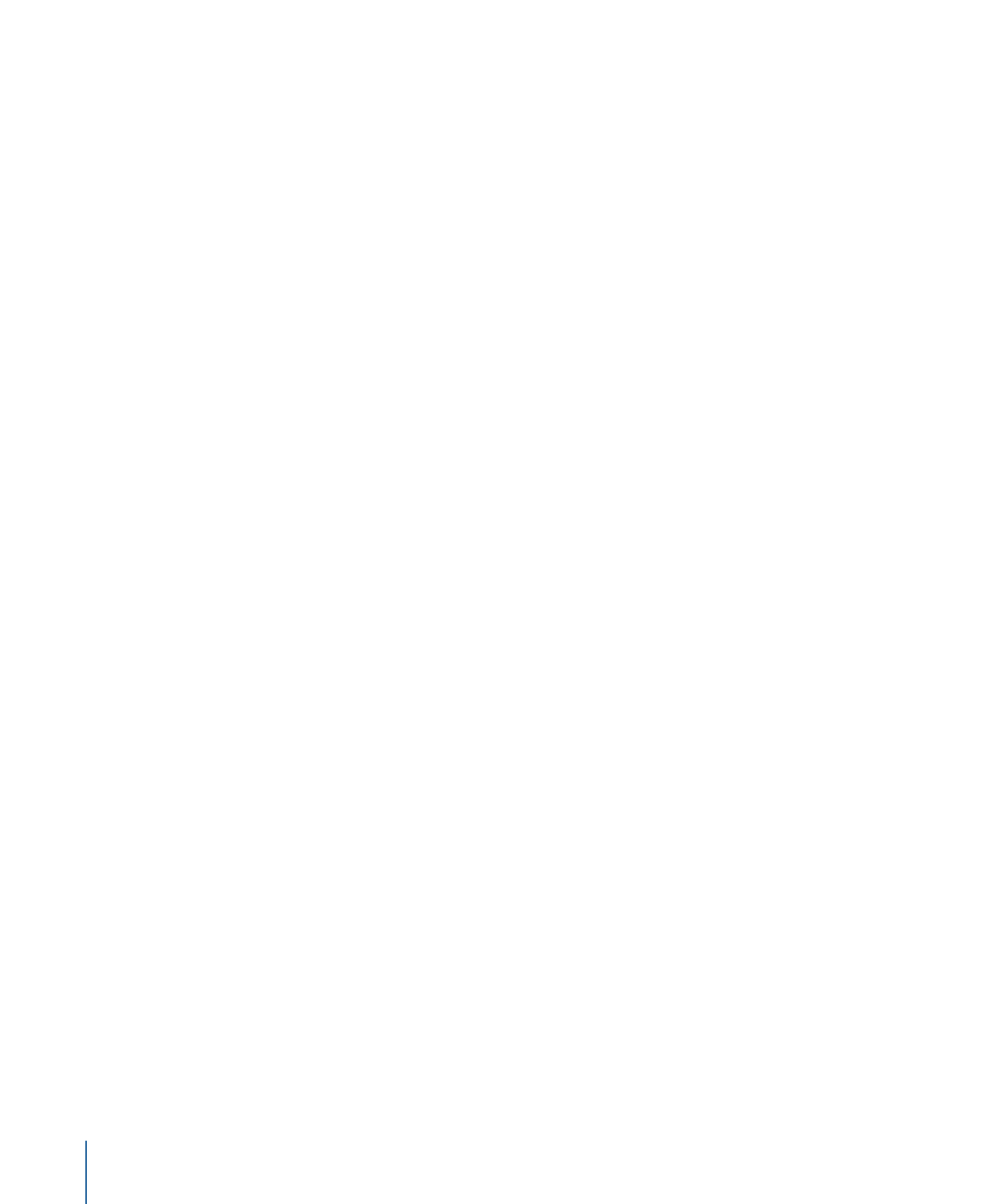
Moving Tiles by Dragging
You can move a tile or group of tiles once they are selected by simply dragging them. If
connections are showing, they move with the tiles. You can also use the arrow keys to
move selected tiles.
If you move a tile to an edge of the Graphical tab, the tile area scrolls to show its new
position. If the edge of the tile area is reached, it is automatically expanded to
accommodate the tile’s new position.
184
Chapter 10
The DVD Studio Pro Interface
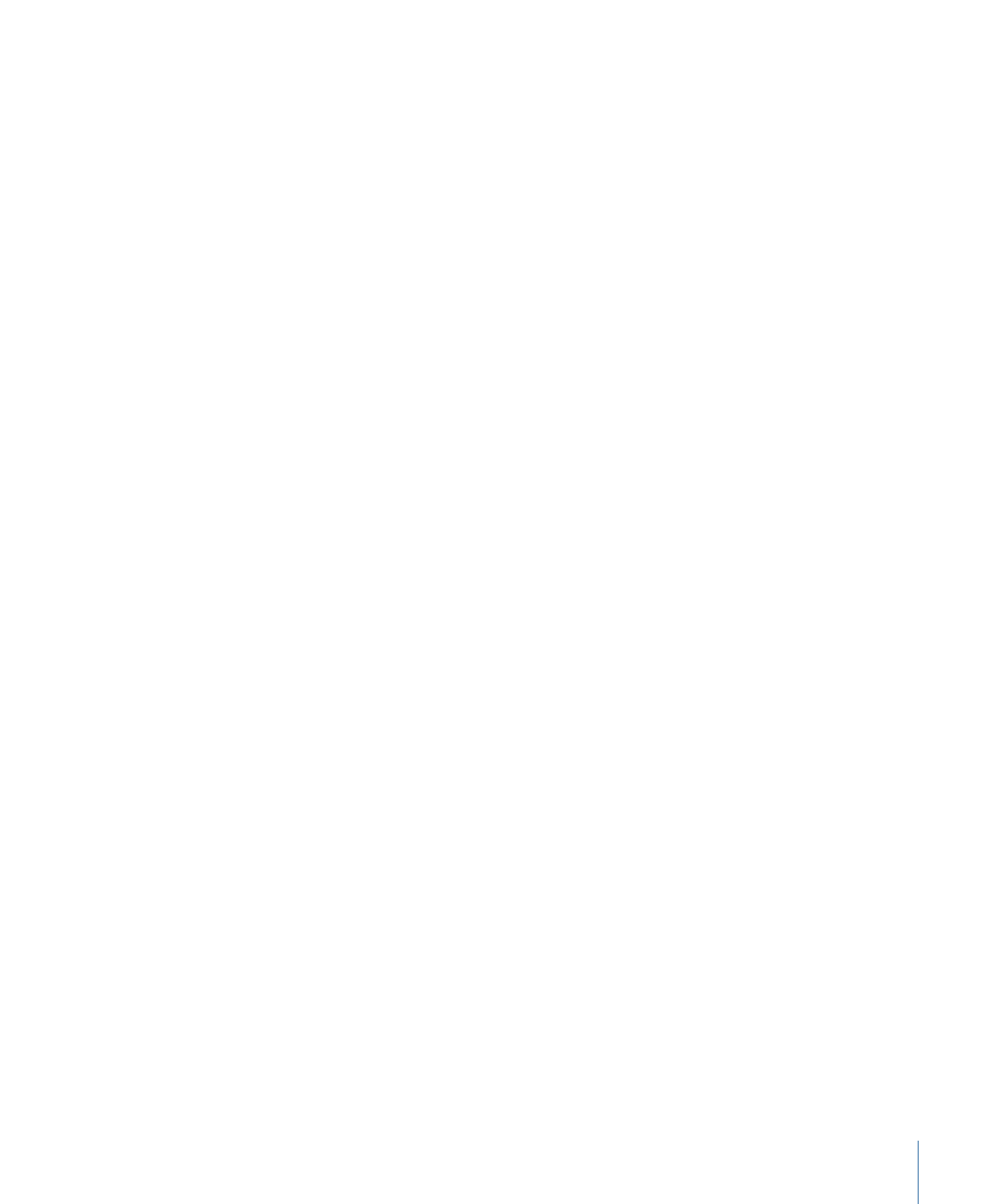
To make it easier to see a larger area while dragging a tile, you can press the Z key after
you start dragging the tile to temporarily zoom out.
You can enable a snap grid to make it easier to organize the tile in straight lines and
columns.
To enable the snap grid
µ
Choose Snap to Grid from the Graphical tab’s Settings pop-up menu.
You may want to drag a tile to the Menu Editor. This is an easy way to link either a new
or an existing button in the current menu to the element being dragged.
To drag an element to the Menu Editor
1
Click the element’s tile and hold down the mouse button for a moment without moving
the tile.
A transparent tile appears.
2
Drag the transparent tile to the Menu Editor.
You can also drag multiple tiles to the Menu Editor by selecting them before holding
down the mouse button when the pointer is on one of them.