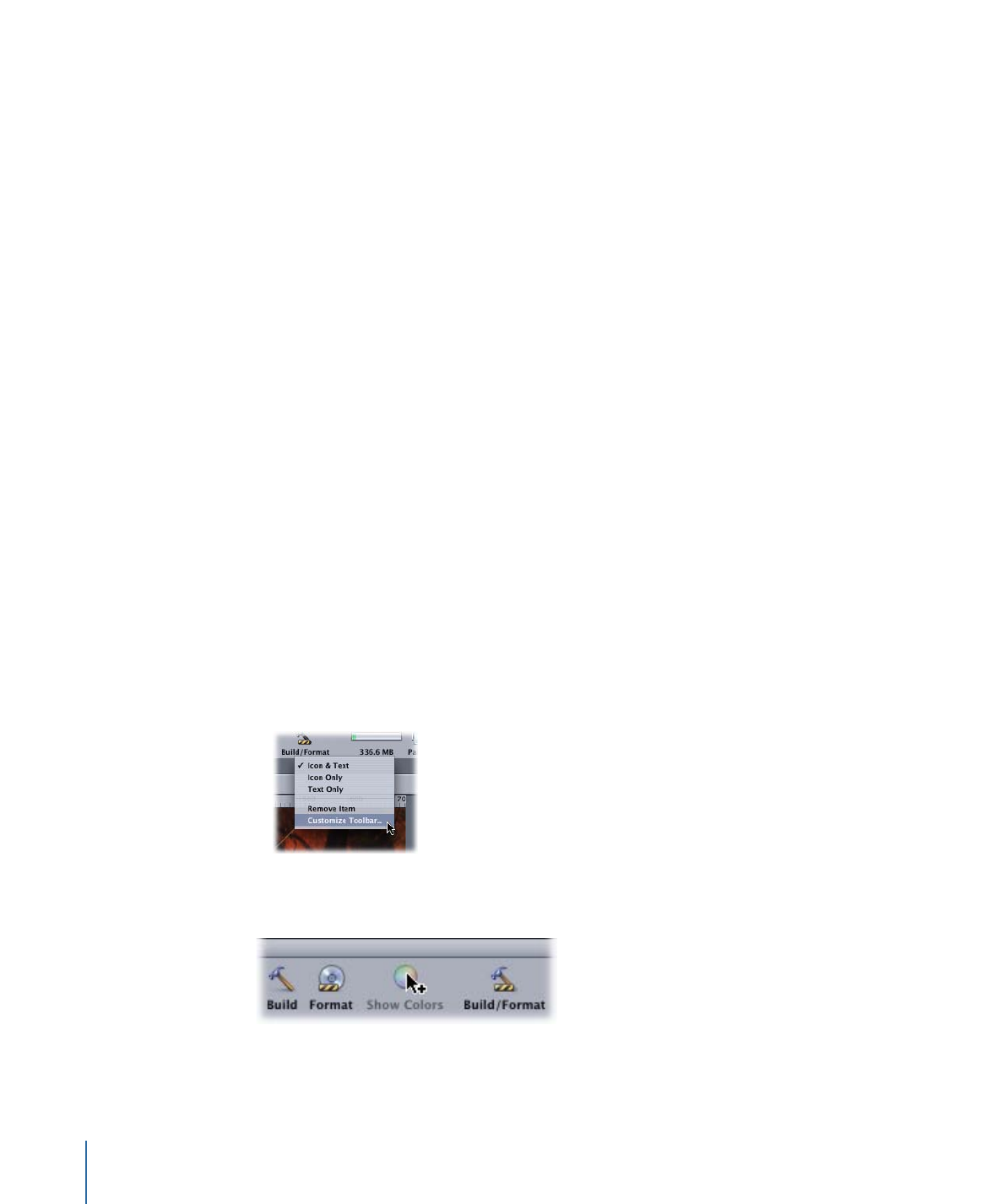
Managing the Toolbar
DVD Studio Pro provides a simple drag-and-drop interface for managing the toolbar.
To manage the toolbar
1
To display the toolbar palette, do one of the following:
• Choose View > Customize Toolbar.
• Control-click the toolbar, then choose Customize Toolbar from the shortcut menu.
2
To add tools to the toolbar, drag their icons from the toolbar palette to their new position
in the toolbar.
3
Do one of the following to remove tools from the toolbar:
• Drag the tool you want to remove out of the toolbar.
174
Chapter 10
The DVD Studio Pro Interface
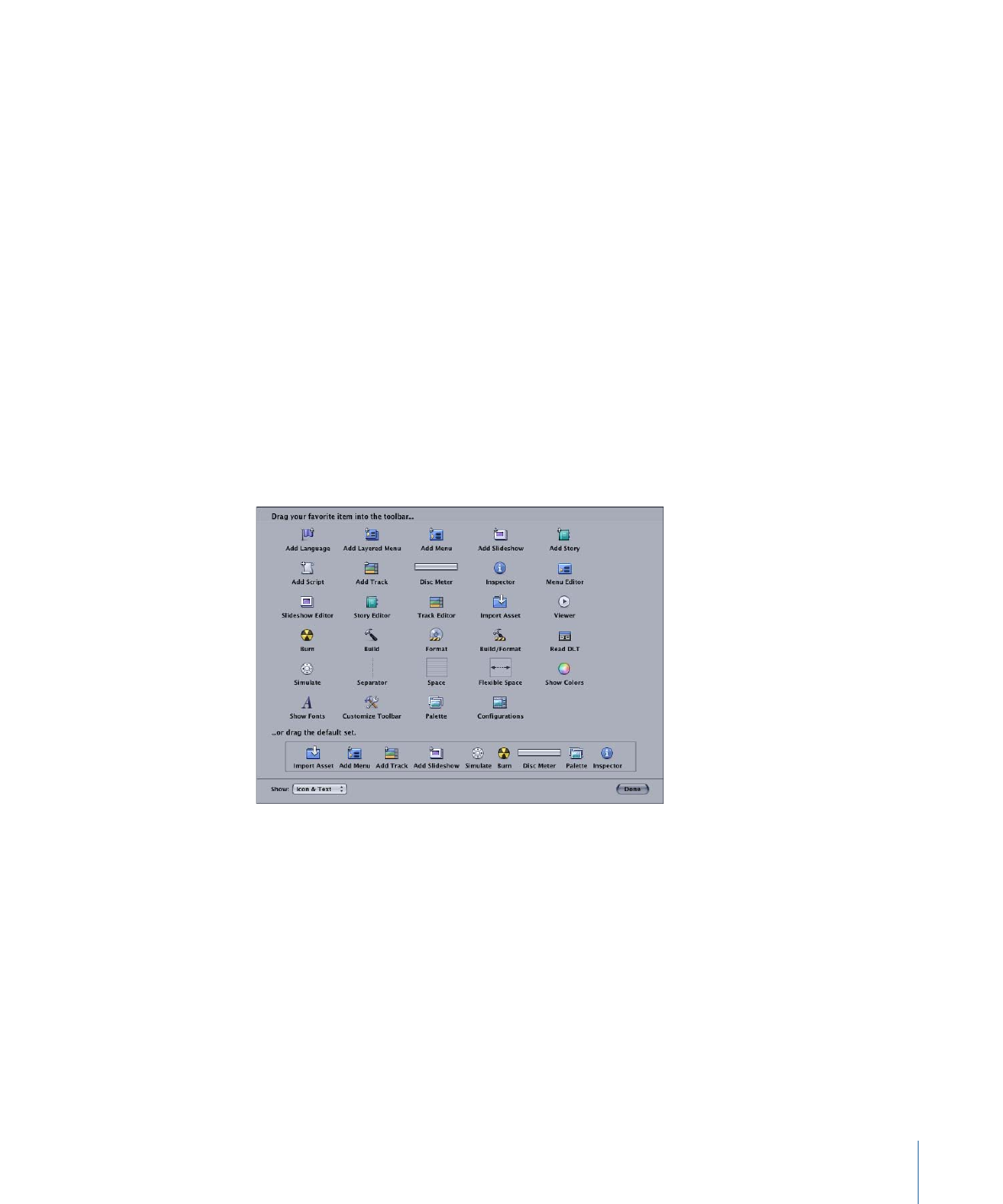
• Control-click the tool you want to remove and choose Remove Item from the shortcut
menu.
4
To change the order of the tools in the toolbar, drag each tool to its new position.
5
To set the toolbar to a default configuration, drag the default set of tools to the toolbar.
6
Do one of the following to control whether each tool’s icon and text appear in the toolbar:
• Choose Text Only, Icon Only, or Icon & Text from the Show pop-up menu in the toolbar
palette.
• Control-click the toolbar and choose Text Only, Icon Only, or Icon & Text from the
shortcut menu.
7
Click Done when you are finished configuring the toolbar.