
Adding Folders to the Folder List
The folder list appears at the top of the three media tabs. Before you can see your assets
in any of the media tabs, you must add one or more folders to the folder list.
To add a folder to the folder list
1
Click the tab of the asset type to add a folder to (Audio, Stills, or Video).
2
Add a folder by doing one of the following:
• Drag a folder from a Finder window to the folder list.
171
Chapter 10
The DVD Studio Pro Interface
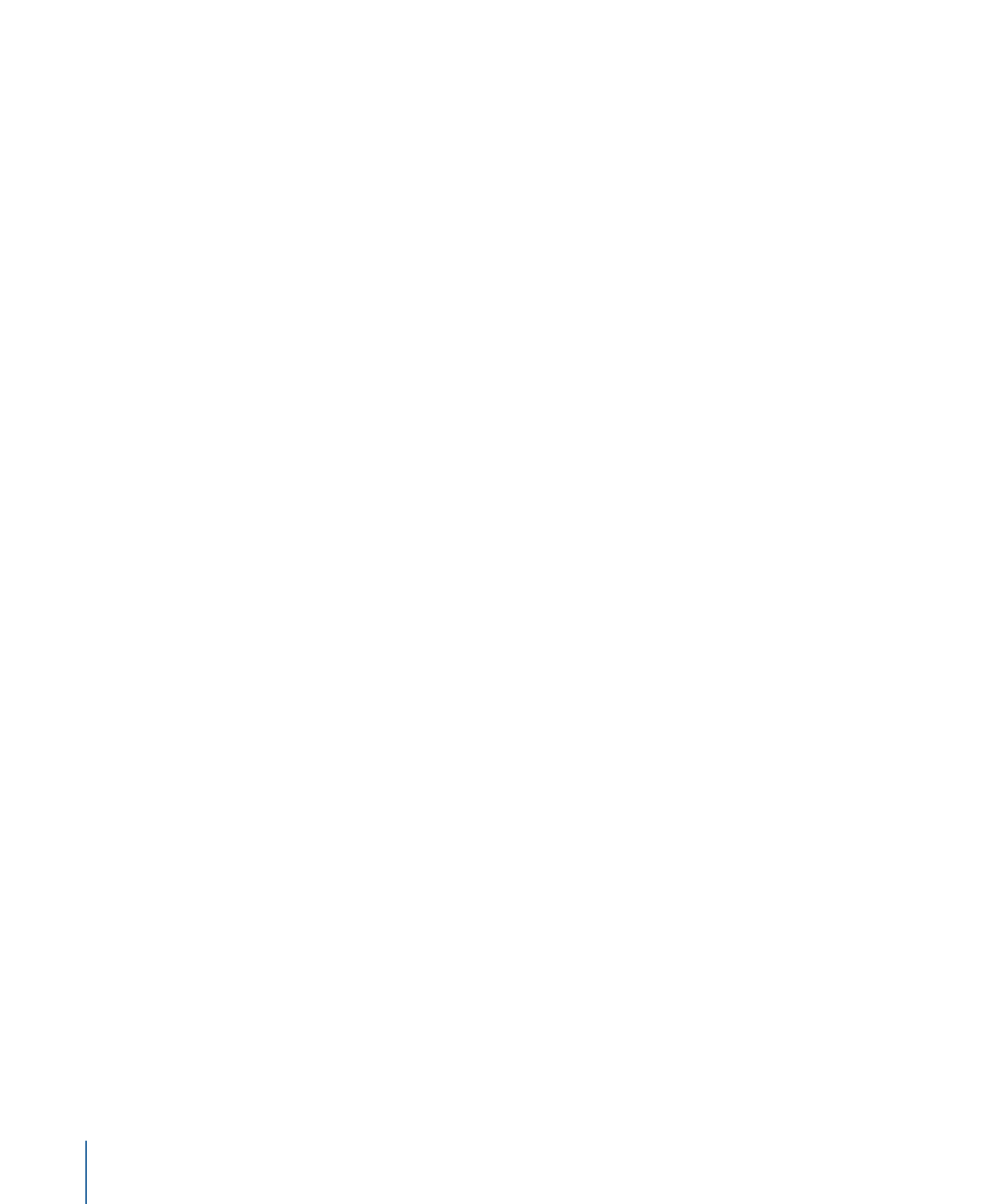
Note: If you click outside of DVD Studio Pro without dragging a folder to a media tab,
the Palette disappears and you will need to reselect DVD Studio Pro to see the Palette
again.
• Click the Add (+) button. A folder selection dialog appears. Select the folder or folders
to add and click Add.
• Control-click in the list where you want the added folder to go, then choose Add Folder
from the shortcut menu. A folder selection dialog appears. Select the folder or folders
to add and click Add.
The folder appears in the folder list. You can now select the folder to see a list of its assets.
Note: Only assets in the selected folder appear. Assets in subfolders (nested folders) are
ignored.