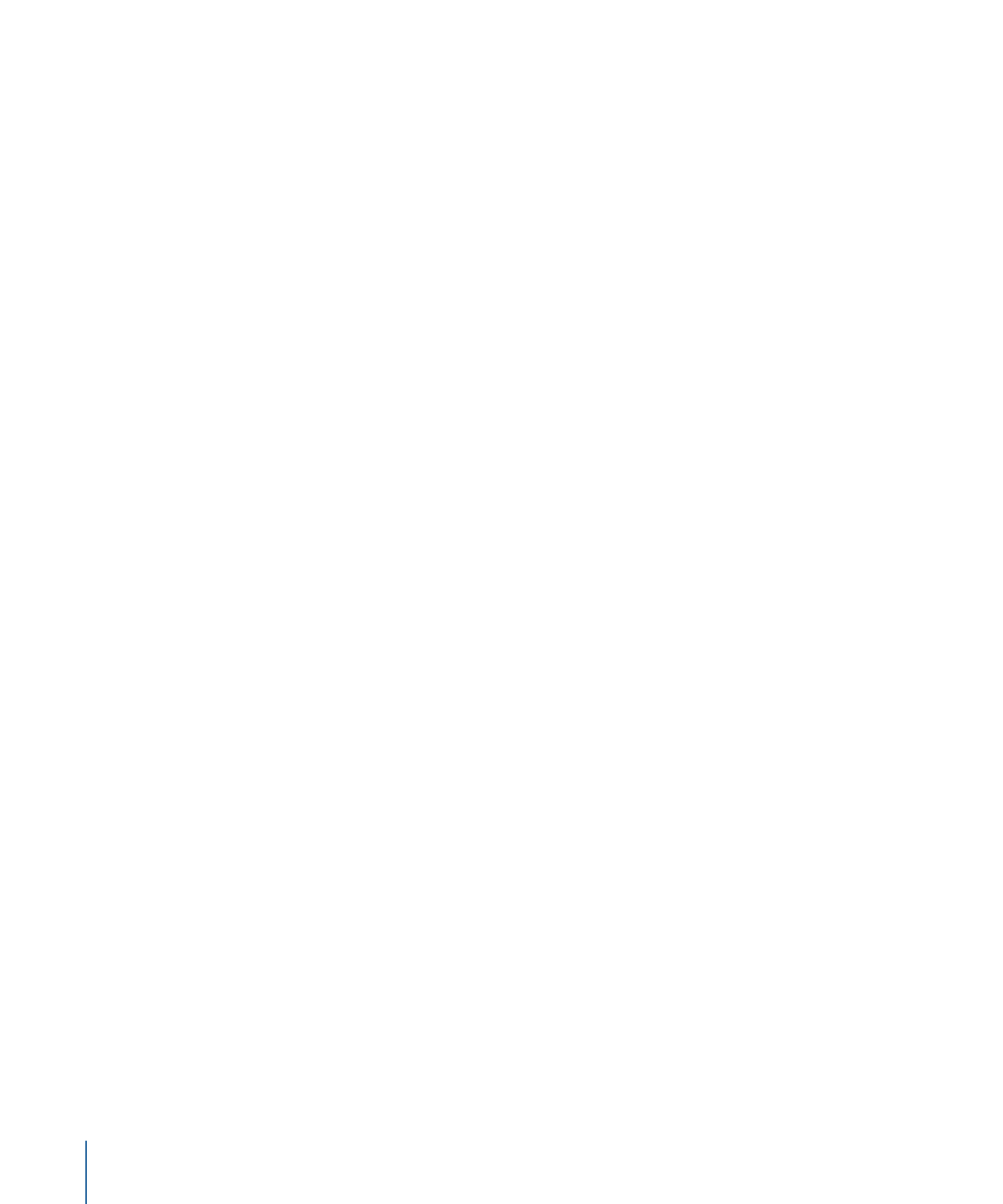
Using Item Descriptions
An item description is an XML text file that lists all the properties of an element. You can
save and load an item description, and view the description using TextEdit. You can also
load an item description from one project into another. This can make it easy to create
menus in multiple projects that all look the same or to copy a script between projects.
192
Chapter 10
The DVD Studio Pro Interface
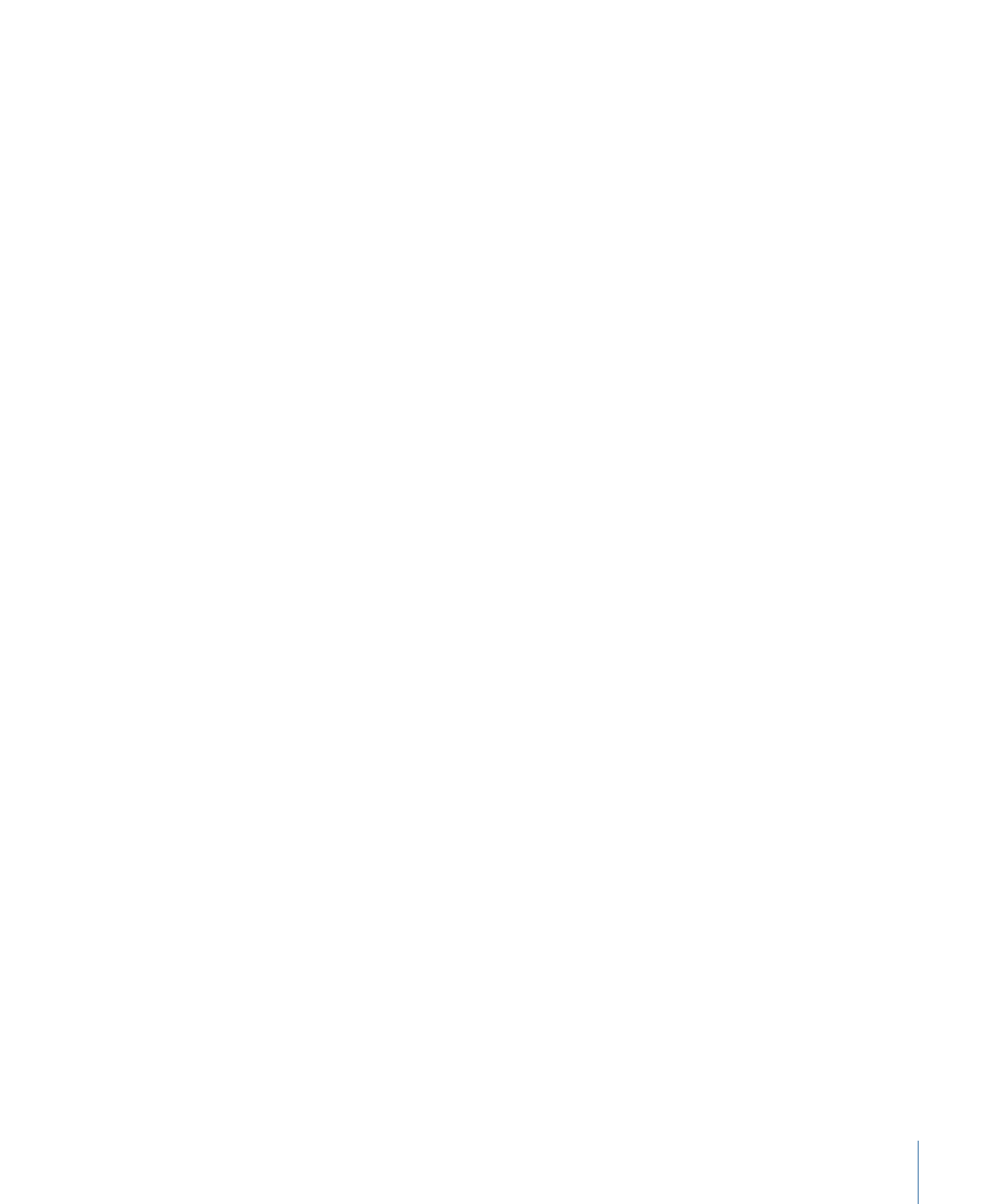
To save an item description
1
Select the element for which you want to save a description.
You can select the element in the Outline or Graphical tab or in any of the editors.
Note: You cannot export an item description of a story. Item descriptions of tracks include
their stories.
2
Choose File > Export > Item Description.
3
Enter a name for the file and select its destination in the dialog that appears, then click
Export.
DVD Studio Pro creates the file and saves it in the location you specified.
To load an item description
1
Choose File > Import > Item Description.
2
Locate the description file to load and click Import in the dialog that appears.
Important:
Item descriptions from previous versions of DVD Studio Pro cannot be loaded
into DVD Studio Pro 4. An alternative is to open a project in DVD Studio Pro 4 that contains
the element you originally made the item description from, then save a new item
description from it.
With the exception of script item descriptions, you cannot import item descriptions
created in one DVD standard (SD DVD or HD DVD) into the other DVD standard.
Additionally, you cannot import item descriptions from one video standard (NTSC or PAL)
into another video standard.
The description file loads and a new element appears in the Outline and Graphical tabs.
The description file uses the same name it had when it was saved, unless that name is
already in use. If the name already exists, a number is added to the end of its name, or if
a number already exists, the number increments to form a unique name.
Note: When you load an item description into a project, all of the assets used when the
description was saved must still be available. An error message appears if any problems
are encountered.
193
Chapter 10
The DVD Studio Pro Interface
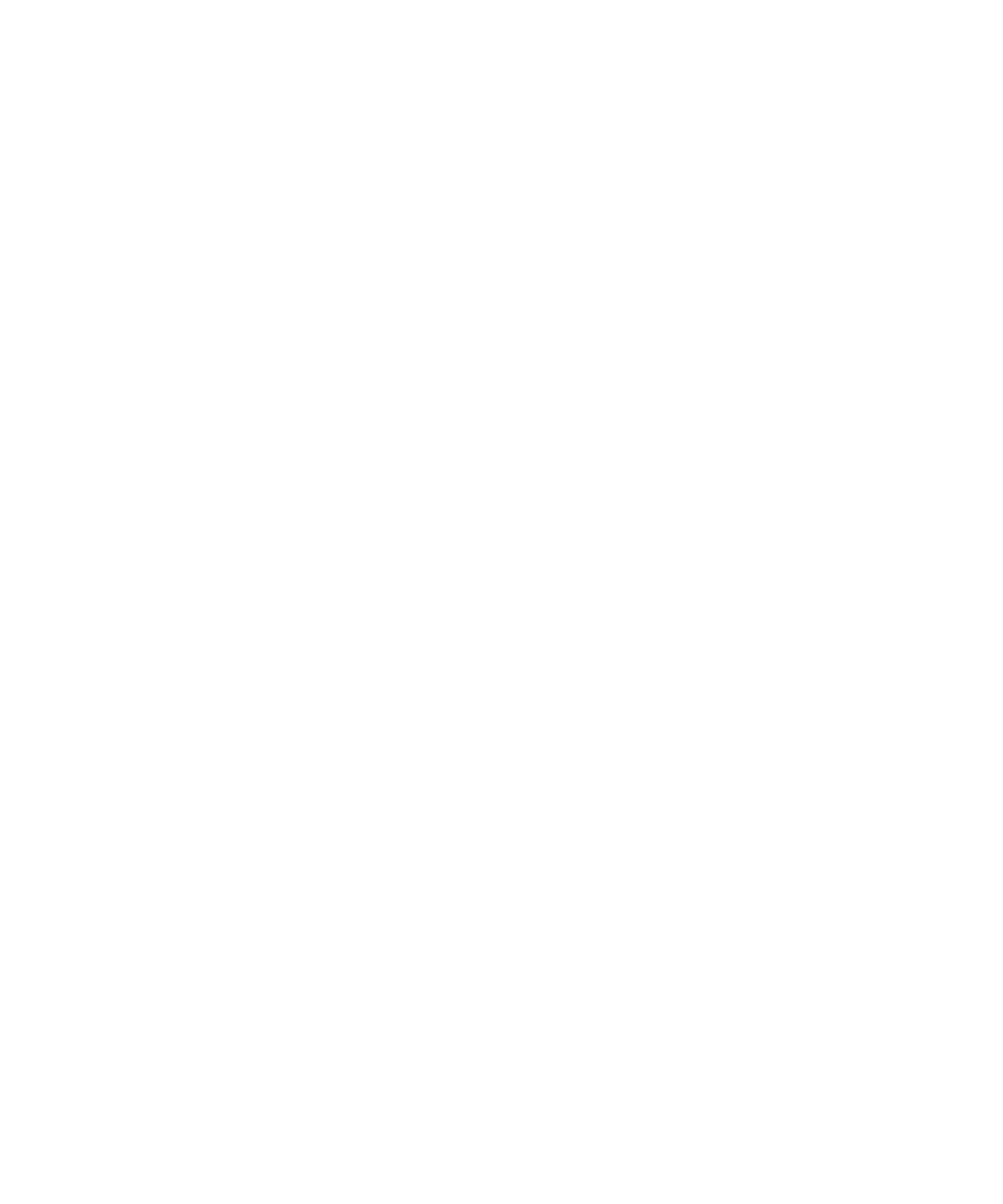
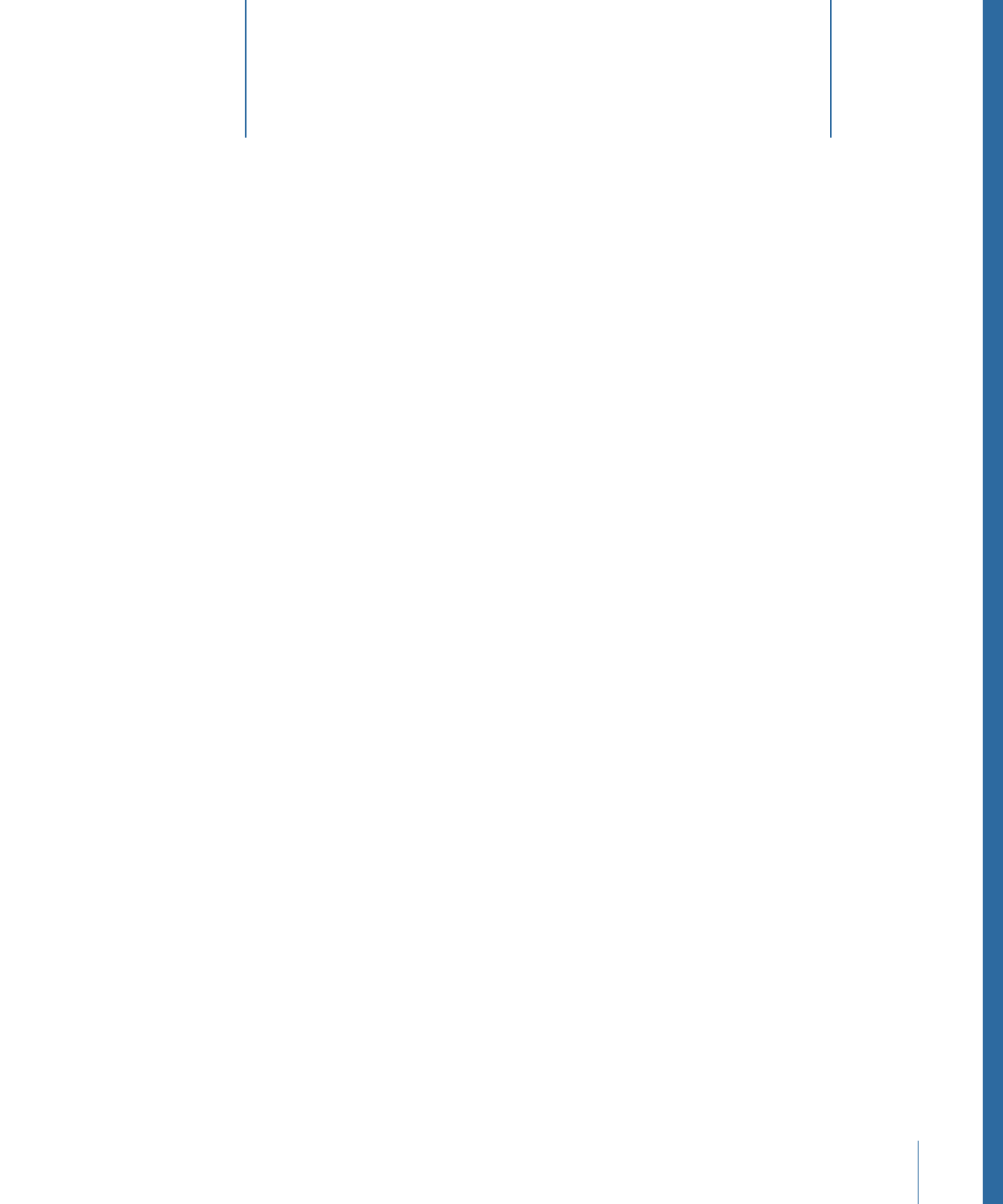
DVD Studio Pro provides tools and workflow options that give you the flexibility to decide
how best to import and manage your assets.
This chapter covers the following:
•
How DVD Studio Pro Manages Assets
(p. 195)
•
About the Assets Tab
(p. 201)
•
Importing Assets
(p. 207)
•
Removing Selected Assets
(p. 213)
•
Renaming Assets
(p. 213)
•
Refreshing Still and QuickTime Assets
(p. 214)
•
Opening Assets in Their Editor
(p. 216)
•
Identifying an Asset
(p. 216)
•
Previewing Assets
(p. 216)
•
Asset Inspector
(p. 218)
How DVD Studio Pro Manages Assets
As you work on your DVD project, it’s important to give some thought as to how best to
organize and manage your assets. Even a simple project can use enough assets to make
it worth investing the time to plan for them. Moderately ambitious projects can use
hundreds of assets, creating a large potential for confusion as you try to keep track of
them.
Additionally, if you intend to author both SD and HD versions of your project, keeping
the assets organized is crucial to avoid confusing an SD version of a video asset with an
HD version of it.
There are several methods you can use to import an asset into a project, but in all cases
the assets are treated the same.
195