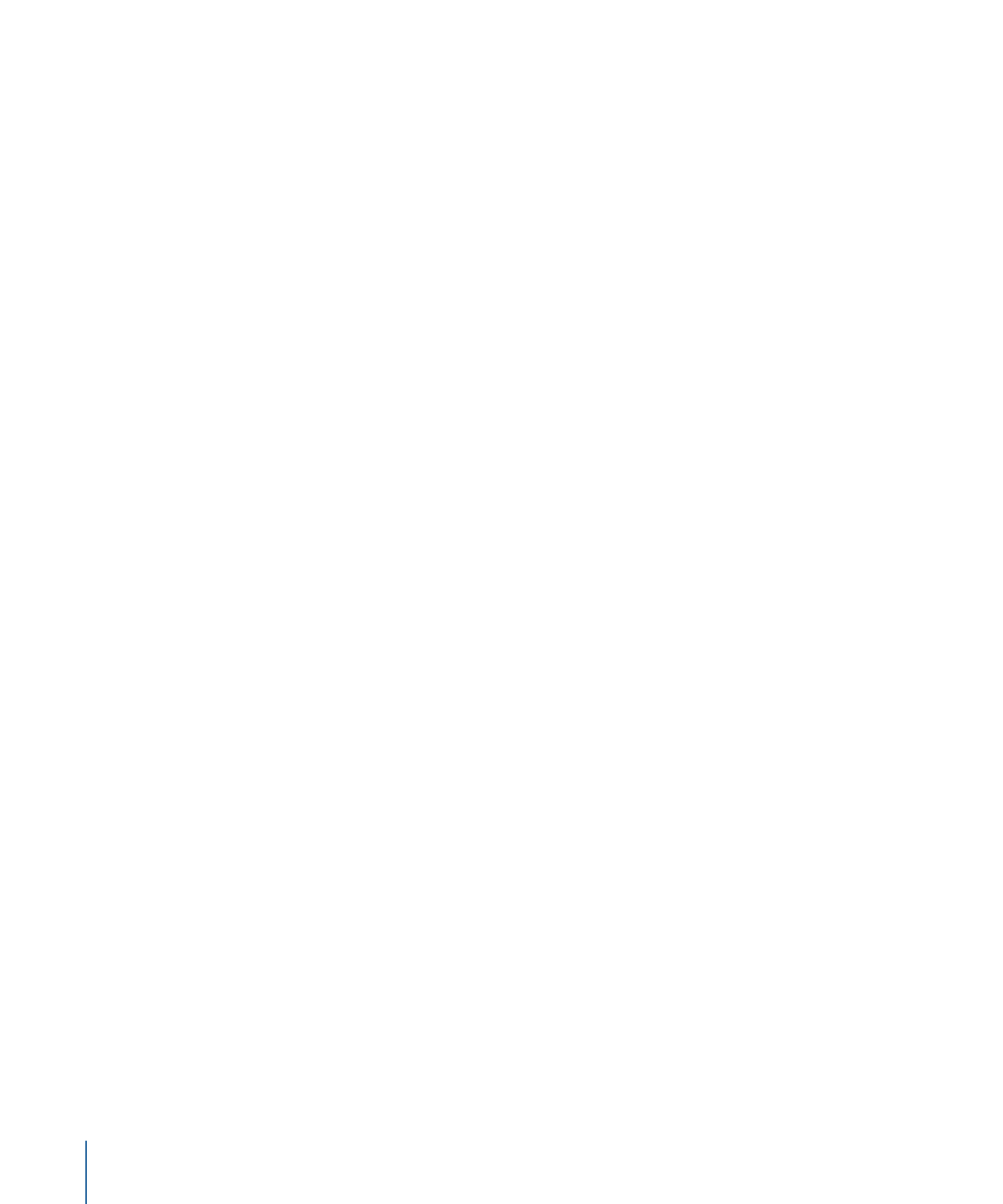
Simulating Elements
The Simulator provides a way to verify your project before you build the title. Starting
the Simulator by clicking Simulate in the toolbar simulates the project from its beginning,
at the element designated as “First Play.” However, often you will want to start the
Simulator at a specific project element, for example, to verify the navigation of a chapter
index menu.
You can use the Outline or Graphical tab to start the Simulator at a specific element so
that you can quickly verify it is working as planned.
To start the Simulator at a specific element
Do one of the following:
µ
Choose File > Simulate Element, where “Element” is the type of element currently selected.
µ
In the Outline or Graphical tab, Control-click the element at which you want to start the
Simulator, then choose Simulate from the shortcut menu.
µ
Select the element to start the Simulator with, then press Command-Option-0 (zero).
Note: Clicking Simulate in the toolbar always starts the Simulator with the element
assigned as first play. If no first play element has been assigned, the Simulator starts by
playing the first track.