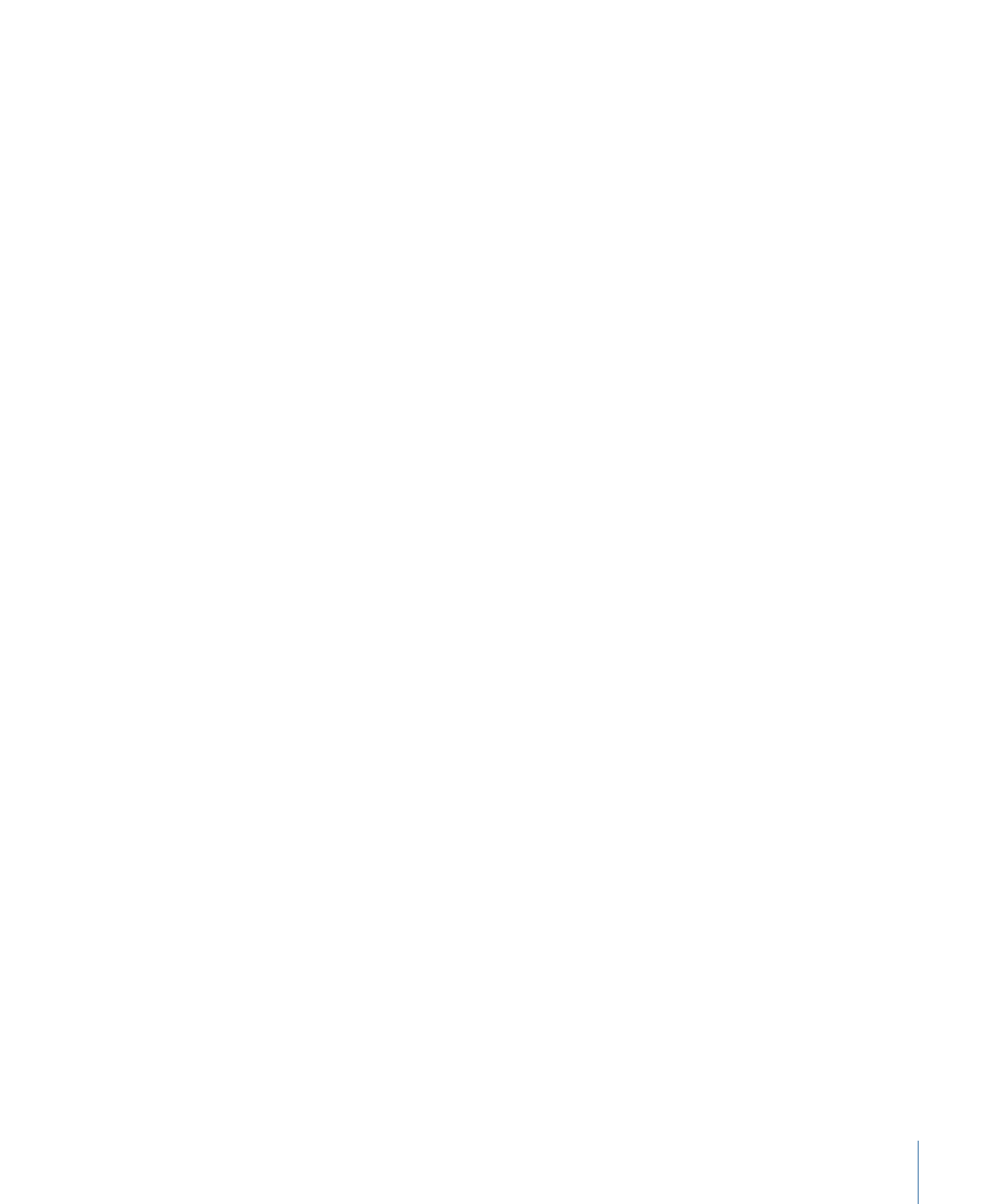
Assigning the First Play Element
In addition to using the Disc Inspector or the Connections tab, you can assign your
project’s First Play element directly in the Outline or Graphical tab. The First Play element
is the one that plays when a DVD player begins playing the project.
To assign the First Play element in the Outline tab
Do one of the following:
µ
Control-click the disc element, choose First Play from the shortcut menu, then choose
the First Play element from the submenu. This method allows you to select a specific
button (menu), slide (slideshow), or chapter marker (track or story) within an element to
play from.
191
Chapter 10
The DVD Studio Pro Interface
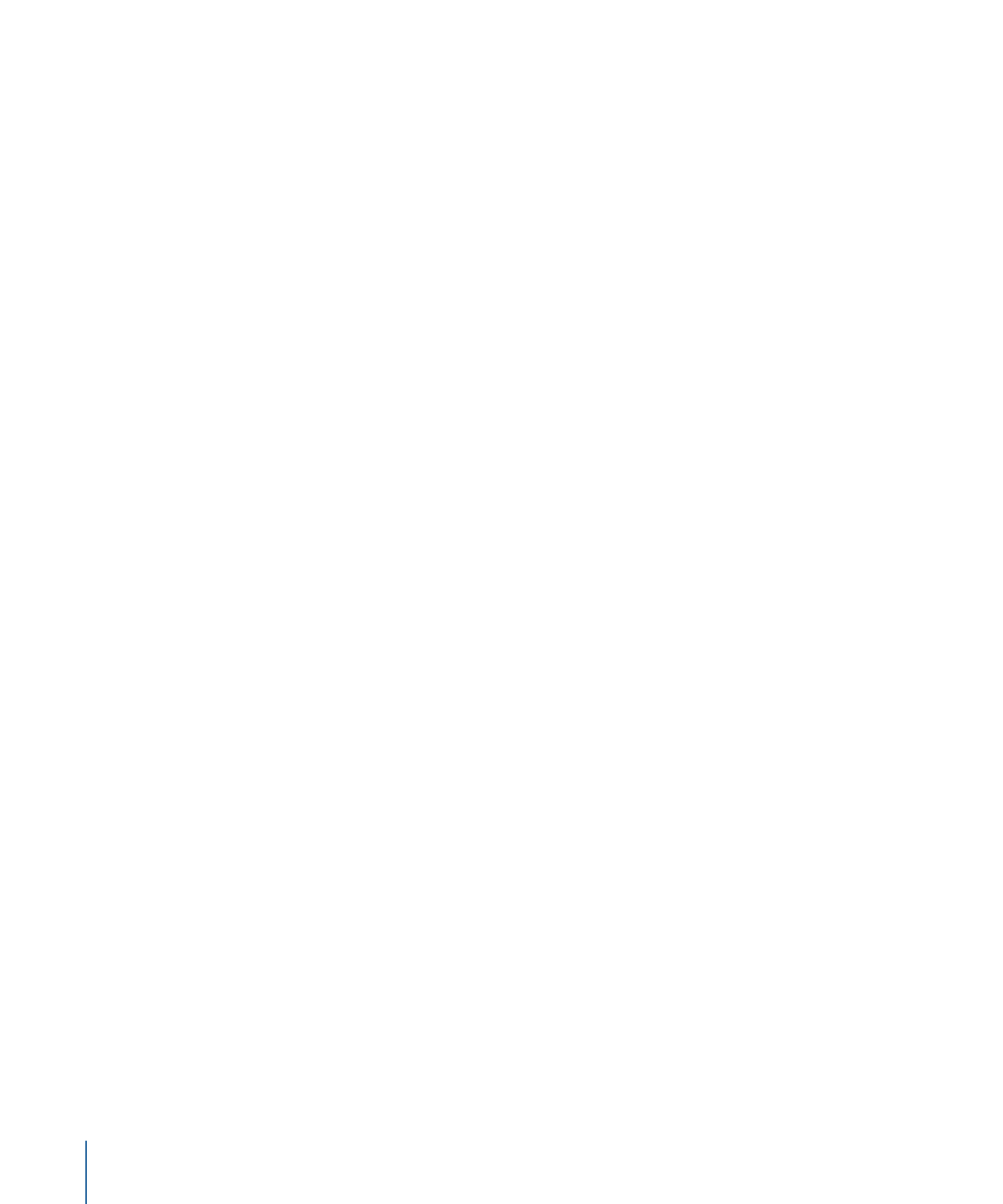
µ
Control-click an element, then choose First Play from the shortcut menu. This method
uses the element’s default button (menu), first slide (slideshow), or first marker (track or
story) to play from.
To assign the First Play element in the Graphical tab
Do one of the following:
µ
Control-click in an empty area of the Graphical tab, choose First Play from the shortcut
menu, then choose the First Play element from the submenu. This method allows you to
select a specific button (menu), slide (slideshow), or chapter marker (track or story) within
an element to play from.
µ
Control-click a tile, then choose First Play from the shortcut menu. This method uses the
element’s default button (menu), first slide (slideshow), or first marker (track or story) to
play from.
See
Setting the Project’s First Play
for more information.