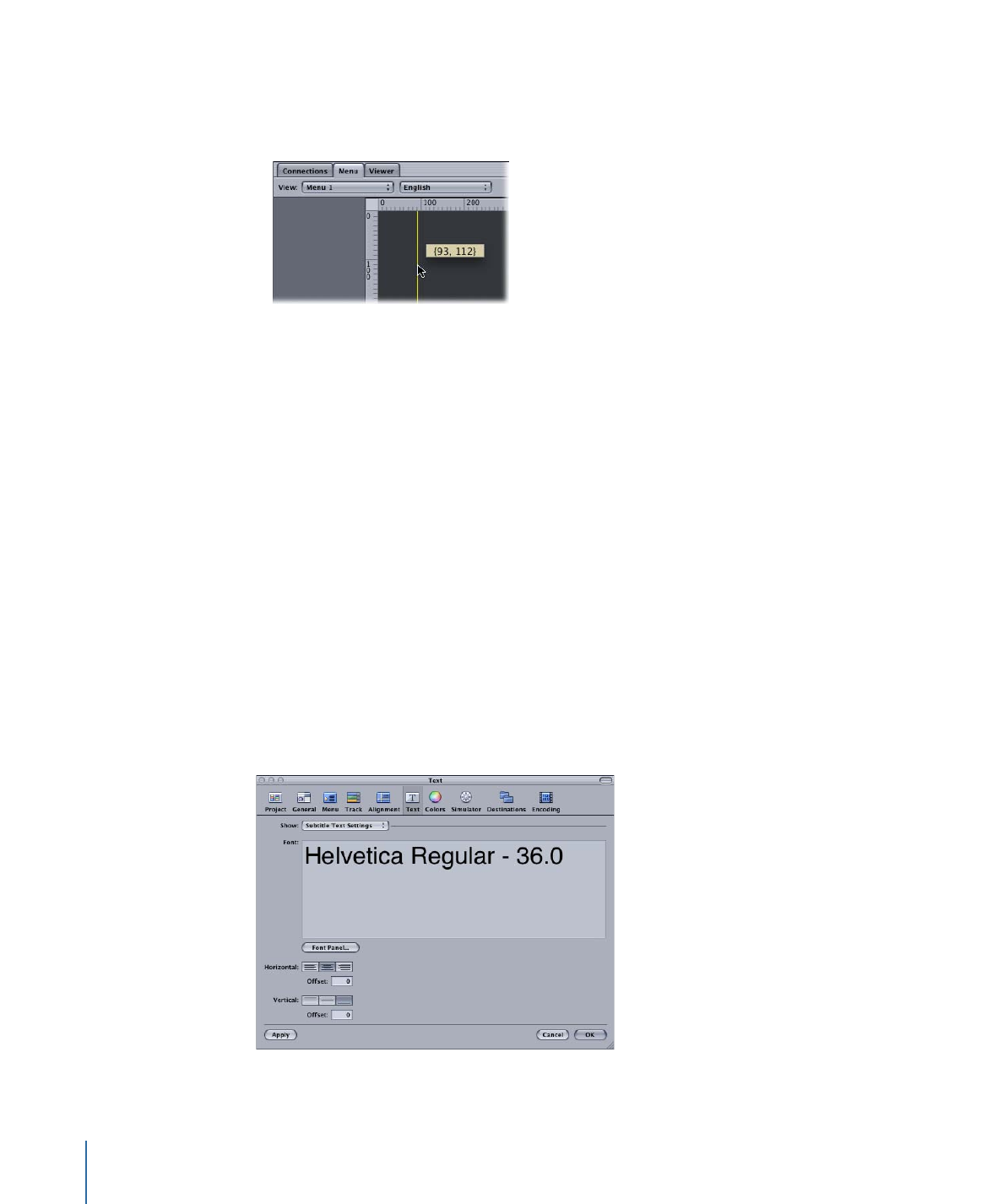
Text Preferences
The Text preferences contain the default settings that apply when adding text to a menu,
a menu’s button, and to a subtitle.
132
Chapter 9
Starting a Project
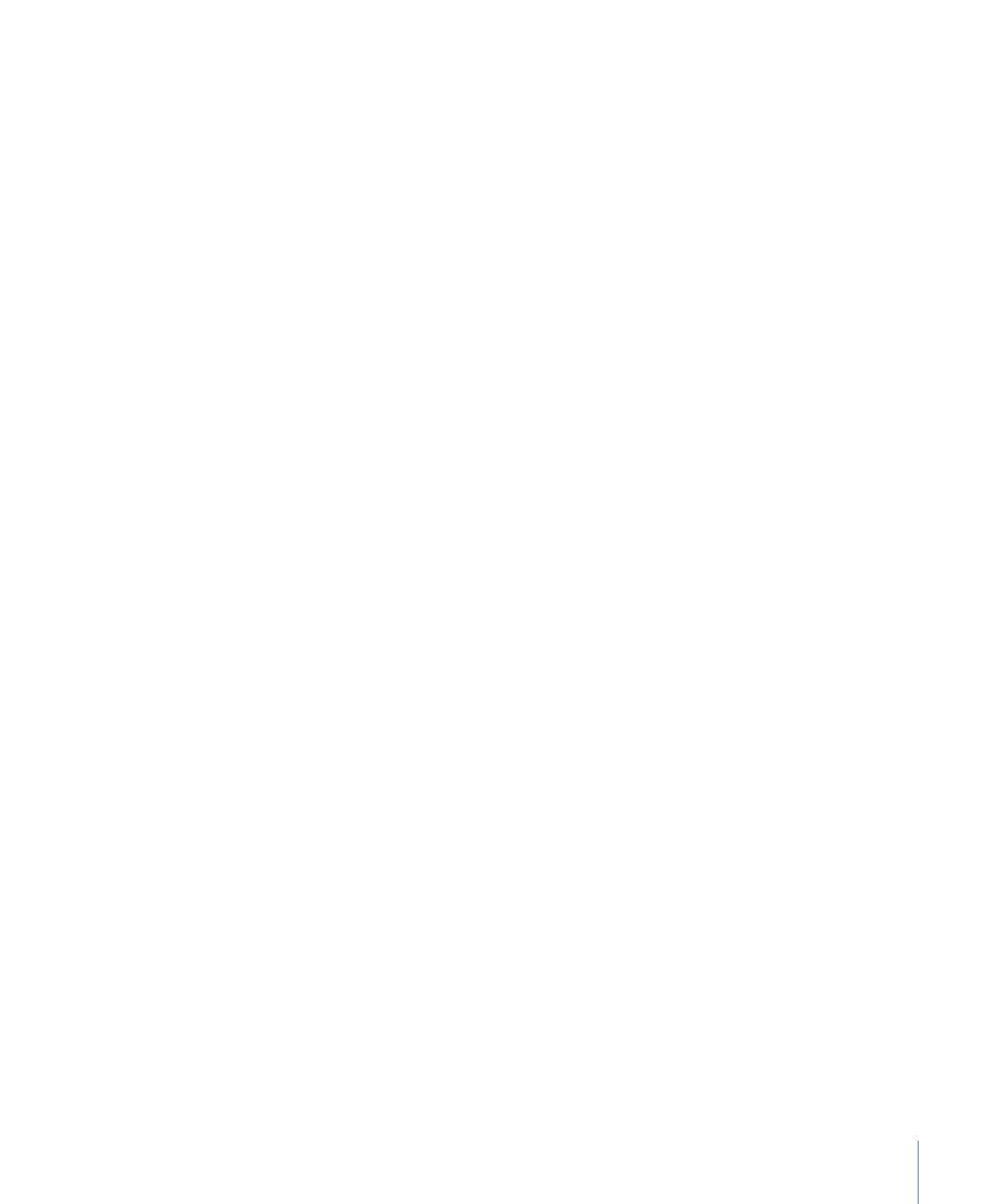
All Text Types
The following settings apply to all types of text you can configure.
• Show: Choose the type of text to configure (subtitle, menu, or menu button). The type
you choose determines the other settings available in this pane.
• Font: Shows the current settings.
• Font Panel: Click to open the Fonts window to configure the font.
Subtitle Text Settings
The following settings apply to subtitle text.
Note: You cannot set the subtitle text color as you can for the menu button and menu
text items.
• Horizontal: Select the horizontal justification (left, center, or right) to use for your subtitle
text. Use this to set the default positioning of text-based subtitles you create in
DVD Studio Pro. See
Creating Subtitles with DVD Studio Pro
for more information.
• Horizontal Offset: Enter values to modify the horizontal justification setting. For example,
you can enter a horizontal offset value to move the text slightly toward the center
when you have selected left justified as the horizontal setting. Negative values move
the text to the left and positive values move it to the right.
• Vertical: Select the vertical justification (top, center, or bottom) to use for your subtitle
text.
• Vertical Offset: Enter values to modify the vertical justification setting. For example, you
can enter a vertical offset value to move the text slightly toward the center when you
have selected bottom justified as the vertical setting. Negative values move the text
up and positive values move it down.
Menu Button Defaults
The following settings apply to menu button text. See
Adding Text to a Button
for more
information.
• Color Panel: Click to open the Colors window for configuring the text color.
• Position: Select the default position for the button’s text (Bottom, Top, Right, Left, or
Center).
• Include text in highlight: Select this checkbox to have the text included as part of the
button’s highlight area.
Menu Text Settings
The following setting applies to menu text. See
Adding Text Objects to a Menu
for more
information.
• Color Panel: Click to open the Colors window for configuring the text color.
133
Chapter 9
Starting a Project