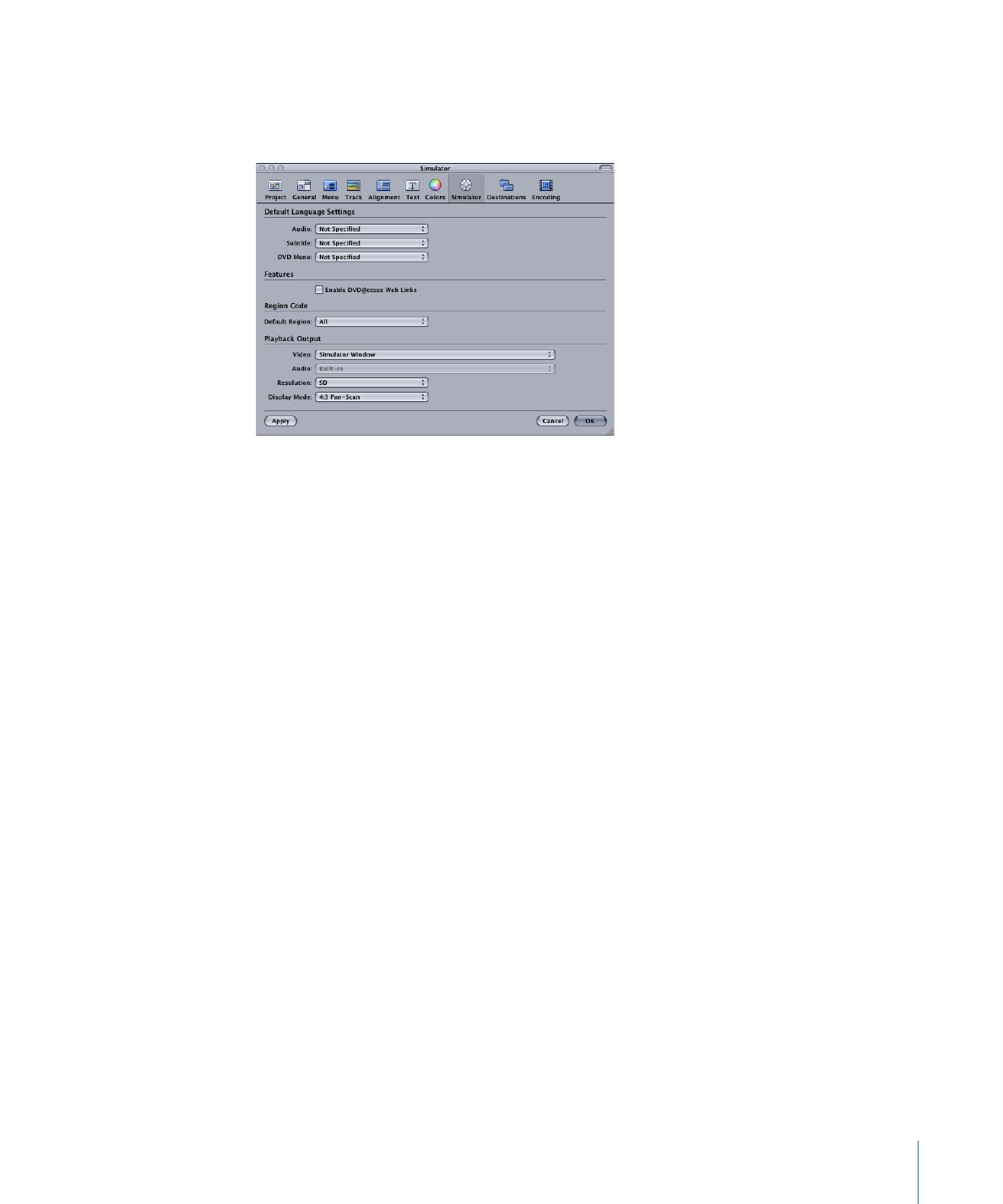
Simulator Preferences
The Simulator preferences apply to the Simulator you can use to test your project. See
Simulating Your Project
for more information.
Default Language Settings
• Audio, Subtitle, and DVD Menu Default Language: Choose the languages to use as the
Simulator’s default for menus, audio, and subtitles. This simulates the language settings
in a DVD player. If you want any of these elements to use the stream settings in the
Disc Inspector in place of the language settings, choose Not Specified.
Features
• Enable DVD@CCESS Web Links: Select so that the Simulator can process any DVD@CCESS
links in the project. This is useful to verify that email and web links work correctly. See
Testing DVD@CCESS Links
for more information.
Region Code
• Default Region: Choose the region code to simulate. You can choose All or a specific
region.
Playback Output
• Video: Choose the destination for the Simulator video. The two choices are Simulator
Window, which is the default setting, and Digital Cinema Desktop Preview, which
actually selects your system’s second monitor, whether it is an S-Video monitor, an
Apple Cinema Display, or any other appropriate display. See
Simulating with an External
Video and Audio Monitor
for more information.
• Audio: Choose the destination for the Simulator, Assets tab, and any of the editors’
(Track, Story, Slideshow, and Menu Editor) audio. Common choices include Built-in
Audio, for normal system audio, and Built-in Audio (S/PDIF), which uses your system’s
optical digital audio output (if available) to output the audio to an external AC-3 or
DTS decoder.
135
Chapter 9
Starting a Project
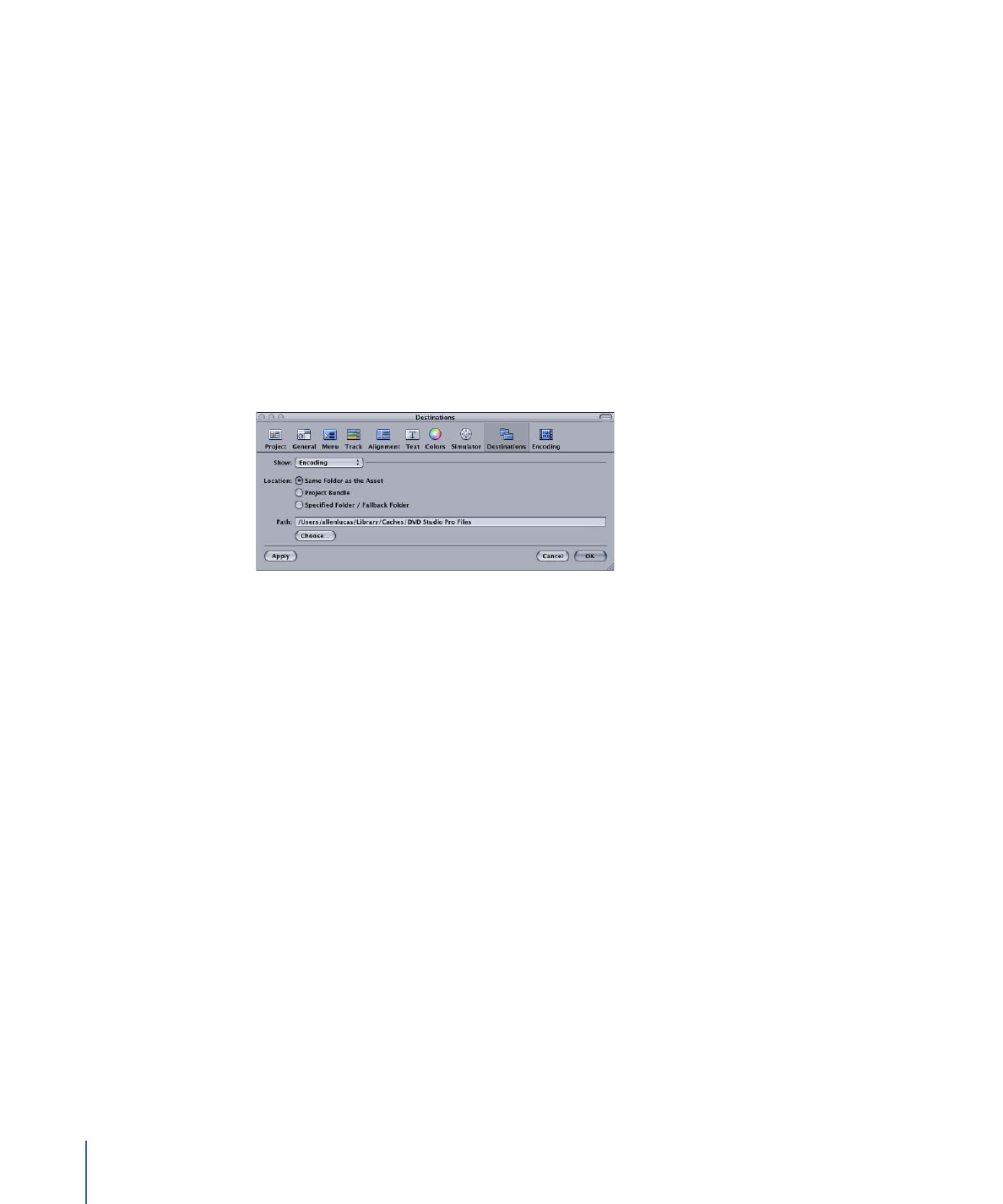
• Resolution: Choose the monitor resolution to simulate. The choices include SD, HD 720,
and HD 1080.
• Display Mode: Choose the monitoring situation to simulate.
• 4:3 Pan-Scan: This setting simulates a 4:3 aspect ratio monitor with a DVD player
configured to use the pan-scan method when showing 16:9 content.
• 4:3 Letterbox: This setting simulates a 4:3 aspect ratio monitor with a DVD player
configured to use the letterbox method when showing 16:9 content.
• 16:9: This setting simulates a 16:9 aspect ratio monitor.