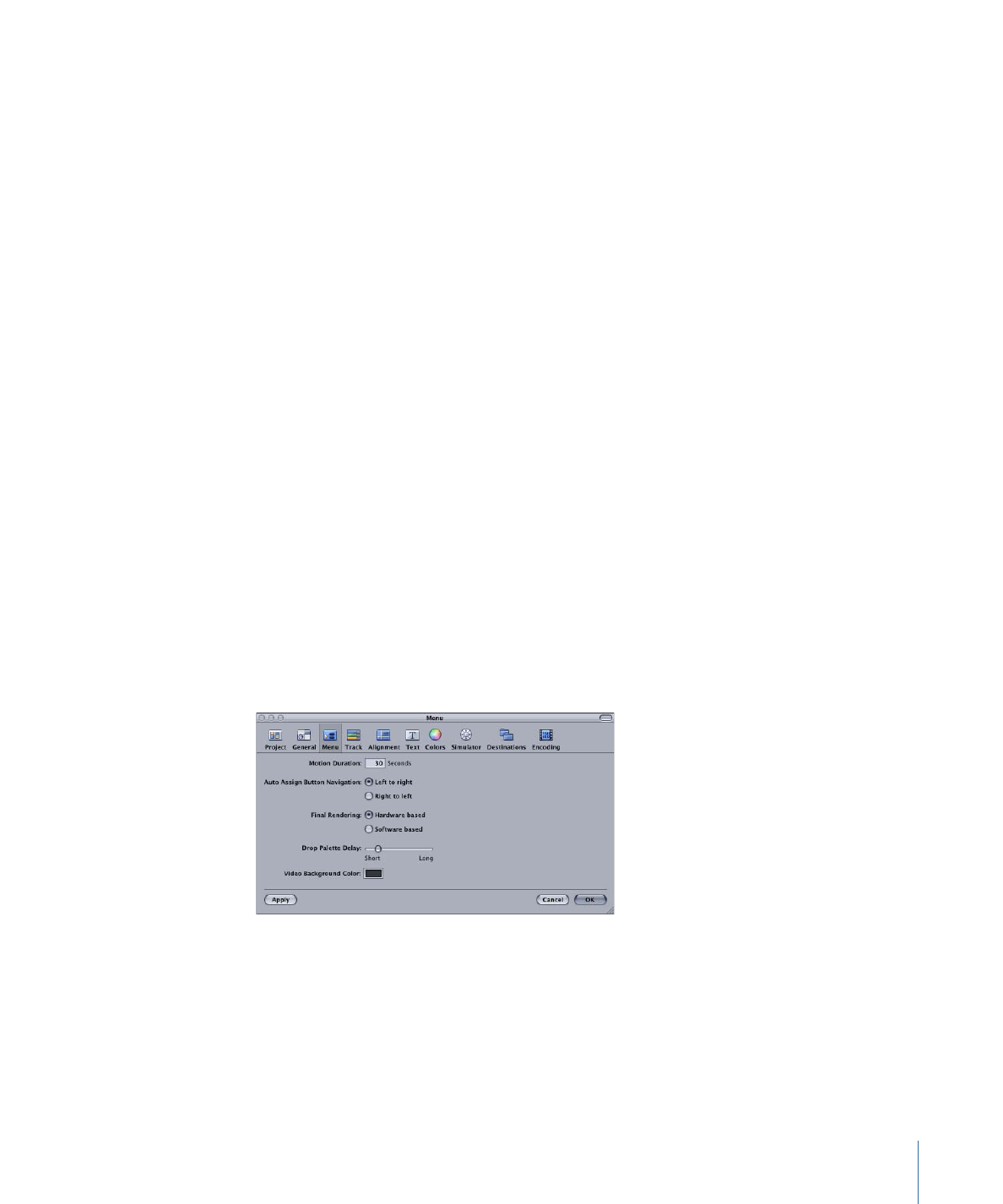
Menu Preferences
The Menu preferences allow you to set a variety of defaults used when creating menus.
• Motion Duration: Enter a default duration, in seconds, to use when you create a motion
menu. See
Configuring Motion Menu Settings
for more information.
• Auto Assign Button Navigation: See
Right-to-Left Reading Mode
for more information.
• Left to right: Set the Auto Assign feature to wrap button navigation for left-to-right
reading.
127
Chapter 9
Starting a Project
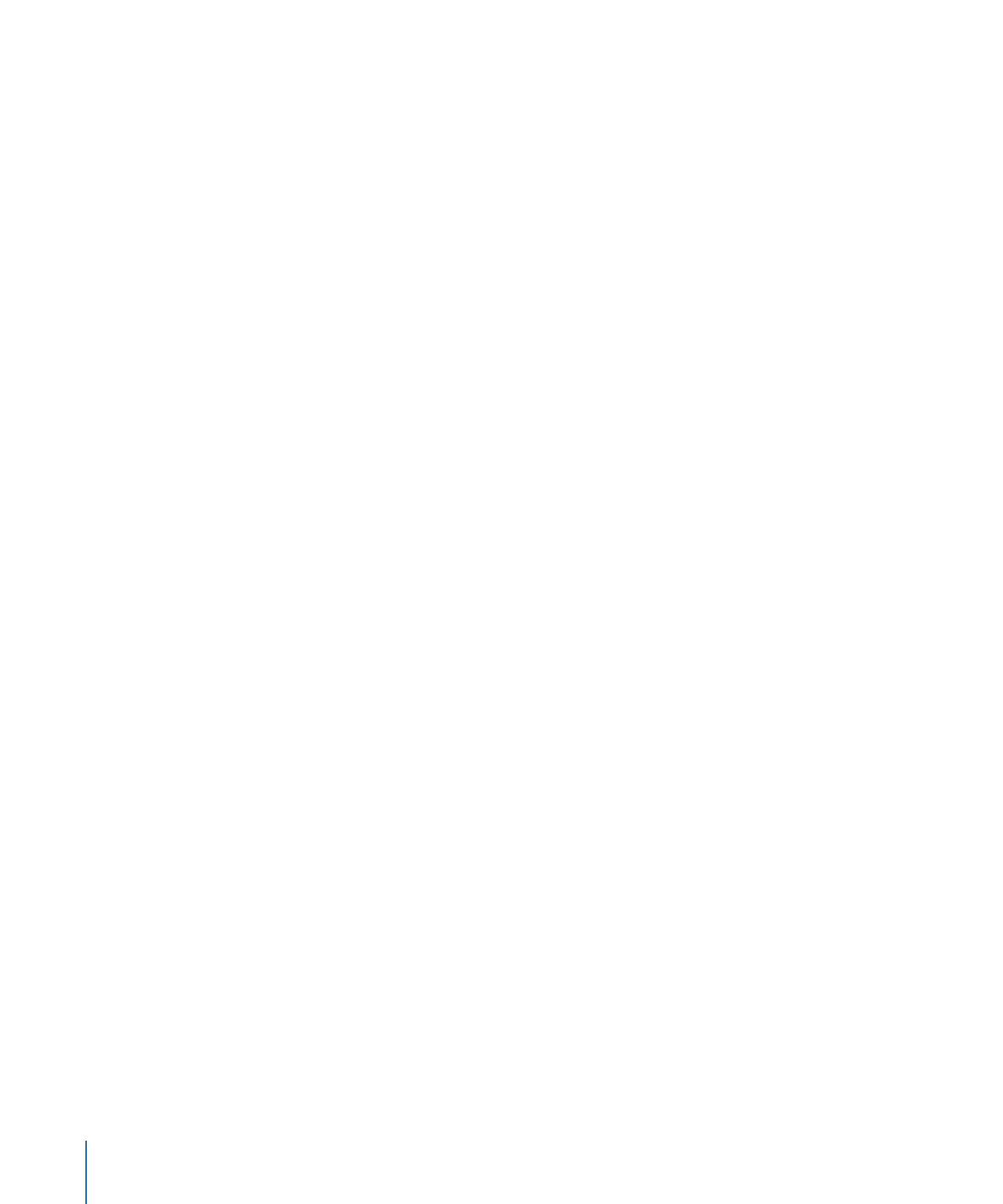
• Right to left: Set the Auto Assign feature to wrap button navigation for right-to-left
reading.
• Final Rendering: Because menus can contain a variety of elements layered over the
background, such as buttons, drop zones, and text, they must be rendered into a single
layer, similar to flattening a multiple layer graphic file. With still menus, this takes little
time, but with motion menus, where each frame must be rendered, this can be a
time-consuming process. Additionally, all transitions you add to your project must be
rendered. See
About Menu Rendering
for more information.
The Final Rendering settings allow you to select how the menus and transitions are
rendered:
• Hardware based: This setting provides the fastest rendering. However, because the
quality is dependent on your system’s video card, the quality might not be as good
as when using the “Software based” setting and may not be consistent between
different systems.
• Software based: This setting provides consistent, good-quality rendering on all systems.
However, depending on your system, it may take substantially longer than the
“Hardware based” setting.
• Drop Palette Delay: Position the slider to control how long of a delay there is before
the Drop Palette appears over the Menu Editor when you drag an asset to it.
• Video Background Color: You can set the color used as a background by the Menu Editor
when no asset has been assigned as the menu’s background. Normally, this color is
not seen because it is covered by the menu background. It is seen if the background
image is not the correct size to fit in the video frame. In that case, this background
color fills the gaps that exist.
Important:
This setting is not saved as part of the project. If you change this setting,
it will affect all projects, including previously saved ones, that have this color visible.
128
Chapter 9
Starting a Project