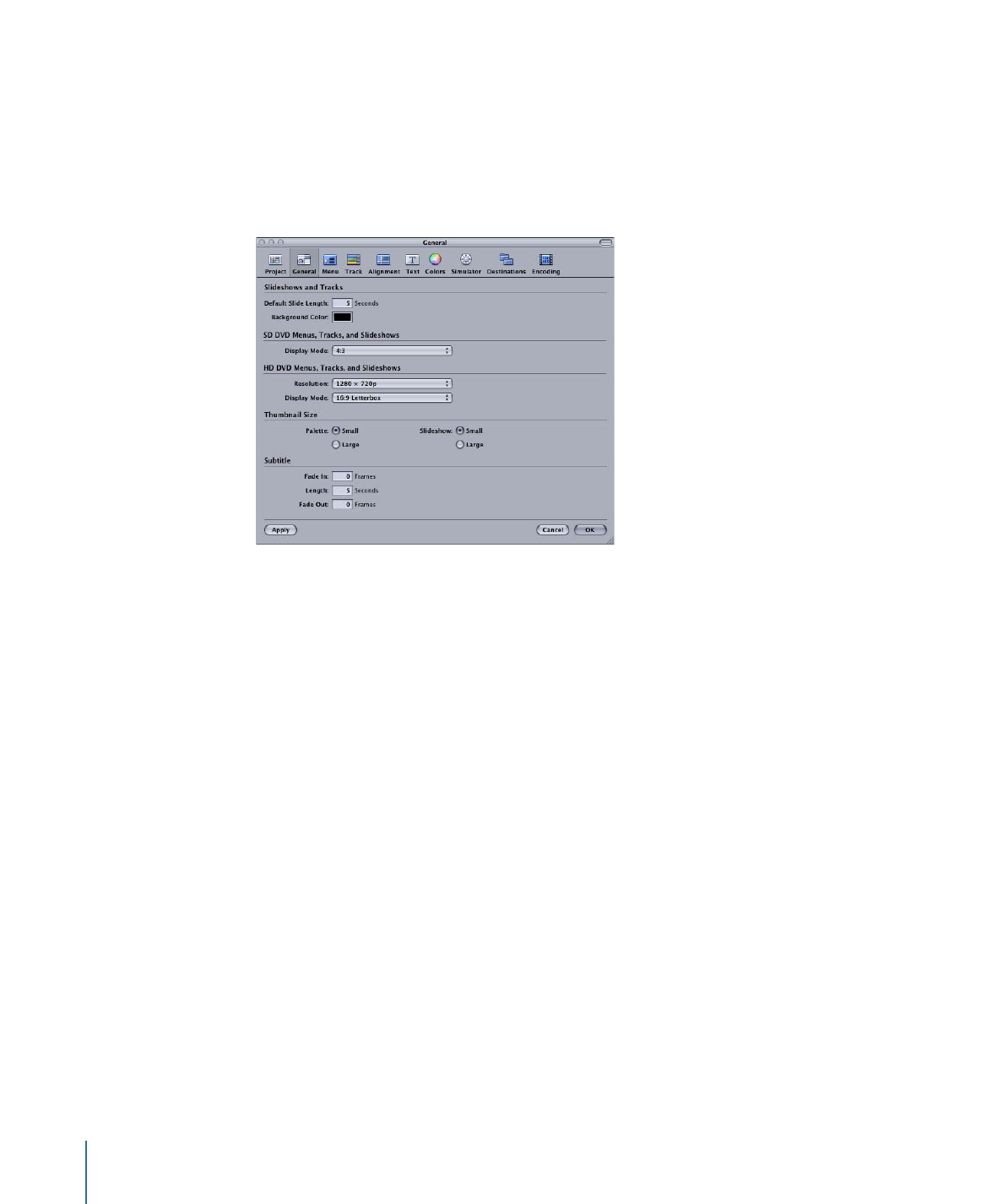
General Preferences
The General pane in DVD Studio Pro Preferences contains settings used in a variety of
areas in DVD Studio Pro.
Slideshows and Tracks
• Default Slide Length: Enter a value, in seconds, that is used as the duration of still images
added to slideshows and to a track’s video stream.
• Background Color: You can set the color used as a background by the Slideshow Editor.
Normally, this color is not seen because it is covered by the slide. It is seen if the still
image is not the correct size to fit in the video frame. In that case, this background
color fills the gaps that exist. This color is also used by the Track Editor if you add still
images that are not the correct size to fit in the video frame.
Important:
This setting is not saved as part of the project. If you change this setting,
it will affect all projects, including previously saved ones, that have this color visible.
SD DVD Menus, Tracks, and Slideshows
• Display Mode: Choose the default aspect ratio to use when creating menus, tracks, and
slideshows in SD projects. You can choose from 4:3, 16:9 Pan-Scan, 16:9 Letterbox, and
16:9 Pan-Scan & Letterbox.
HD DVD Menus, Tracks, and Slideshows
• Resolution: Choose the default video resolution to use when creating menus, tracks,
and slideshows in HD projects. You can choose from 720 x 480i, 720 x 480p, 1280 x
720p, 1440 x 1080i, and 1920 x 1080i.
126
Chapter 9
Starting a Project
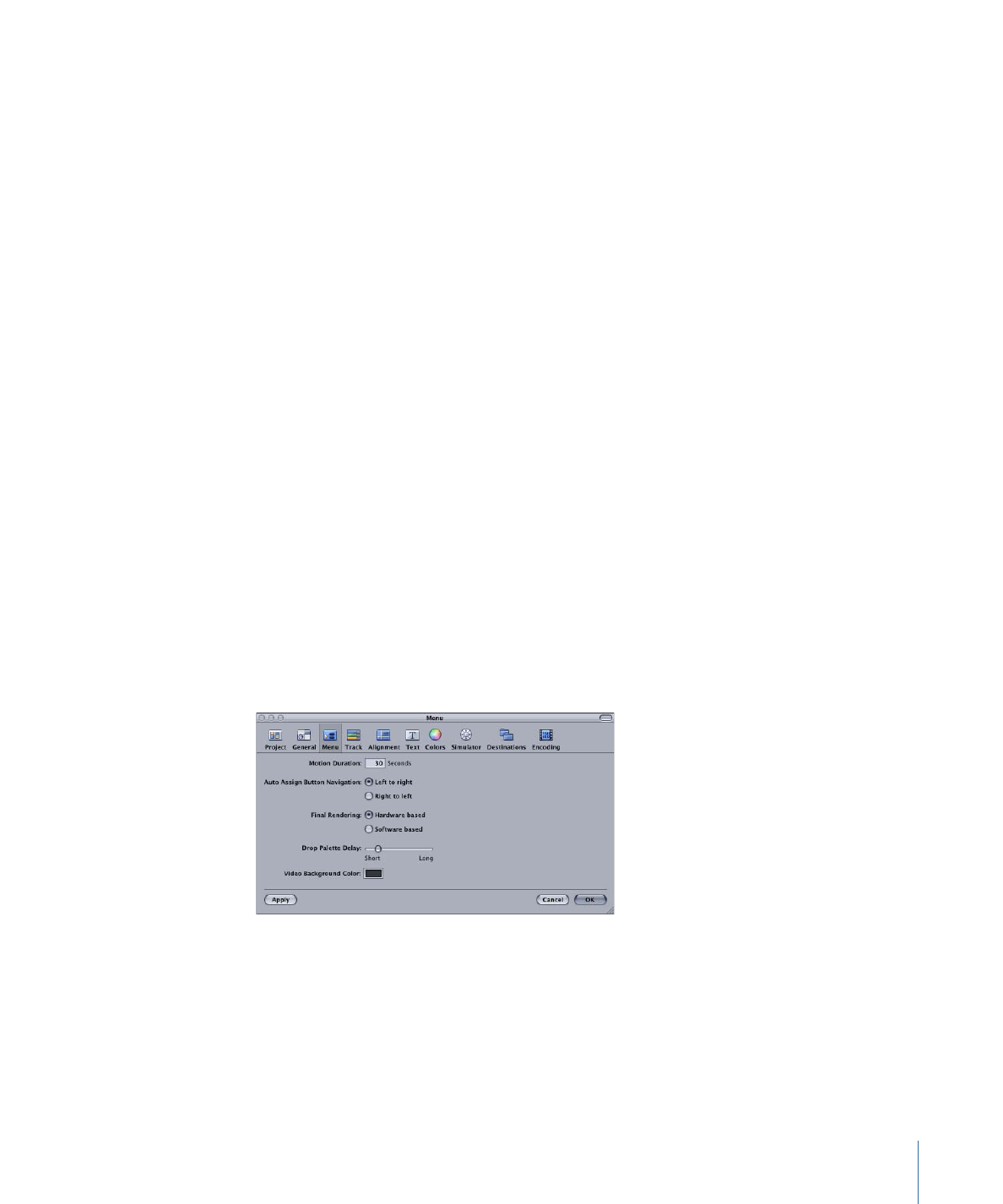
• Display Mode: Choose the default aspect ratio to use when creating menus, tracks, and
slideshows in HD projects. You can choose from 4:3, 16:9 Pan-Scan, 16:9 Letterbox, and
16:9 Pan-Scan & Letterbox.
Note: The 4:3 setting is not available if you choose a Resolution setting that does not
support it (720 x 480p, 720 x 576p, 1280 x 720p, and 1920 x 1080i).
Thumbnail Size
• Palette: Select a thumbnail size.
• Small: Select this to use small thumbnails in the Palette.
• Large: Select this to use large thumbnails in the Palette.
• Slideshow: Select a thumbnail size to use in slideshows.
• Small: Select this to use small thumbnails in the Slideshow Editor.
• Large: Select this to use large thumbnails in the Slideshow Editor.
Subtitle
• Fade In: Enter a value, in frames, that controls whether a subtitle, by default, appears
instantly (0 frames) or fades on over a number of frames.
• Length: Enter a value, in seconds, that controls the default length of new subtitles you
create.
• Fade Out: Enter a value, in frames, that controls whether a subtitle, by default, disappears
instantly (0 frames) or fades off over a number of frames.