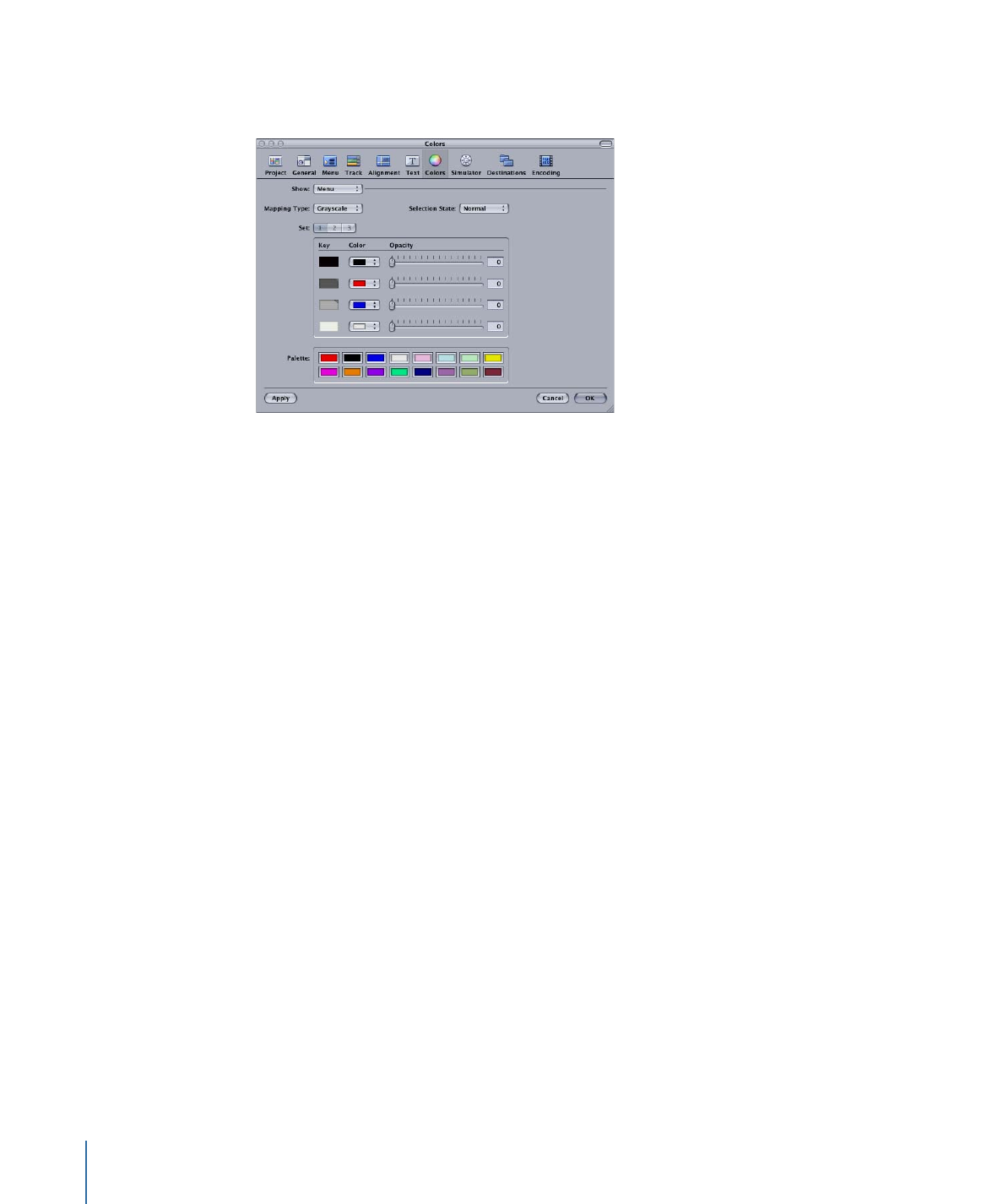
Colors Preferences
The Colors pane contains the color mapping settings for the Menu and Subtitle Editors.
• Show: Choose whether to show the settings for the Menu Editor or Subtitle Editor. This
affects all other settings in this pane.
• Mapping Type: Choose the type of overlay mapping, Chroma or Grayscale, you are
using. This only applies if you are using advanced overlays. See
Using Advanced Overlay
Color Mapping
for more information.
• Selection State: Choose which of the three selection states (Normal, Selected, or
Activated) to configure.
• Set: Select which of the three color mapping sets to configure. These settings are only
active when the Selection State is set to Selected or Activated. See
Color Mapping Sets
for more information.
• Key, Color, and Opacity Settings: Choose the color and opacity setting for each of the
overlay’s four colors (shown in the Key column) for each selection state and set. See
Colors Tab in the Menu Inspector with Advanced Selected
for more information.
Note: Shapes and simple overlays use the black key color (the top one) for their
highlights.
• Palette: This shows the colors in the color mapping palette. You can change a color by
clicking it and selecting a new color in the Colors window. See
Setting the Colors in
the Color Palette
for more information.
134
Chapter 9
Starting a Project