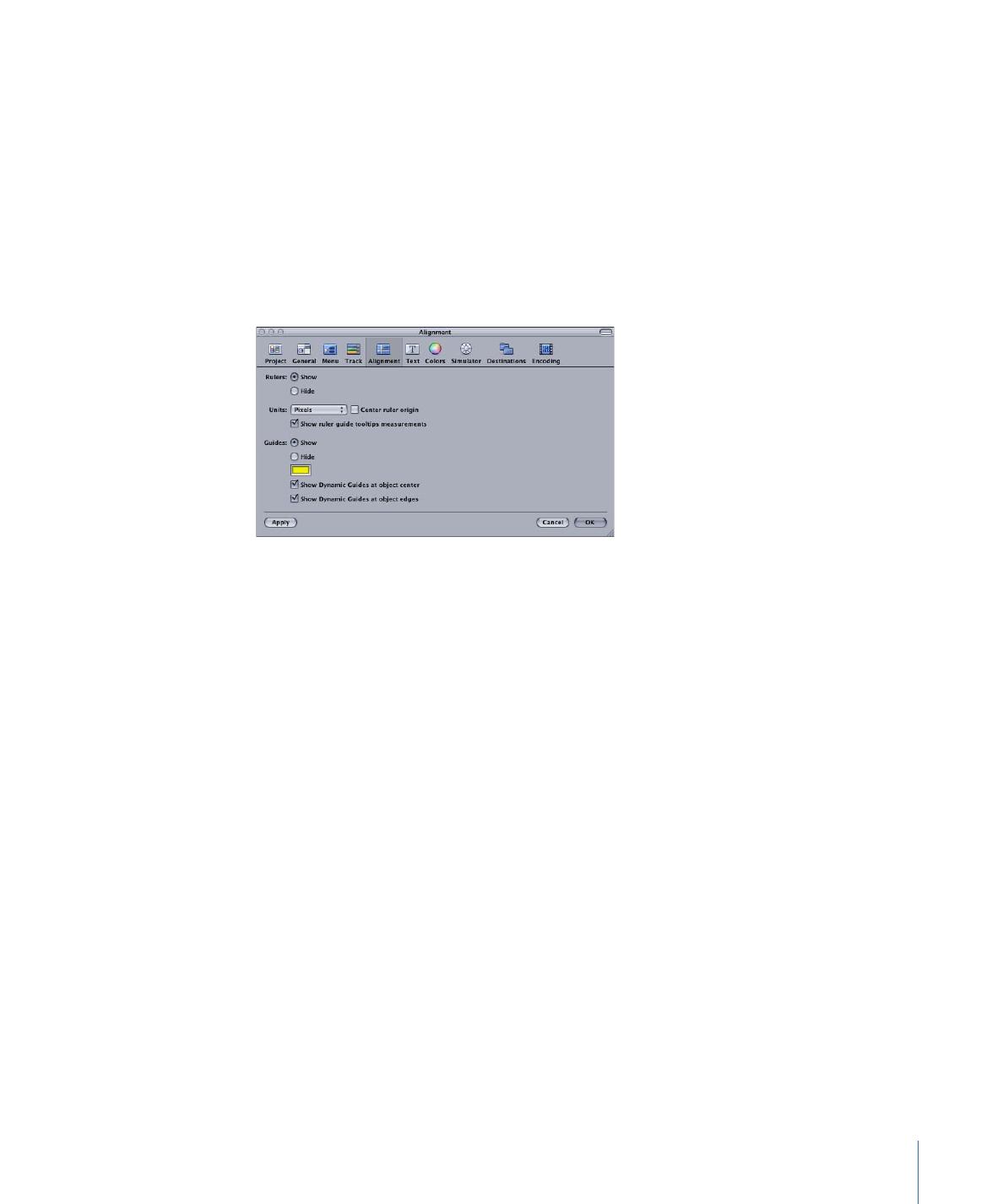
Alignment Preferences
The Alignment preferences apply to the Menu and Subtitle Editors, allowing you to
customize the rulers, guides, and snapping actions.
• Rulers: These settings allow you to customize the rulers that appear in the Menu Editor.
Note: Alignment guides can only be dragged onto the Menu Editor if the rulers are
visible.
• Show: Select this to show the rulers in the Menu Editor.
• Hide: Select this to hide the rulers in the Menu Editor.
• Units: Choose the units for the rulers from the pop-up menu.
• Pixels: The rulers show the number of pixels.
• Centimeters: The rulers show the number of centimeters, based on 28.35 pixels per
centimeter.
• Inches: The rulers show the number of inches, based on 72 pixels per inch.
• Percentage: The rulers show the percentage of the frame.
• Center ruler origin: Select this checkbox to have the rulers start at the center of the
frame. This places “0” at the center of the rulers, with the units counting up from there
in both directions. When this checkbox is not selected, the ruler’s origin is the frame’s
upper-left corner.
131
Chapter 9
Starting a Project
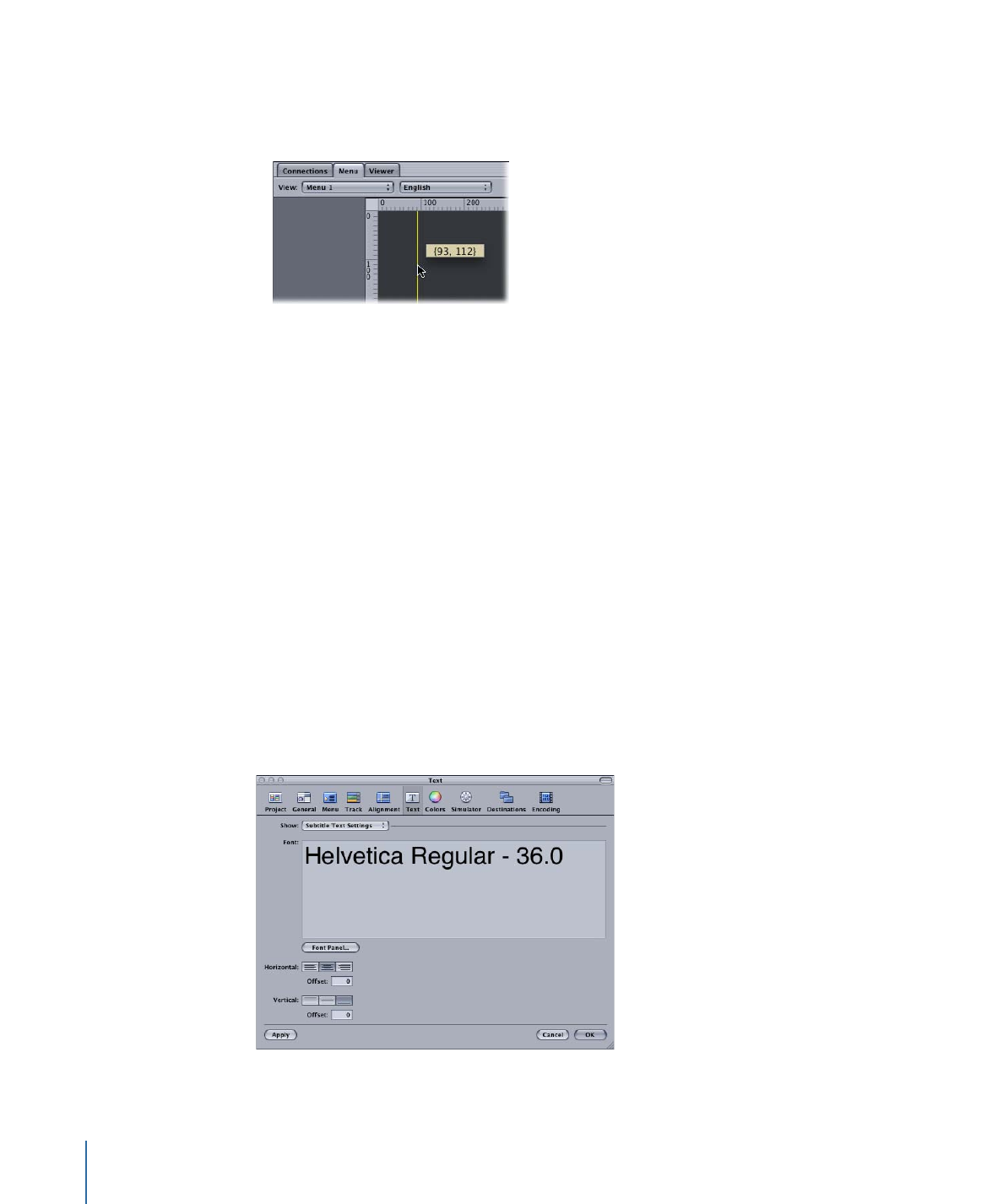
• Show ruler guide tooltips measurements: Select this checkbox to have the pointer’s
coordinates appear when dragging an alignment guide. The values are in pixels, based
on a position of 0, 0 for the upper-left corner.
• Guides: These settings apply to the guides that appear in the Menu and Subtitle Editors.
Note: You cannot add menu guides in the Subtitle Editor.
• Show: Select this to show the guides in the Menu and Subtitle Editors.
• Hide: Select this to hide the guides in the Menu and Subtitle Editors.
• Guide color: Set the color for the menu guides and the dynamic guides that appear
when you move an item in the Menu or Subtitle Editor. Click to open the Colors window.
• Show Dynamic Guides at object center: Select this checkbox to have the dynamic guides
that appear when you drag an item in the Menu and Subtitle Editors show lines
referenced to the item’s center.
• Show Dynamic Guides at object edges: Select this checkbox to have the dynamic guides
that appear when you drag an item in the Menu and Subtitle Editors show lines
referenced to the item’s edges.