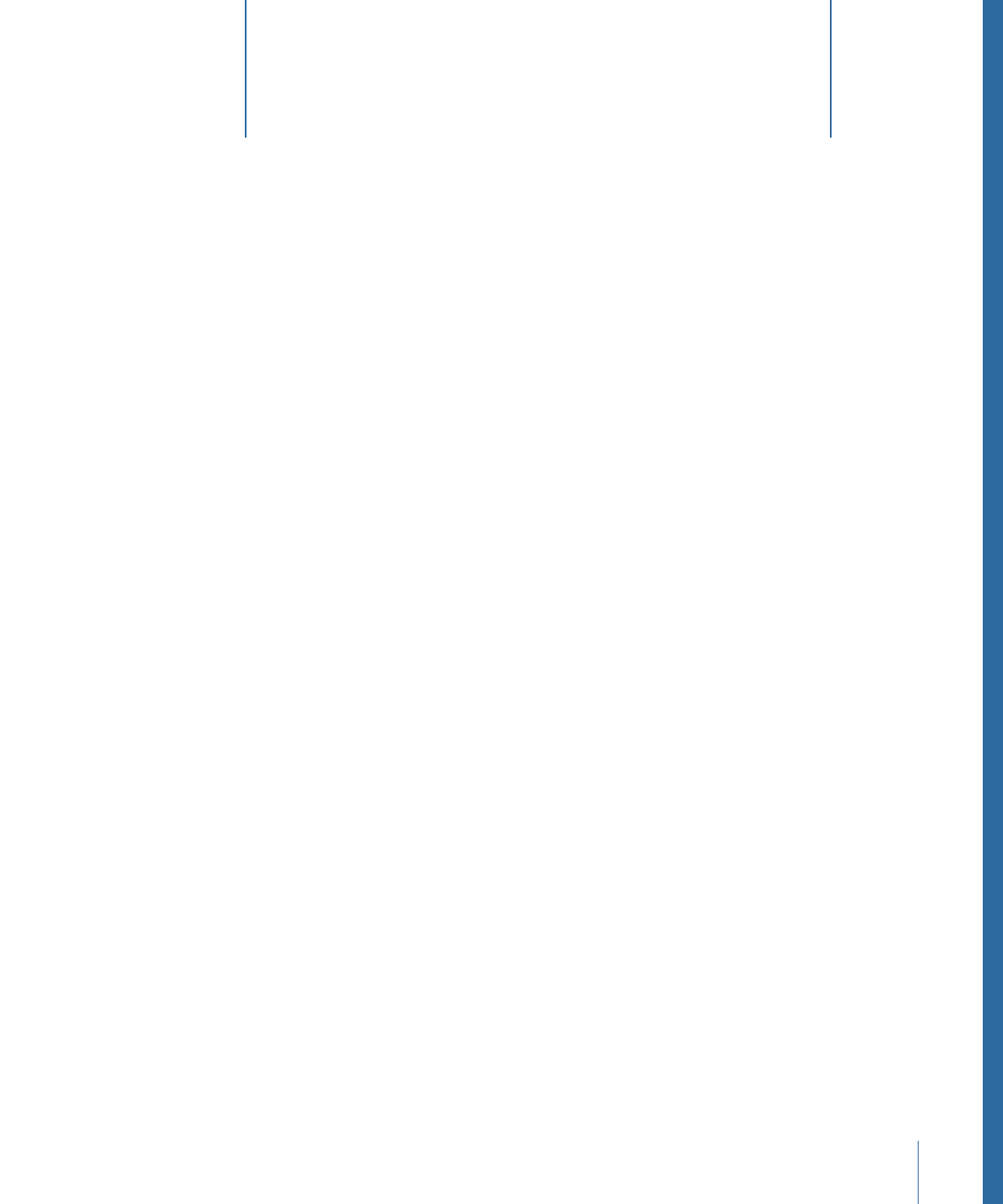
Starting a Project
9
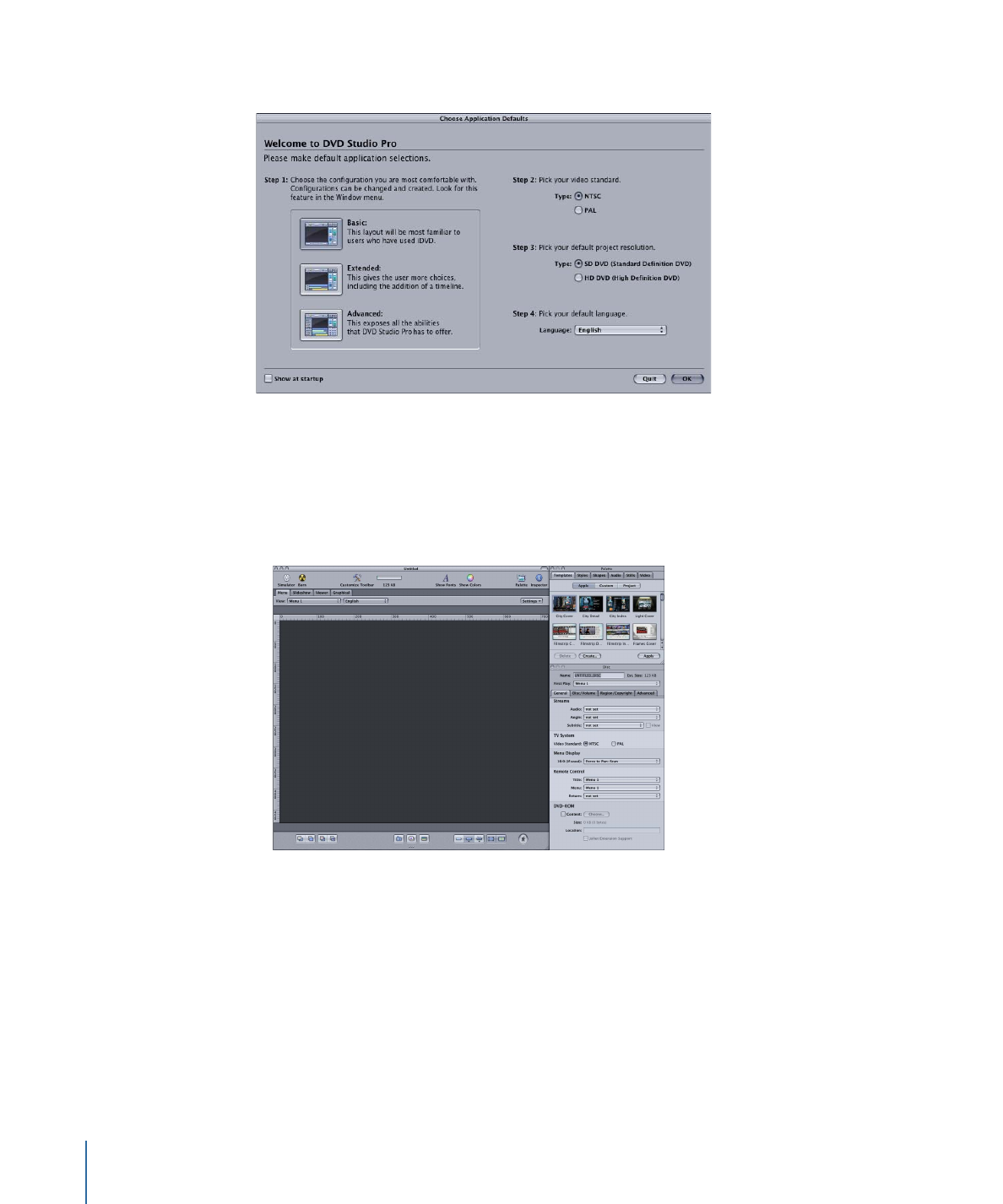
The Choose Application Defaults dialog appears.
3
Select the configuration that best fits your needs.
• Basic: Use this configuration if you intend to use the templates and styles provided by
DVD Studio Pro, and intend to rely on dragging and dropping assets to create your
projects. This configuration is intended for users familiar with iDVD and users new to
creating DVDs.
122
Chapter 9
Starting a Project
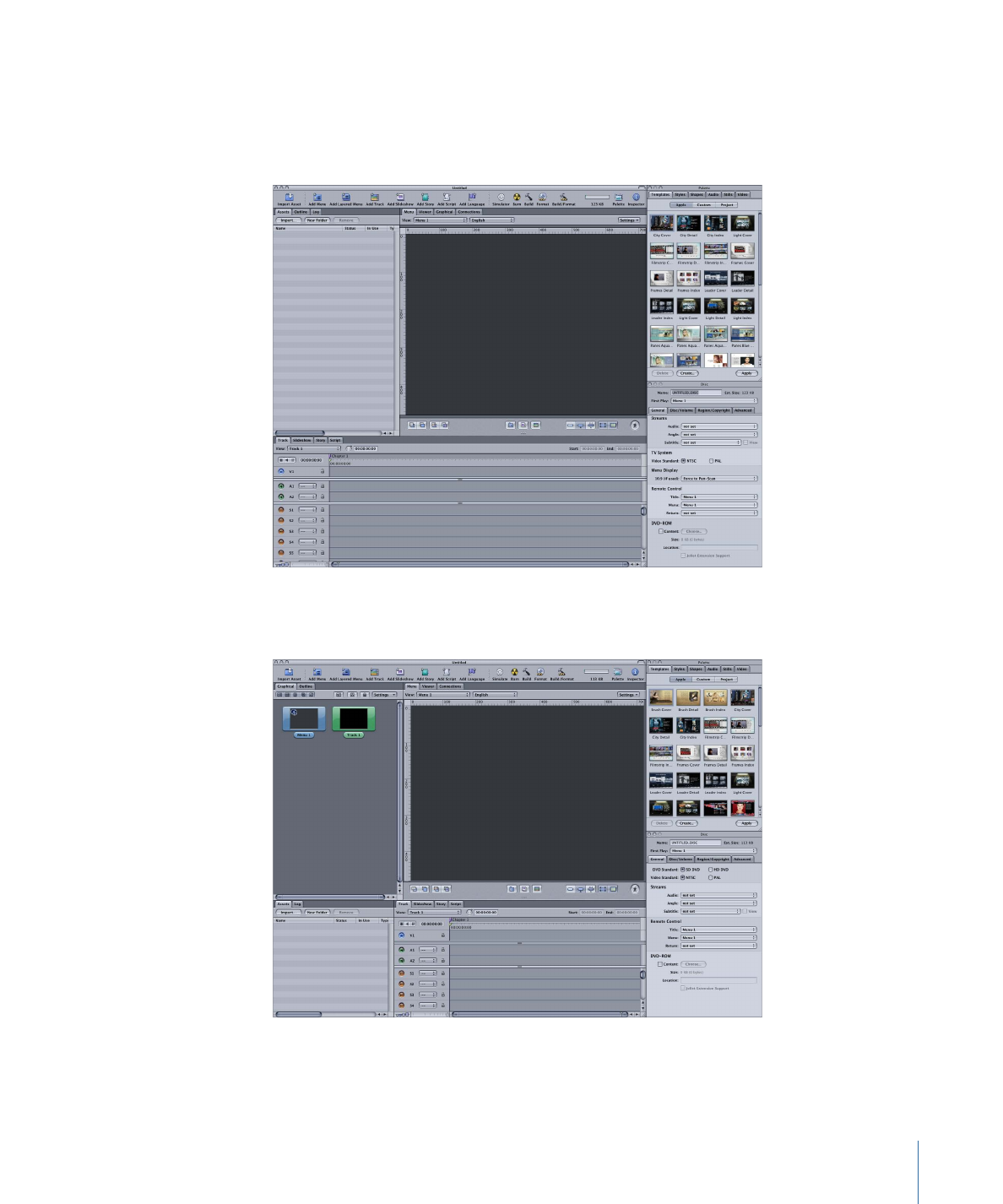
• Extended: Use this configuration if you are familiar with the DVD creation process and
require easy access to more of the features of DVD Studio Pro. The extended
configuration displays three quadrants to provide access to additional tabs, and the
Inspector.
• Advanced: Use this configuration to gain access to all of the capabilities of
DVD Studio Pro. Use this configuration if you are authoring complex titles.
123
Chapter 9
Starting a Project
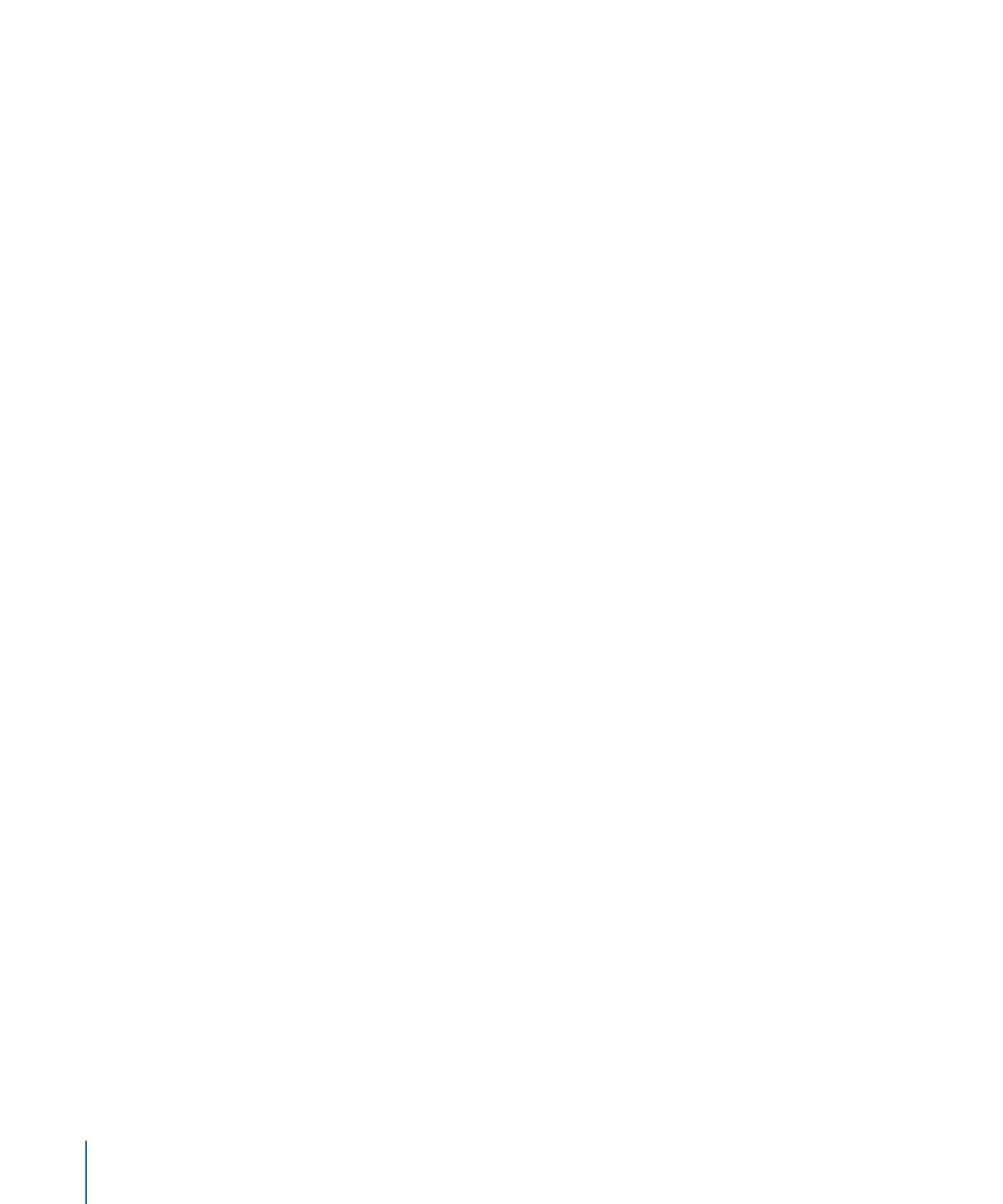
Note: Once DVD Studio Pro opens, you can choose from these three configurations and
others suitable for specific monitors. In addition, you can create and save your own
configurations. See
Configuring the Interface
for more information on selecting, creating,
and saving configurations.
4
Select the video standard, NTSC or PAL, that you will use for your projects. If you are
unsure of which standard to use, see
Video Standards of the World
.
5
Select the default project resolution, SD DVD (Standard Definition DVD) or HD DVD (High
Definition DVD), that you will use for your projects.
6
Select the default language for your projects.
7
Select the “Show at startup” checkbox to have this dialog appear each time you open
DVD Studio Pro.
8
Click OK to confirm your choices and continue opening DVD Studio Pro.
An untitled project opens, using the selected configuration and defaults.
See
The DVD Studio Pro Interface
for information on working with the quadrants, tearing
off tabs into their own windows, and configuring the toolbar.