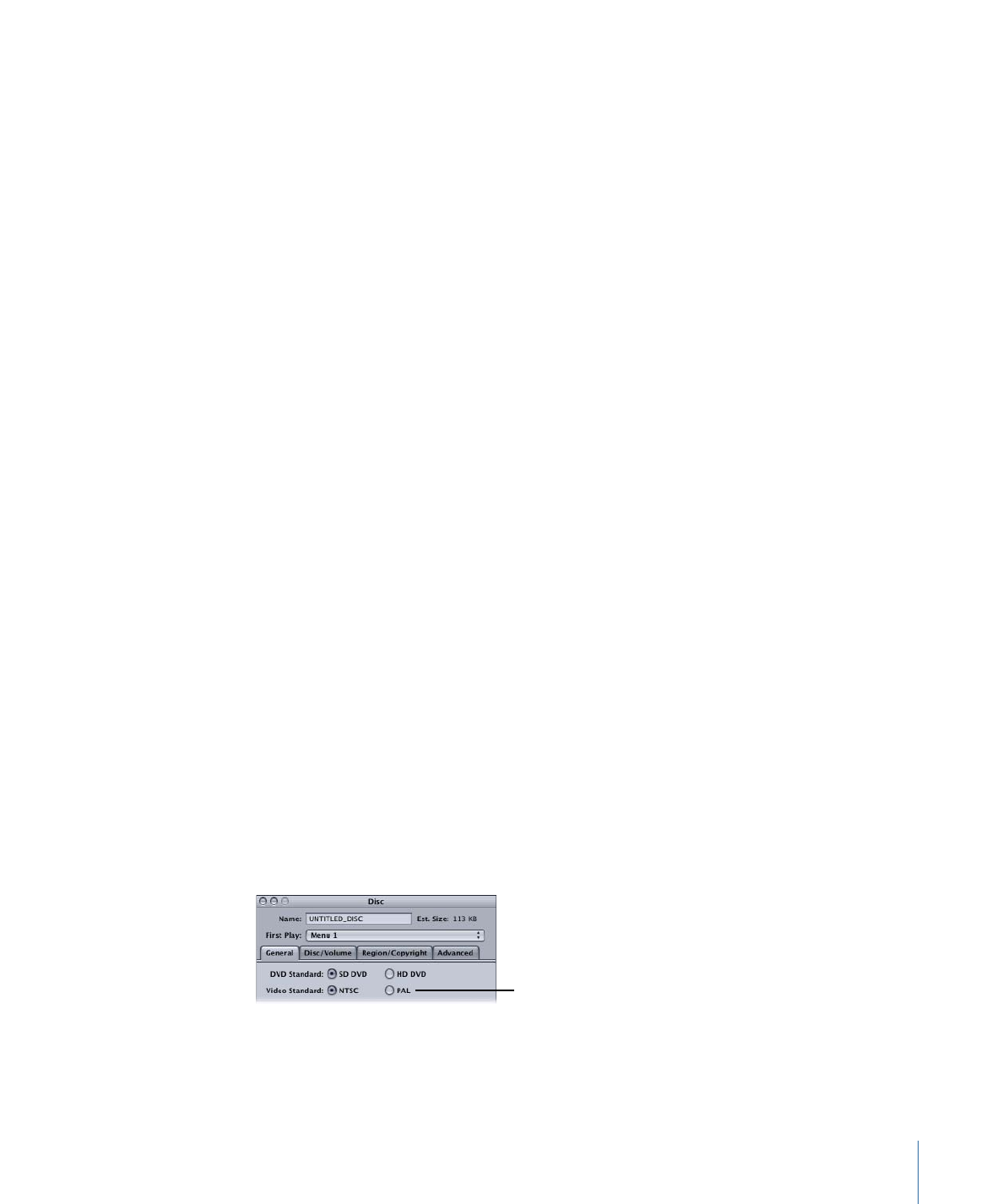
Setting the Video Standard
The DVD-Video specification supports two video standards: NTSC and PAL. This may
appear to leave out those countries that use the SECAM or PAL-M video standards.
However, because the MPEG video on DVDs is in a component format, your sources, once
MPEG-encoded, only need to conform to the line and frame rates of either the NTSC or
PAL standard.
• Use the NTSC video standard: If you are in a country that supports either the NTSC or
PAL-M video standard. Both standards use a 29.97 fps frame rate with 525 lines per
frame. As a general rule, if your country uses 60 Hz AC power, you should use the NTSC
video standard.
• Use the PAL video standard: If you are in a country that supports either the PAL or SECAM
video standard. Both standards use a 25 fps frame rate with 625 lines per frame. As a
general rule, if your country uses 50 Hz AC power, you should use the PAL video
standard.
See
Video Standards of the World
for a list of countries and the video standards they
support.
You cannot mix NTSC and PAL assets on a DVD. See
NTSC or PAL?
for more information.
Also see
Changing a Project’s Video Standard
for information on converting a project
from one video standard to the other.
Important:
If you have any doubts about whether your system is set to the correct
standard, you should verify its setting (described next) and change it if necessary before
you start adding assets to your project.
To set the video standard for the current project in the Disc Inspector
1
Choose View > Show Inspector if the Inspector is not visible.
2
Do one of the following:
• Select the project’s name (next to the disc icon) in the Outline tab. (Choose Window >
Outline if the Outline tab is not visible.)
• Click an empty area in the Graphical tab.
The Disc Inspector appears.
Select the video standard
before adding assets.
3
In the General tab, select either NTSC or PAL to set the project’s video standard.
139
Chapter 9
Starting a Project
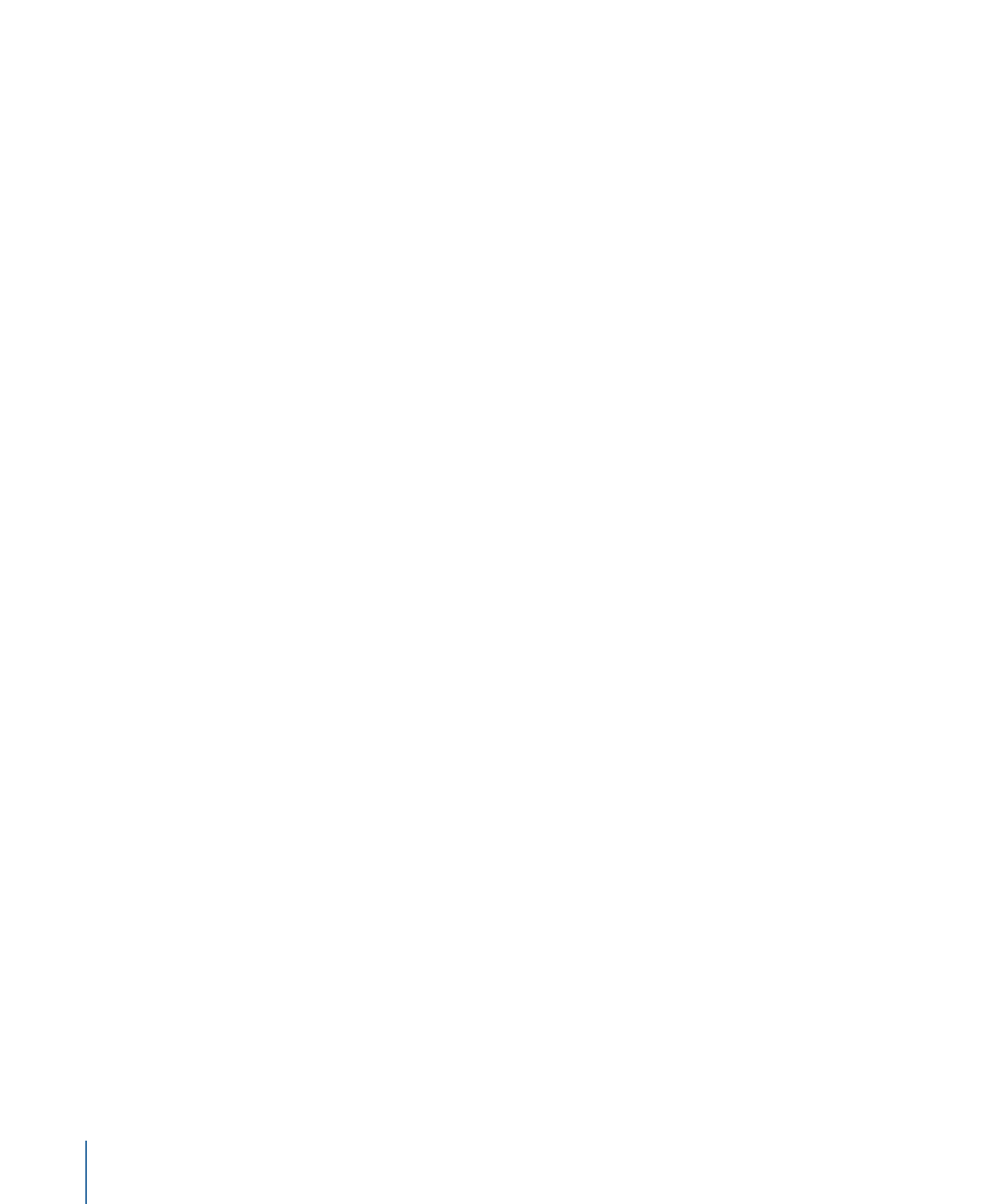
Note: You cannot change a project’s video standard once you have added motion assets
to it. See
Changing a Project’s Video Standard
for more information.
The other Disc Inspector settings can be made later. See
Finishing a Project
for details on
these settings.
To set the video standard for DVD Studio Pro in the Preferences window
1
Choose DVD Studio Pro > Preferences, or press Command-Comma (,) to open the
Preferences window.
2
Click the Project icon at the top of the Preferences window to open the Project pane.
3
Choose either the NTSC or PAL video standard.
This setting only affects projects created after it is set.