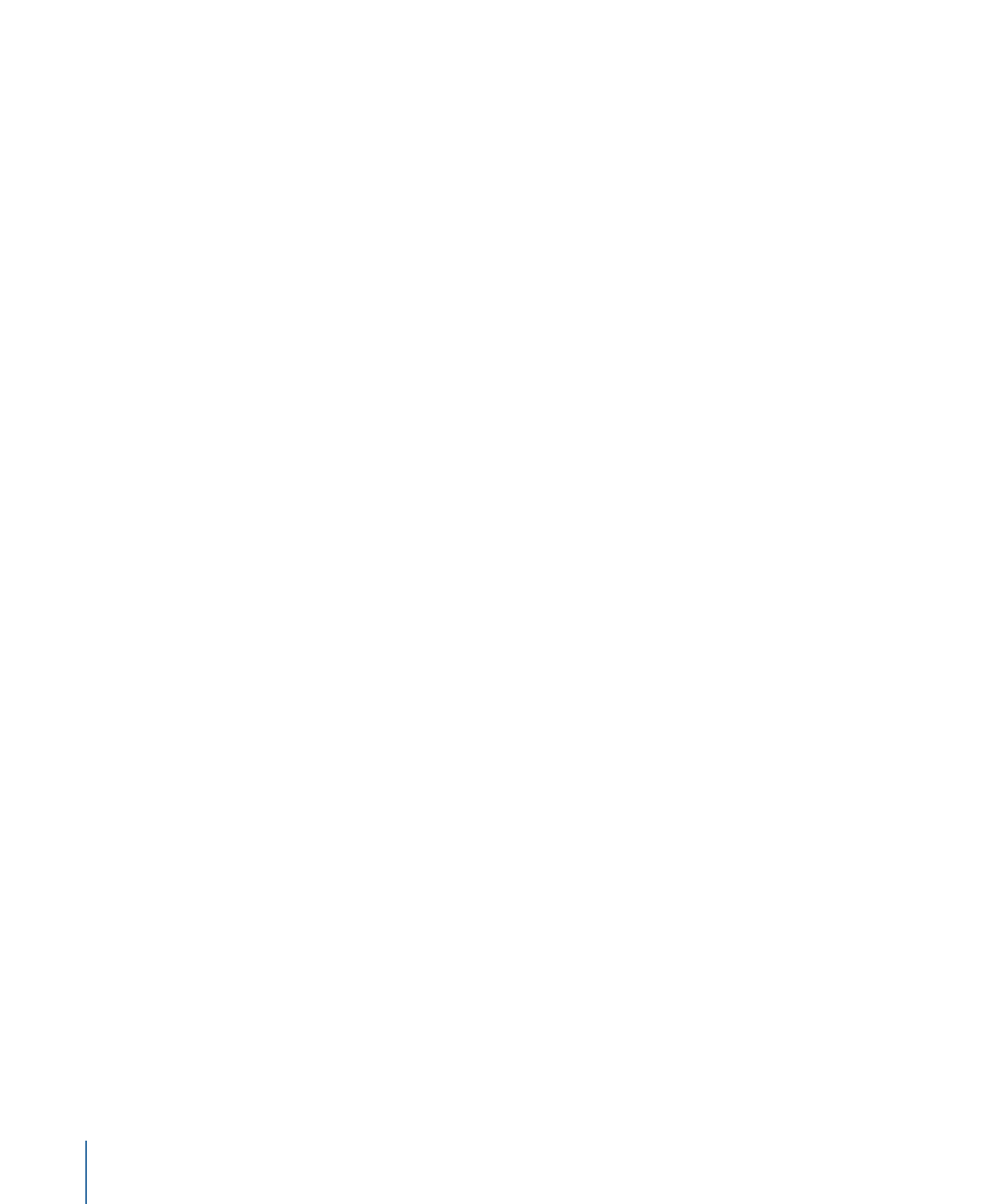
Setting the DVD Standard in the Disc Inspector
The General tab in the Disc Inspector contains a setting that shows the DVD standard for
the currently open project.
• If SD DVD is selected: You can change the project to HD DVD.
• If HD DVD is selected: The settings are deactivated and you cannot change the project
to SD DVD.
140
Chapter 9
Starting a Project
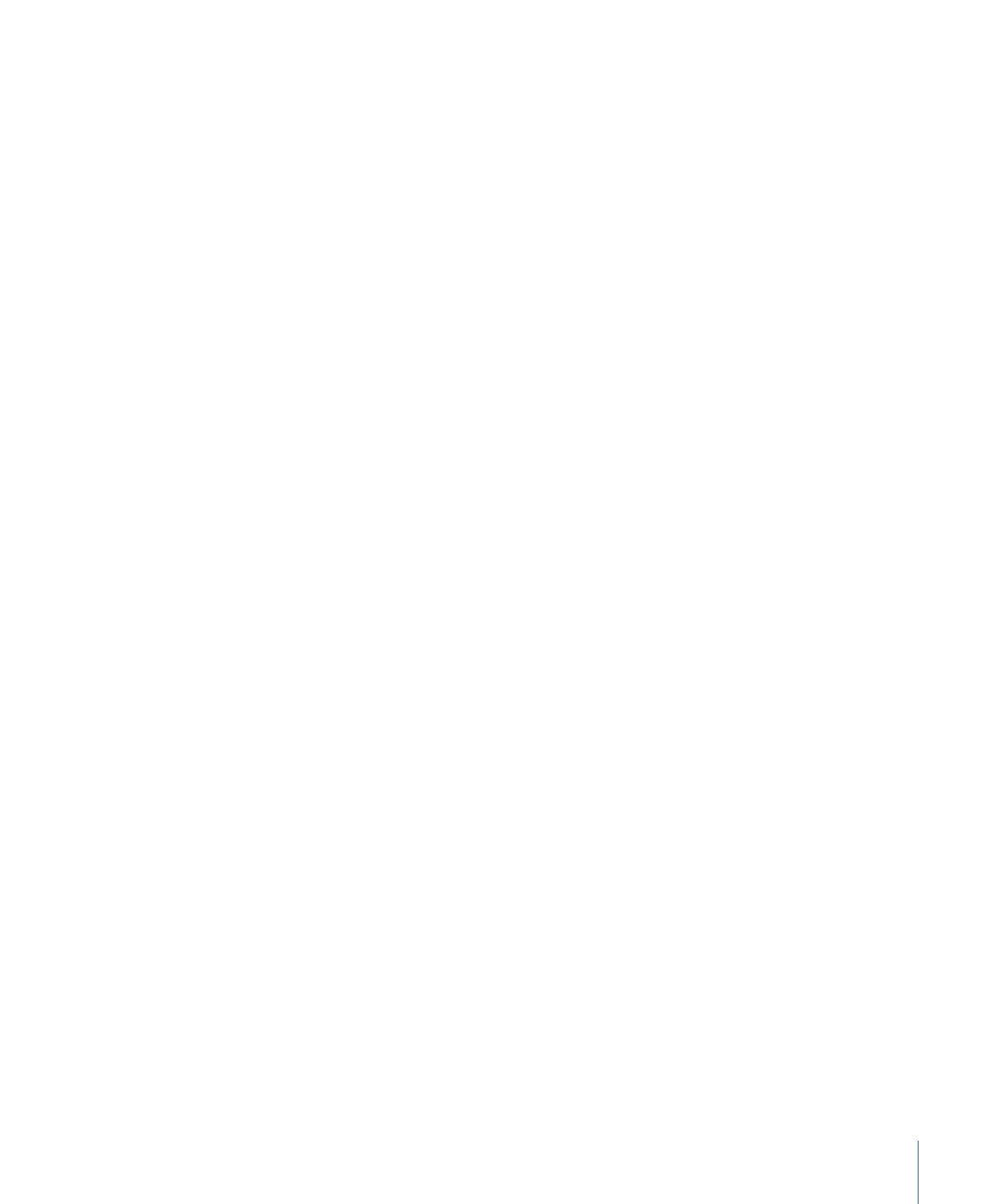
Note: If you create a new project and it has HD DVD selected when you actually intend
to create an SD project, you must change the DVD Standard setting in the Project pane
of DVD Studio Pro Preferences.
To change the DVD standard for the current project using the Disc Inspector
1
Choose View > Show Inspector if the Inspector is not visible.
2
Do one of the following:
• Select the project’s name (next to the disc icon) in the Outline tab.
• Click an empty area in the Graphical tab.
The Disc Inspector appears.
3
Select the General tab (if it’s not already selected).
4
Note the DVD Standard setting.
• If SD DVD is selected: You can change the project to HD DVD. A warning appears saying
that you will not be able to change the project back to the SD DVD standard.
• If HD DVD is selected: The settings are deactivated and you cannot change the project
to SD DVD.
See
Changing a Project’s DVD Standard
for more information.