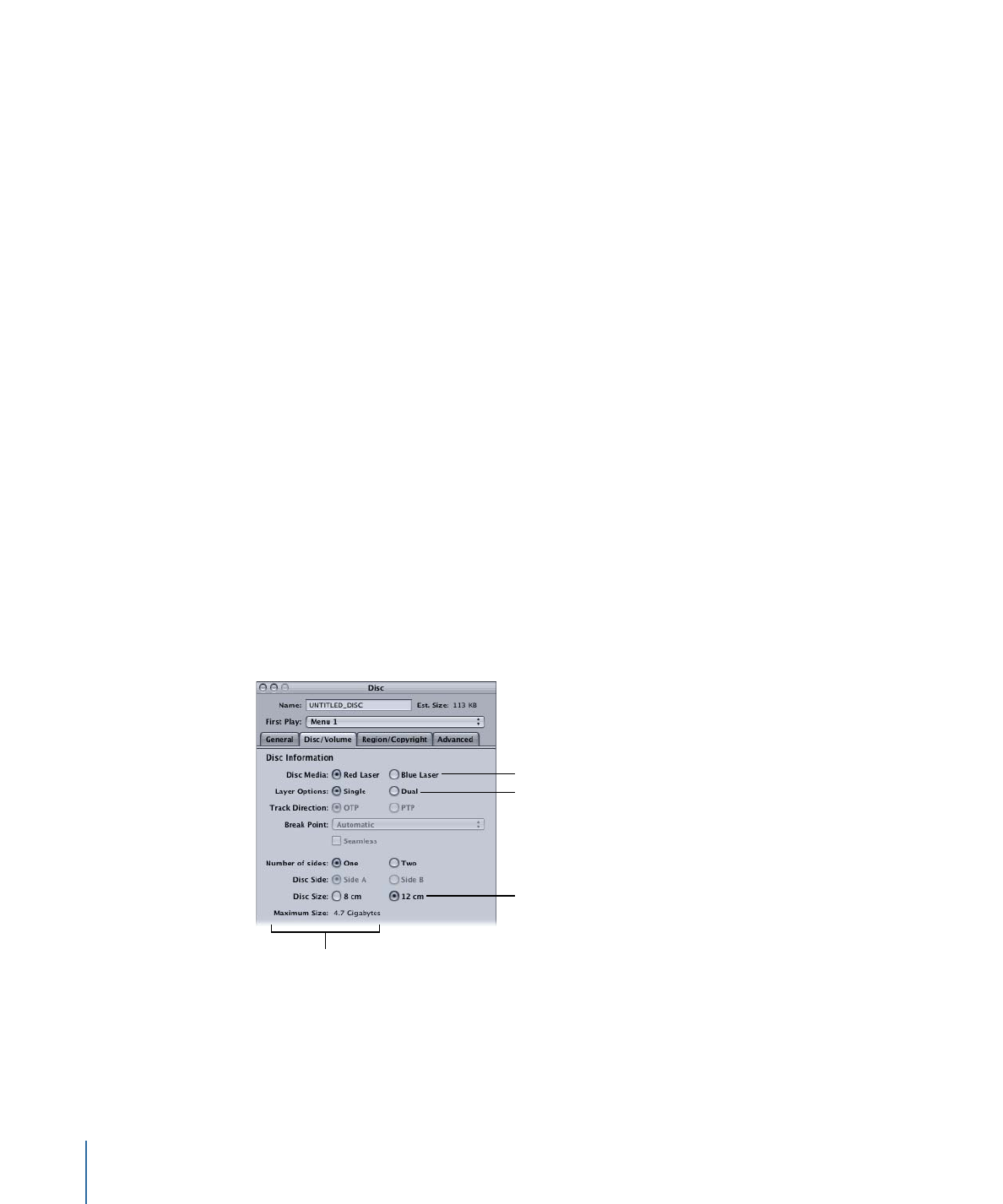
Setting the Disc Size
The DVD Studio Pro default is set to a 4.7 GB DVD-5. This setting affects both the actual
disc burning process when you finish your project and the disc meter icon in the toolbar.
In addition to showing the estimated project size numerically, the disc meter also shows
how full the disc is getting graphically. The disc meter uses the project’s disc size setting
to determine the disc’s capacity.
As long as you intend to burn DVD-5 discs, the disc meter is accurate. If you intend to
burn a blue laser, dual-layer, or 8 cm disc, you need to set the disc size to the proper
format so that the disc meter reflects the changed requirements of your project.
To set a project’s disc size
1
Do one of the following:
• Select the project’s name (next to the disc icon) in the Outline tab.
• Click an empty area in the Graphical tab.
The Disc Inspector appears. (Choose Window > Outline if the Outline tab is not visible.
Choose View > Show Inspector if the Inspector is not visible.)
2
Click the Disc/Volume tab in the Disc Inspector.
Select the disc capacity
required for this project.
Select the disc size
required for this project.
Select the disc media
required for this project
(HD projects only).
Based on the other
settings, shows the disc
capacity.
3
Select Red Laser or Blue Laser as the Disc Media (HD projects only).
4
Select Single or Dual as the Layer Options.
5
Select 8 cm or the standard 12 cm as the Disc Size.
142
Chapter 9
Starting a Project
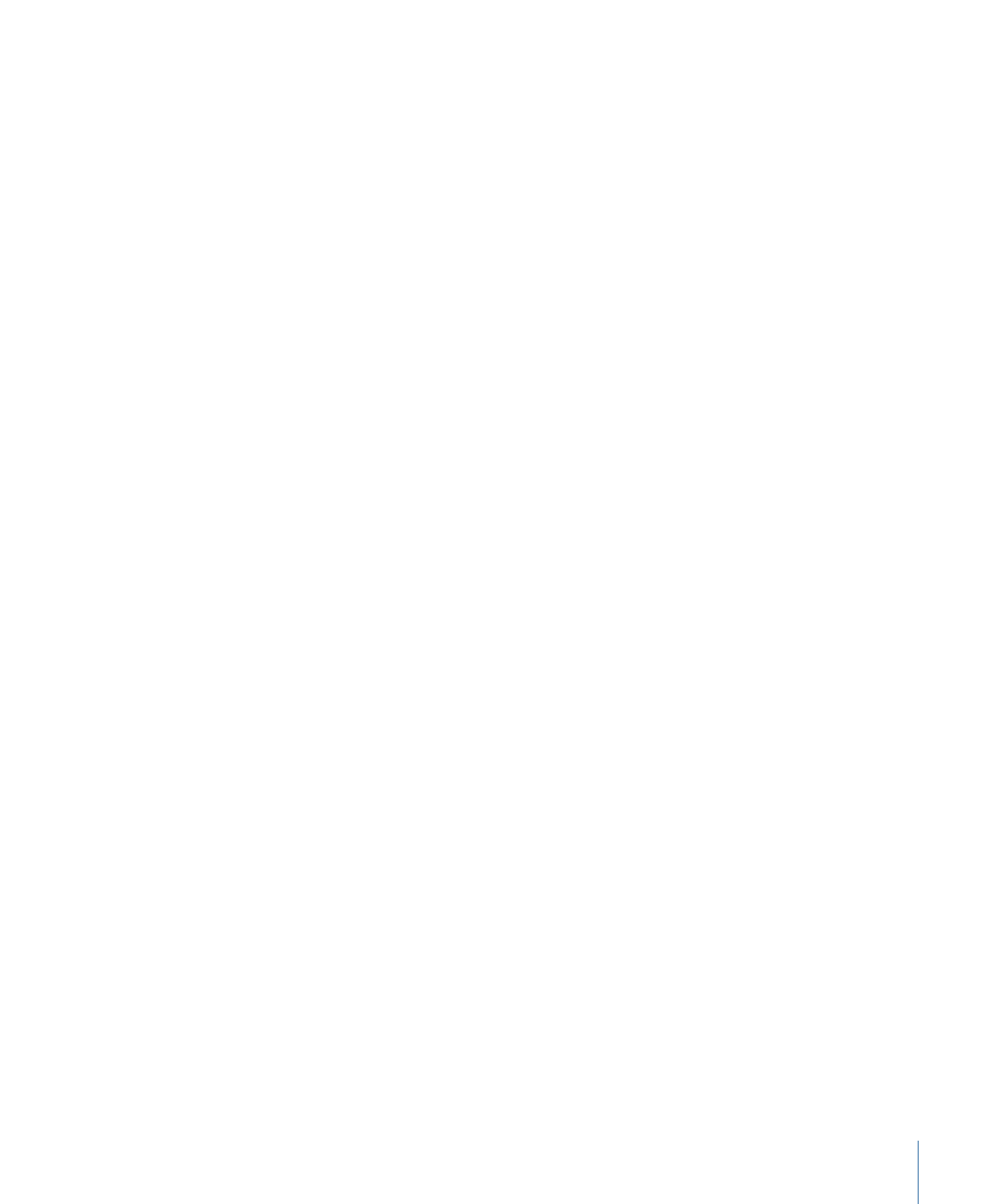
The maximum size for the project appears below the Disc Size setting.
The other Disc Inspector settings can be made later. See
Finishing a Project
for details on
these settings. See
Disc Options
for more information on available DVD sizes. See topics
relating to finishing a project for more information on these settings.