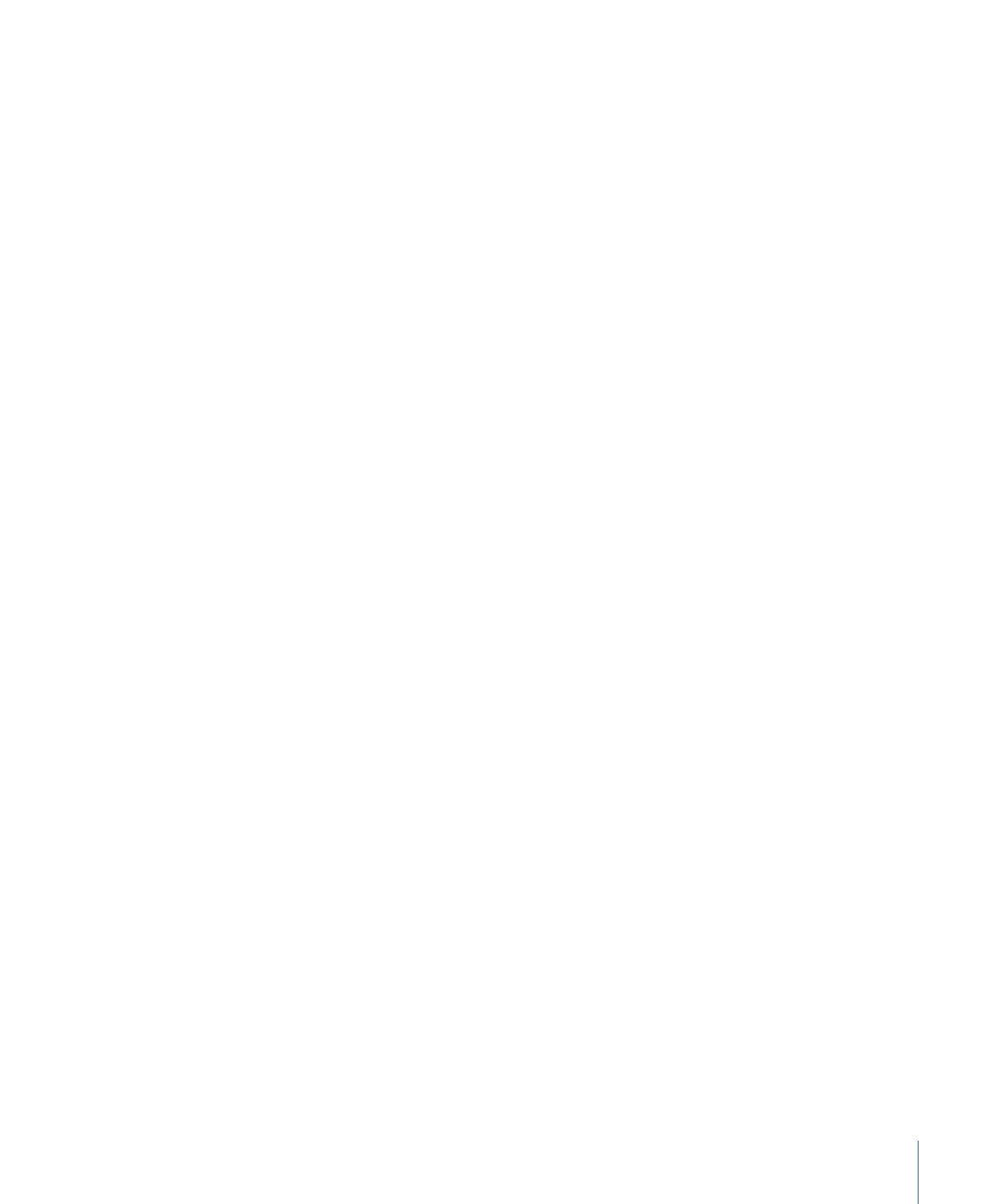
Naming the Project
By default, each DVD disc you create is automatically given the same name as the project’s
file, entered when you saved it. The disc’s name can be seen by the viewer when the
finished DVD is played on a computer or on some set-top DVD players.
In most cases, the name of the project’s file is suitable to use as the disc’s name. However,
there are some cases in which you might want to set the disc’s name independently of
the project’s filename. For example, you may have several versions of a project, such as
Bicycles 1, Bicycles 2, and Bicycles 3, that you will choose from for the final project. In this
case, if you choose the Bicycles 2 version of the project, you would not want the final
disc to appear as Bicycles 2 when the viewer plays the title—you would want it to say
simply Bicycles.
The name of the disc is restricted to uppercase letters, numbers, and the underscore
character. There is a maximum of 32 characters. The project’s filename is automatically
converted to work with these restrictions when it is used as the disc’s name. For example,
a project filename of Bicycle 2 is converted to a disc name of BICYCLE2.
To name the disc in the Disc Inspector
1
Do one of the following:
• Select the disc’s name (next to the disc icon) in the Outline tab.
• Click an empty area in the Graphical tab.
141
Chapter 9
Starting a Project
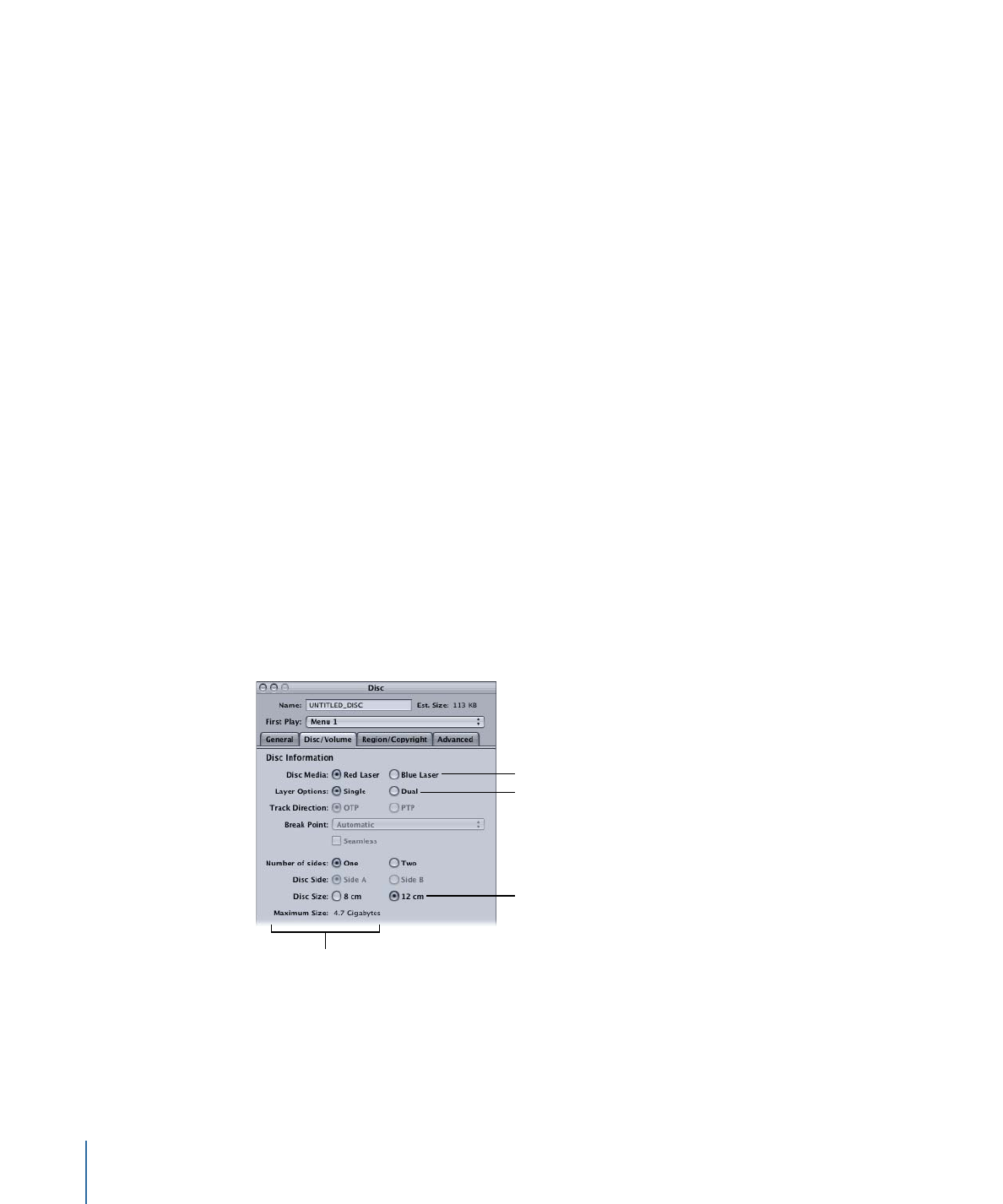
The Disc Inspector appears.
Note: Choose View > Show Inspector if the Inspector is not visible.
2
Enter the new name for the disc in the Name field at the top of the Disc Inspector, then
press Return.