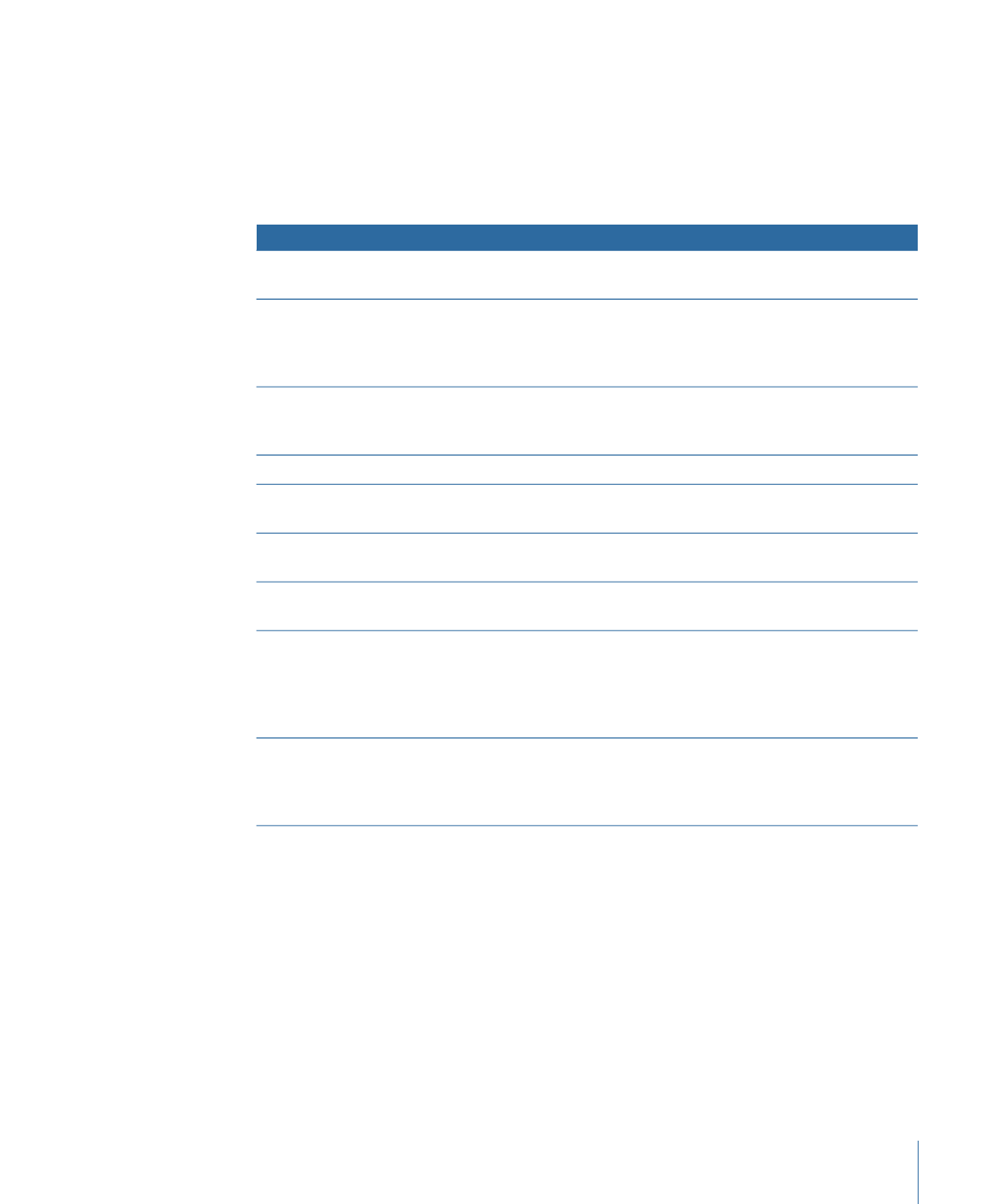
Changing a Project’s Video Standard
When you create a project, all assets used in it must be the same video standard (NTSC
or PAL). If you want the project to be available in both video standards, you need to create
two projects—one for each standard. You can minimize the amount of work involved in
re-creating the project in the other video standard by keeping the following rules in mind:
• You cannot have any video assets assigned to the project when you try to change the
project’s video standard. Before you can remove the assets from the project, they must
not be in use by any of the project’s elements.
145
Chapter 9
Starting a Project
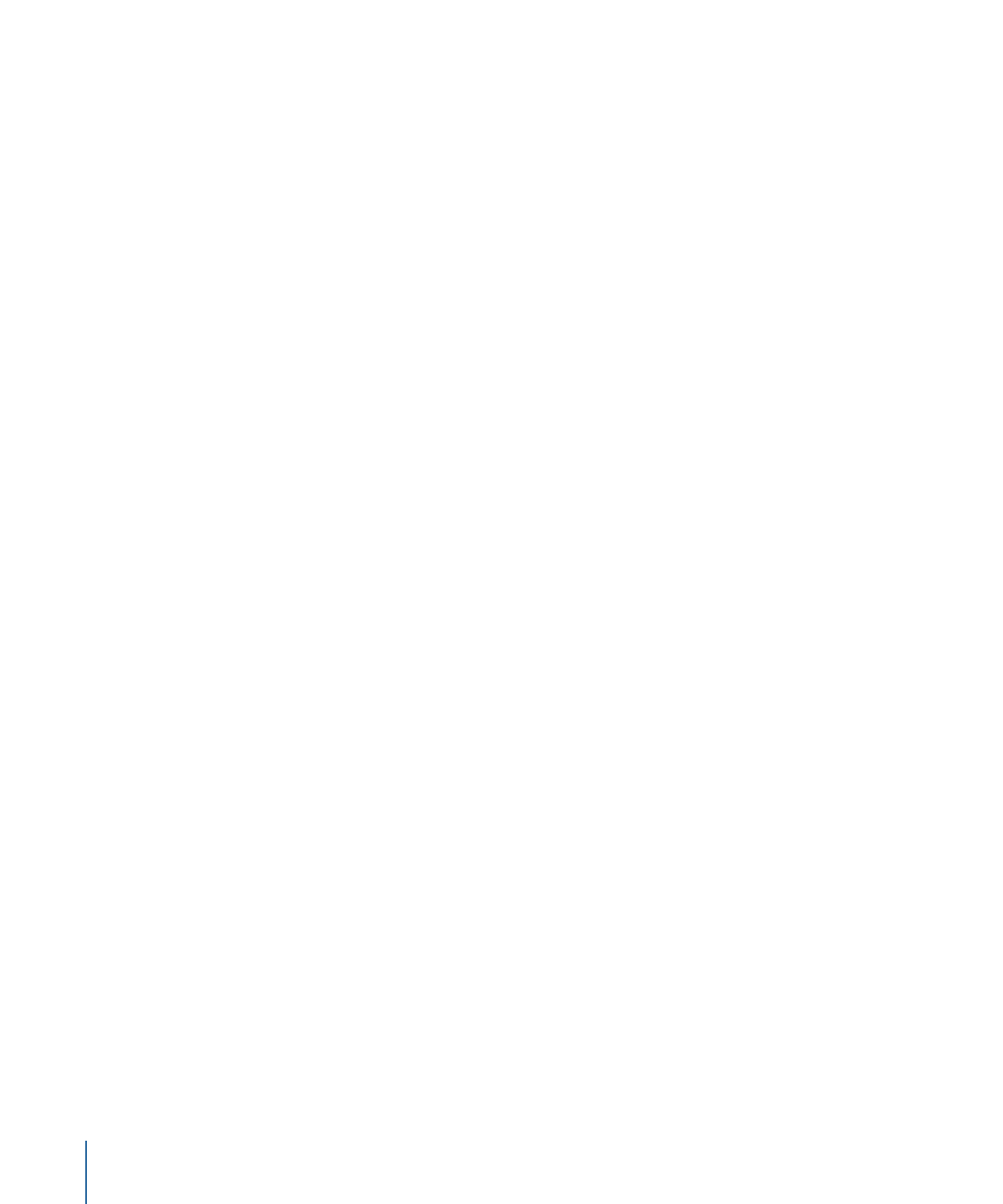
• Any markers placed in the Track Editor remain behind when you remove the video
asset. If you then change the project’s video standard and import a version of the video
asset in the new video standard, the markers are applied to the new asset. The timecode
values of the markers change to match the new video standard. Depending on the
encoding used, the markers may no longer occur at GOP boundaries. Be sure to select
the “Fix invalid markers on build” setting in the Track pane of DVD Studio Pro Preferences
to ensure you will be able to build the project. See
Track Preferences
for more
information.
• Still assets do not need to be removed before you change a project’s video standard.
DVD Studio Pro automatically rescales still assets (except overlays) to the new video
standard; however, for the best quality, it is recommended that you remove the original
assets and import versions that match the new video standard.
• All menu settings, including button connections, drop zones, and text objects, are
retained when you change a project’s video standard. This reduces the amount of
reconfiguration you have to go through when changing video standards, even if you
have to change the menu’s background.
Note: An exception is if any buttons or drop zones use motion assets—the assets must
be removed from these elements before you change the video standard.
• Audio assets can be used with either video standard.
• If you add a QuickTime asset whose video standard is different from the project’s current
setting, the integrated MPEG encoder automatically transcodes the asset to the project’s
video standard while encoding it. For example, if you are working on a PAL project and
accidentally import an NTSC QuickTime file, the NTSC file is encoded as a PAL asset
and is imported into the project.
• Templates and styles are specific to the video standard. If your project relies on custom
templates and styles, you will need to create versions in both NTSC and PAL to be able
to use them in both standards.
Note: Apple templates and styles are supplied in both the NTSC and PAL standards.
Shapes are not specific to the video standard.