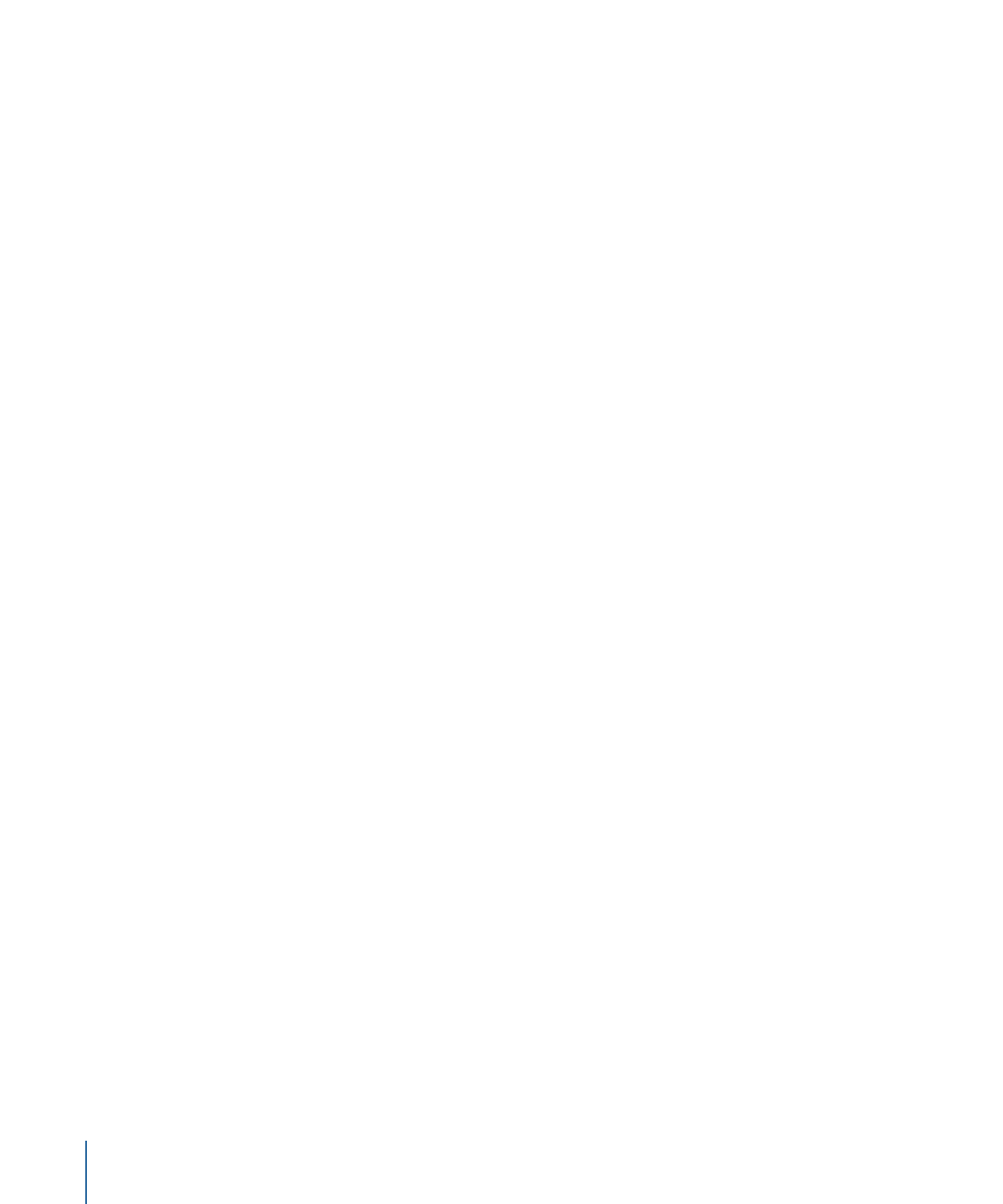
Changing a Project’s DVD Standard
DVD Studio Pro makes it easy to convert an SD project to an HD project. However, there
is no comparable method to use to convert an HD project to an SD project. For that
reason, if you are intending to build both an SD and HD version of the project, you should
start by building the SD version first.
Note: If you create a new project and it has HD DVD selected when you actually intend
to create an SD project, you must change the DVD Standard setting in the Project pane
of DVD Studio Pro Preferences.
146
Chapter 9
Starting a Project
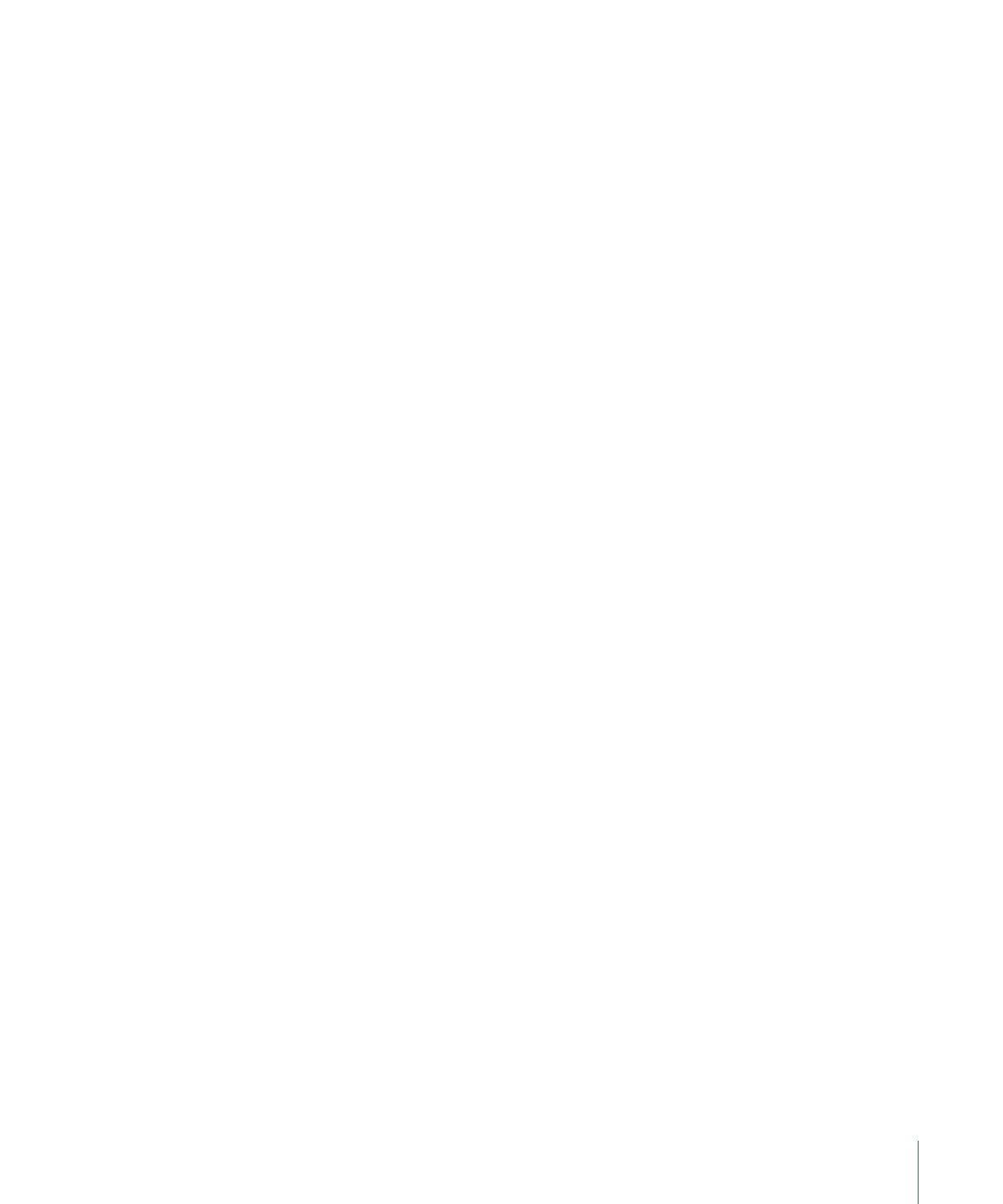
To convert an SD project to an HD project
1
Do one of the following:
• Select the project’s name (next to the disc icon) in the Outline tab.
• Click an empty area in the Graphical tab.
The Disc Inspector appears. (Choose Window > Outline if the Outline tab is not visible.
Choose View > Show Inspector if the Inspector is not visible.)
2
Click the General tab in the Disc Inspector.
3
Select the HD DVD setting for DVD Standard.
A warning appears stating that you will not be able to convert the project back to the
SD DVD standard.
4
Save the project using a new project name.
This ensures the original SD project will remain as it is and not be overwritten.
There are a few things to keep in mind when converting an SD project to an HD project:
• HD projects cannot have MPEG-1 video.
• When you import QuickTime HD assets into an SD project, DVD Studio Pro automatically
creates an SD MPEG-2 format version of them using its integrated MPEG encoder. If
you then convert the project to an HD project, the HD project continues to use these
SD MPEG-2 assets.
You can have the integrated MPEG encoder create MPEG-2 HD versions of those assets
by Control-clicking them, choosing Encoder Settings from the shortcut menu, and then
choosing new encoder settings for the asset.
Once the assets have been reencoded, you can change the resolution of any elements
that use them, such as menus or tracks, to match their new HD format.
Note: If you choose a new bit rate when reencoding an asset to an HD format, the
original SD-encoded asset remains available for use by the SD project. If you do not
choose a new bit rate, the SD-encoded asset may be overwritten by the HD-encoded
asset.
• If your SD project contains QuickTime video assets that use an HD video resolution,
you can have the integrated MPEG encoder create MPEG-2 HD versions of those assets
by Control-clicking them, choosing Encoder Settings from the shortcut menu, and then
choosing new encoder settings for the asset.
147
Chapter 9
Starting a Project
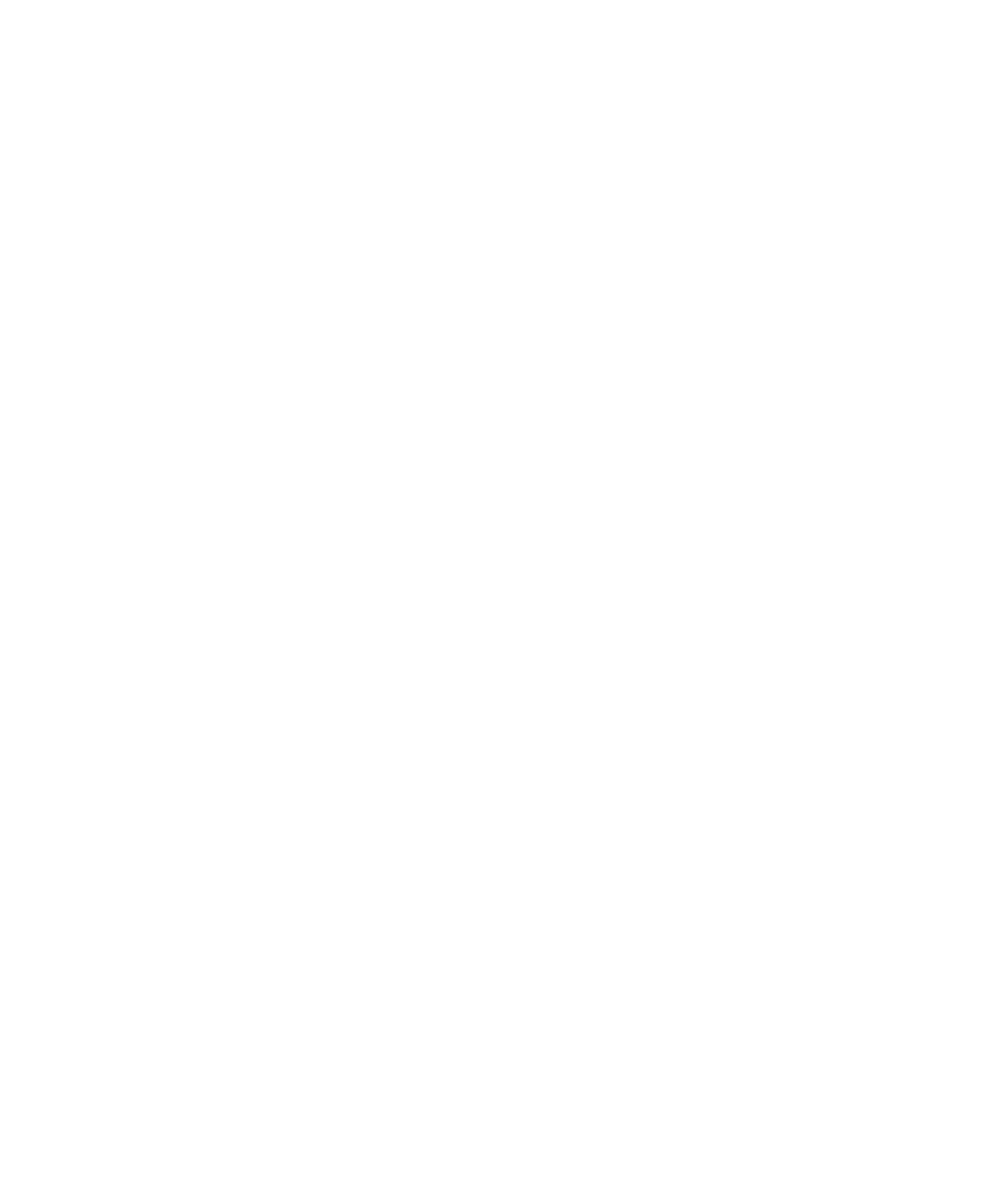
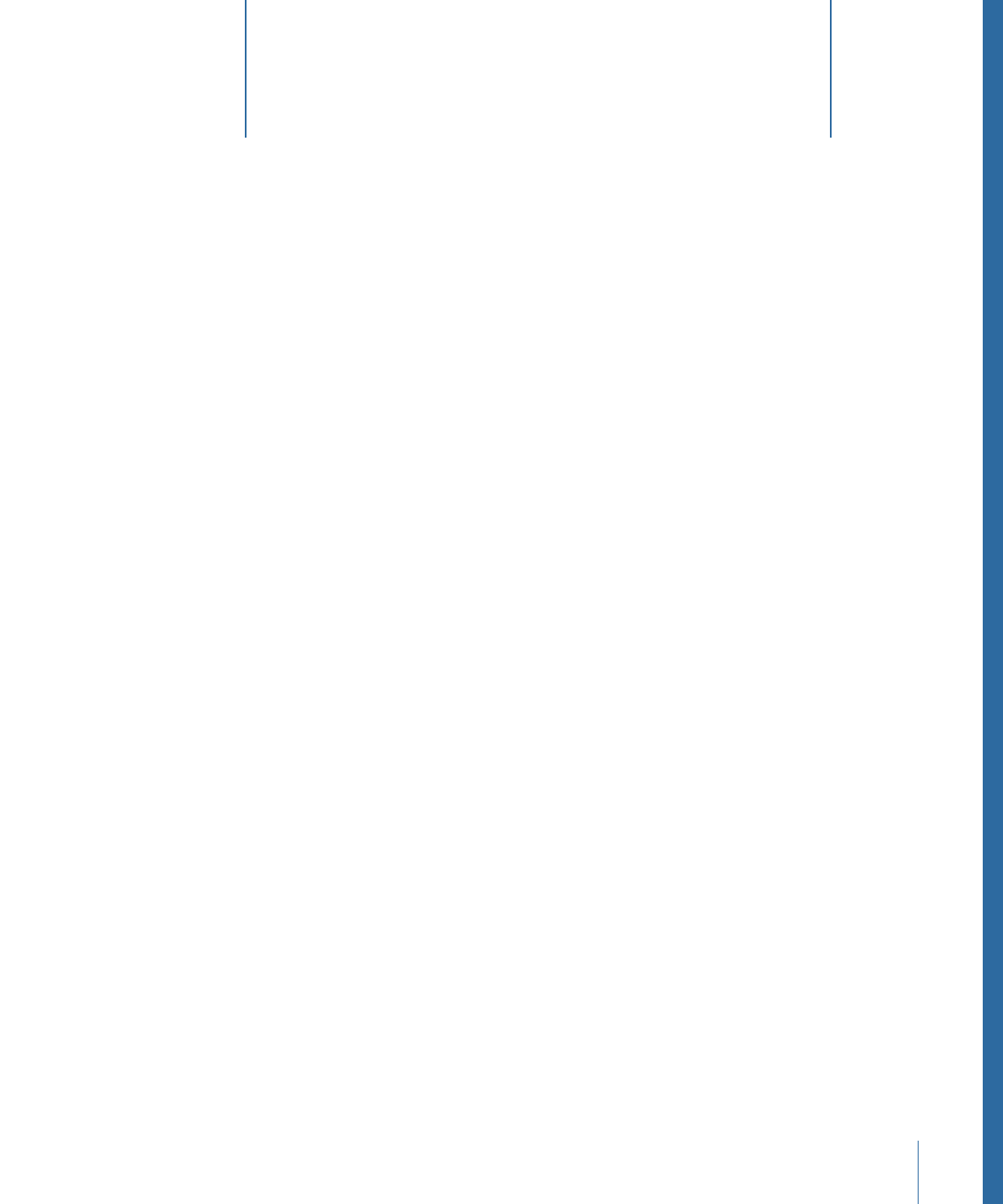
The DVD Studio Pro user interface is designed to provide a flexible environment that can
be configured easily to fit the needs and skill levels of all users.
This chapter covers the following:
•
Introduction to the DVD Studio Pro Interface
(p. 150)
•
Configuring the Interface
(p. 152)
•
Working with the Quadrants
(p. 154)
•
Working with the Tabs
(p. 157)
•
Overview of the Quadrant Tabs
(p. 161)
•
Inspector
(p. 167)
•
Palette
(p. 168)
•
Toolbar
(p. 174)
•
Drop Palette
(p. 177)
•
Comparing the Outline and Graphical Project Views
(p. 177)
•
Using the Outline Tab
(p. 178)
•
Using the Graphical Tab
(p. 180)
•
Managing Elements Using the Outline and Graphical Tabs
(p. 190)
149