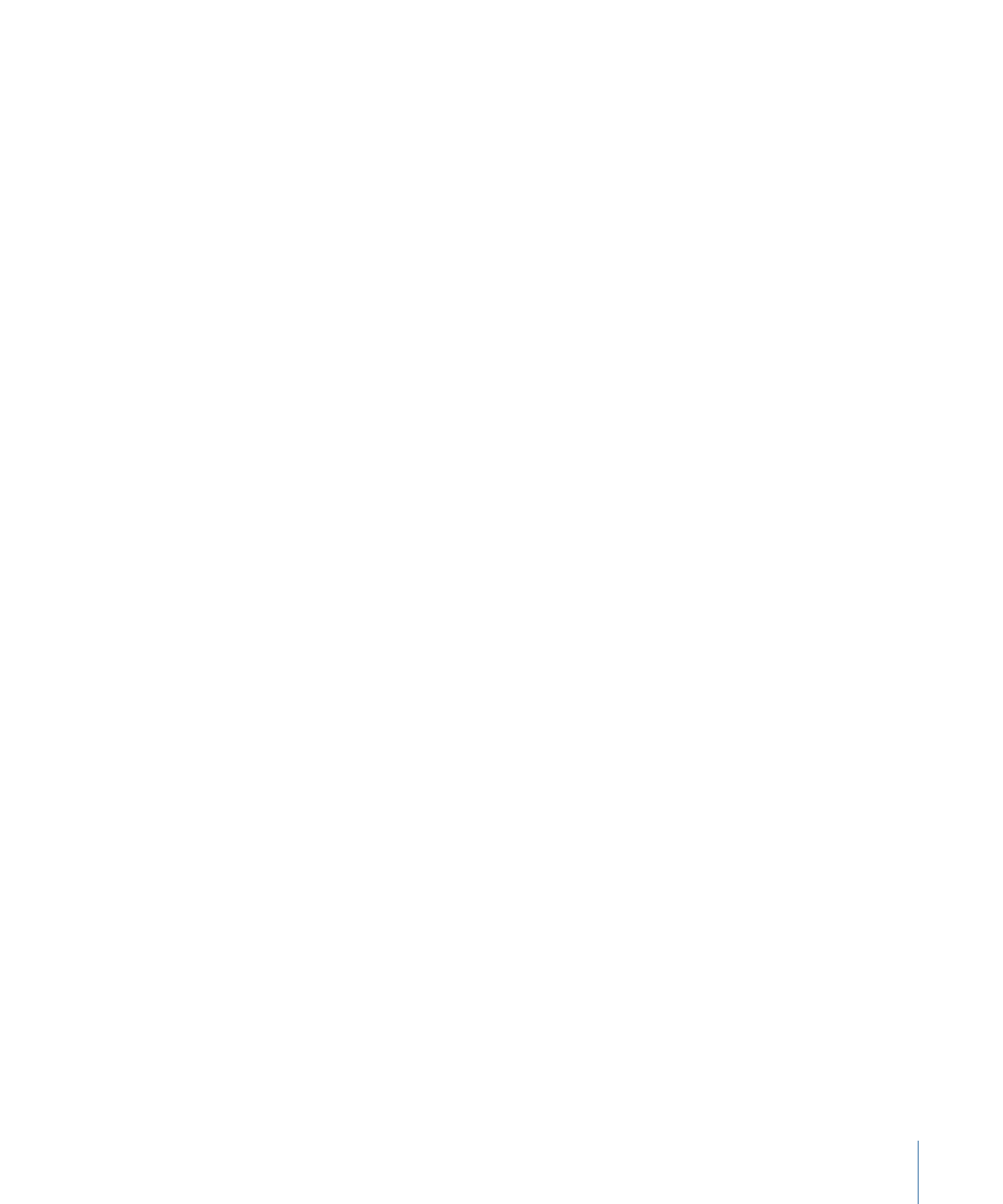
Using the Integrated MPEG Encoder
Depending on the Method setting in Encoding Preferences, video assets can either begin
encoding as soon as you add them to your project, or they can wait until you perform a
build of the project.
71
Chapter 4
Preparing Video Assets
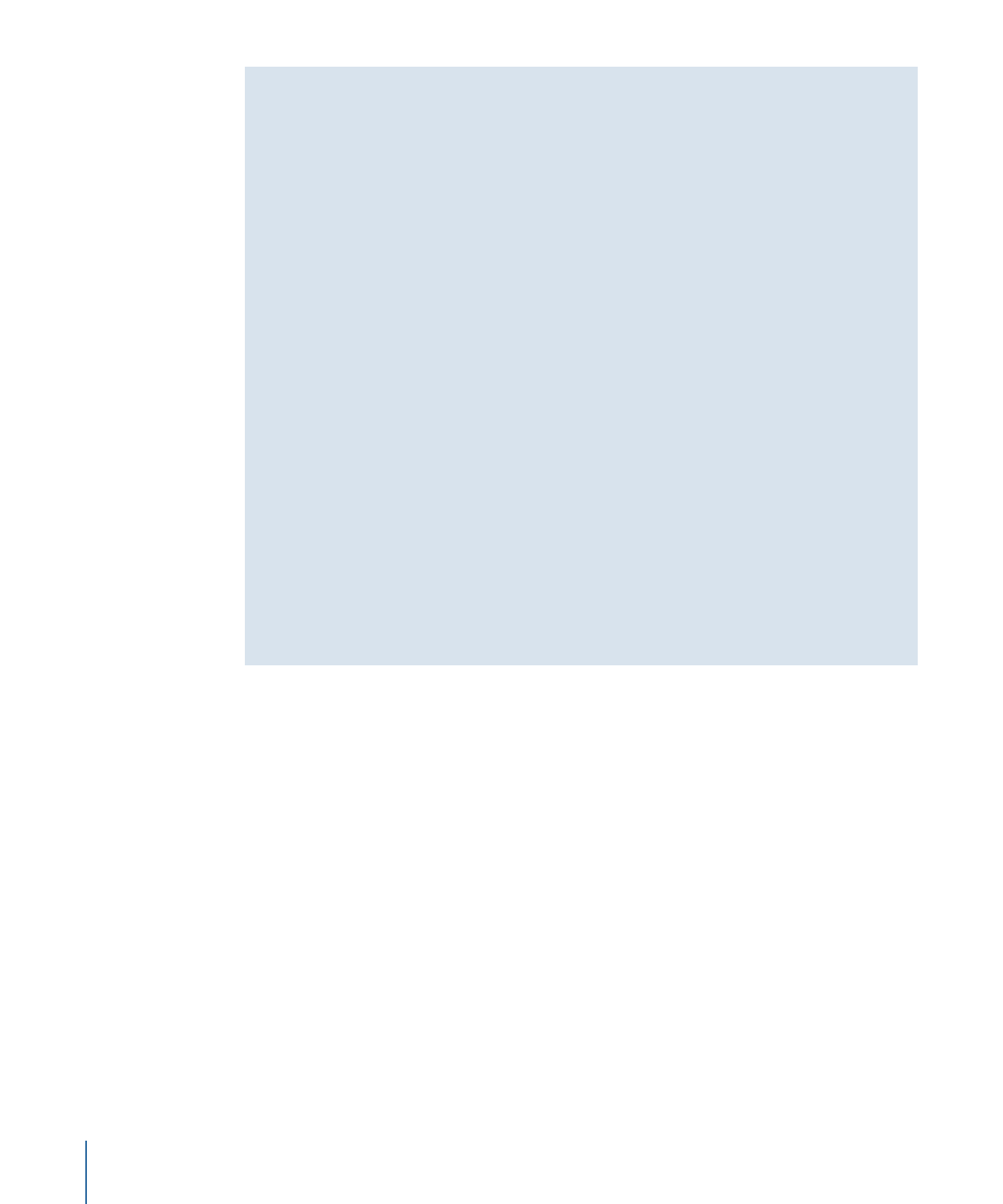
Is That the QuickTime or MPEG Encoded Version?
When you import QuickTime assets and assign them to elements in your project, it can
be important to know whether you are seeing the original QuickTime version of the
asset or the MPEG encoded version in the Viewer or Simulator. Seeing the MPEG encoded
version has the advantage of allowing you to see the video as it will appear when the
DVD is played. The disadvantage of seeing the MPEG encoded version is that the video
must be encoded first.
The Method setting in the Encoding pane of DVD Studio Pro Preferences controls whether
the encoded versions of the assets can be available while you are authoring the project.
With “Background encoding” selected, you will be able to see the encoded versions of
the assets as soon as they are encoded. With “Encode on build” selected, you will not
be able to see the encoded versions until you build the project.
There are some guidelines DVD Studio Pro uses to determine whether to show the
original QuickTime version of the asset or the MPEG encoded version:
• When you view an asset from the Assets tab in the Viewer, you will see the QuickTime
version, whether the encoded version is available or not.
• When you view an asset from the Track Editor, you will see the encoded version (if
available). This is also true when you view the track in the Simulator.
• When you view an asset in the Menu Editor, you will see the QuickTime version,
whether or not the encoded version is available. This is also true when you view the
menu in the Simulator.
When you import a QuickTime video asset into DVD Studio Pro, the current Encoding
Preferences settings are assigned to it. If you change the Encoding Preferences settings
after you have imported a QuickTime video asset, those changes are applied only to new
assets you import—they are not applied to existing assets.