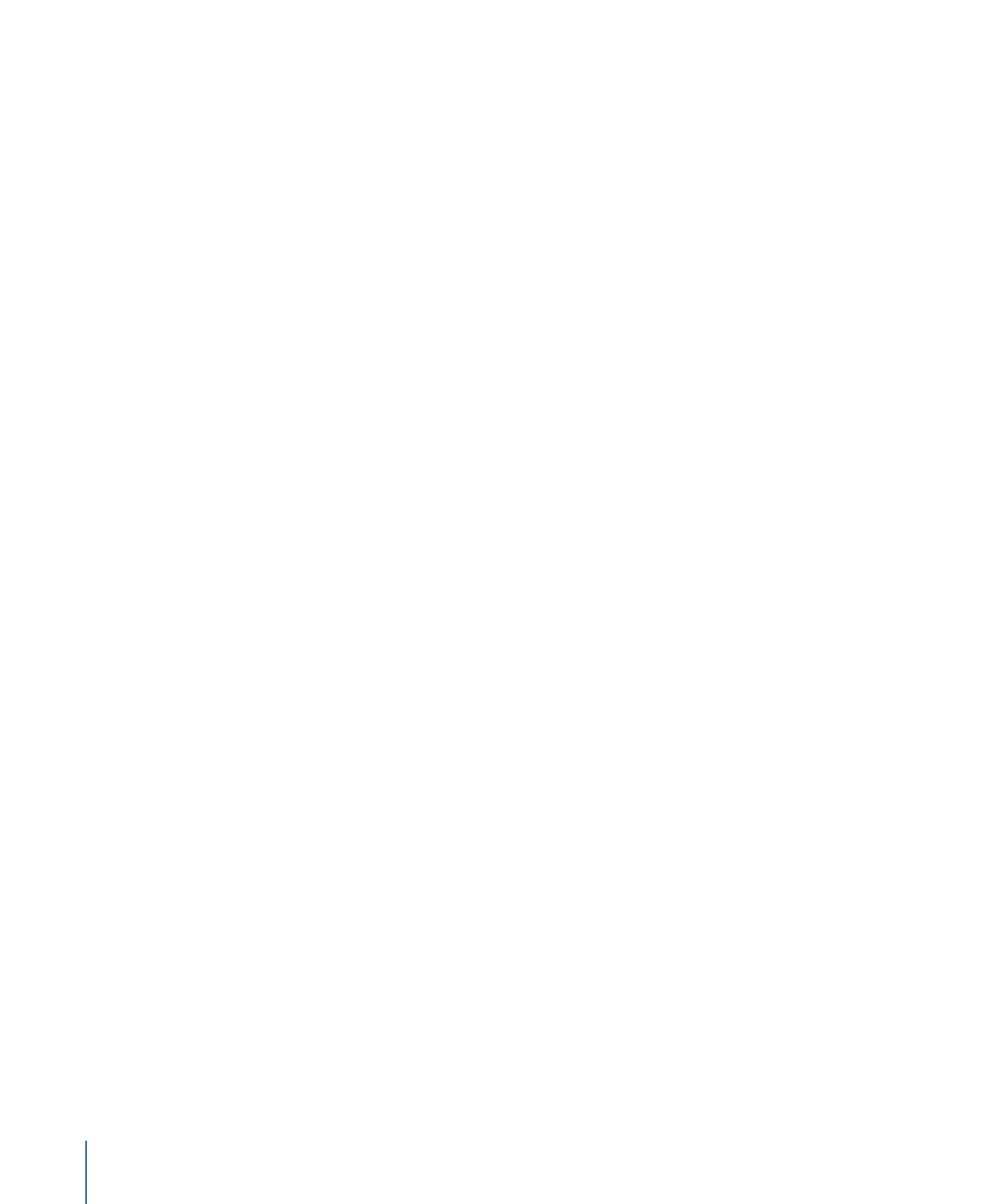
Using Pan-Scan to Display 16:9 Video
The pan-scan method of displaying 16:9 video on a 4:3 monitor was developed as a
compromise between letterbox, which displays all the video content but with black areas
at the top and bottom, and the only other alternative: filling the entire 4:3 screen, but
cropping some of the content. With pan-scan, you can choose which bits of the 16:9
content to crop, ensuring the action is not lost by displaying the center of the screen
only. The pan-scan method can result in sudden jumps from one side of the screen to
the other (for example, to follow a conversation’s dialogue), which may make your video
look as if edits have been made.
To make pan-scan work, you must have a pan-scan vector, a frame-based value that
controls which part of the content to use. Someone watching the video creates the vector,
deciding which parts should be seen. This vector must be available when the video is
MPEG-encoded. The MPEG encoder included with DVD Studio Pro does not support
pan-scan vector information. However, if the information is already part of an
MPEG-encoded video stream, created with an encoder that supports the vector
information, DVD Studio Pro passes this information along.
Virtually all movies shown on TV have been through the pan-scan process; however,
pan-scan vectors are rarely used for movies released on DVD. Instead, a version of the
movie is made using the 4:3 pan-scanned source and is not intended to be played as a
16:9 video on 16:9 monitors. The other side of the disc often contains the true 16:9 version,
set to display as letterboxed video on 4:3 monitors.
Important:
Do not use pan-scan if your video does not actually support it. If you do, only
the center part of the frame will appear.
58
Chapter 4
Preparing Video Assets