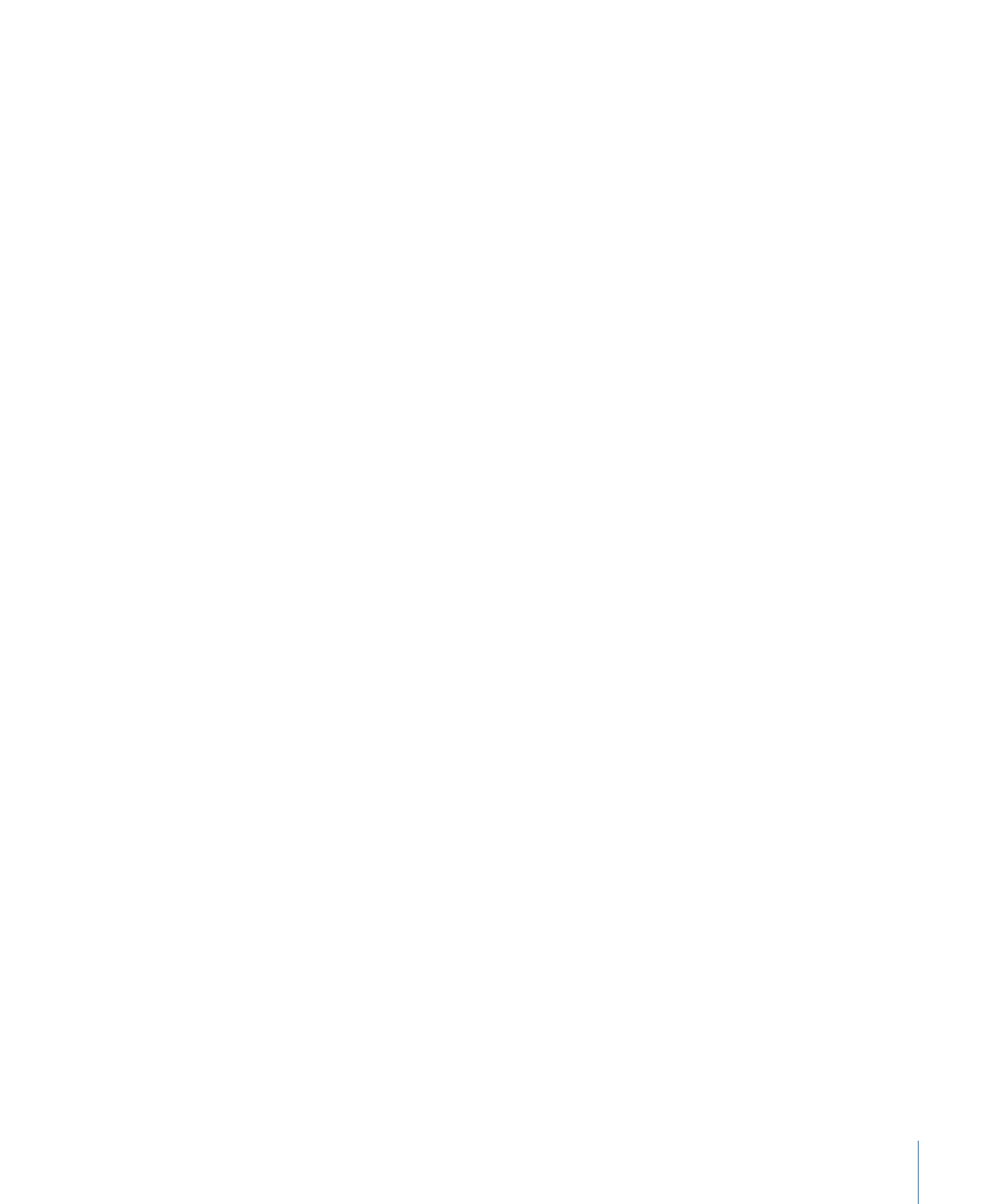
Using Compression Markers to Improve the MPEG Encode
MPEG encoding is based on the placement of I-frames, P-frames, and B-frames within a
GOP (see
Working with GOP Settings
). The I-frames encode a complete frame, while the
P-frames and B-frames only encode the parts of the video that change between the
I-frames. When there is a sudden change in the video content on a P-frame or B-frame,
such as a cut to a new scene, the output of the MPEG encoder can have significant artifacts
until it reaches the next I-frame.
The integrated MPEG encoder uses compression markers to force an I-frame into the
encode at a specific frame, modifying the surrounding GOP structure to keep the encode
DVD-compliant.
Adding compression markers at places in the video where sudden transitions occur can
produce better MPEG encodes when you use the integrated MPEG encoder. You can
manually place compression markers in Final Cut Pro and Final Cut Express. As with chapter
markers, an I-frame is forced at their position. The difference is that compression markers
do not import into DVD Studio Pro as chapter markers and do not count against the 99
chapter marker limit for a track.
Note: Final Cut Pro automatically adds compression markers at each edit point. These
are not processed when encoding the video with the integrated MPEG encoder. Only
compression markers you manually add in Final Cut Pro are processed. See
Using
Final Cut Pro and Compressor
for information on these markers and Compressor.