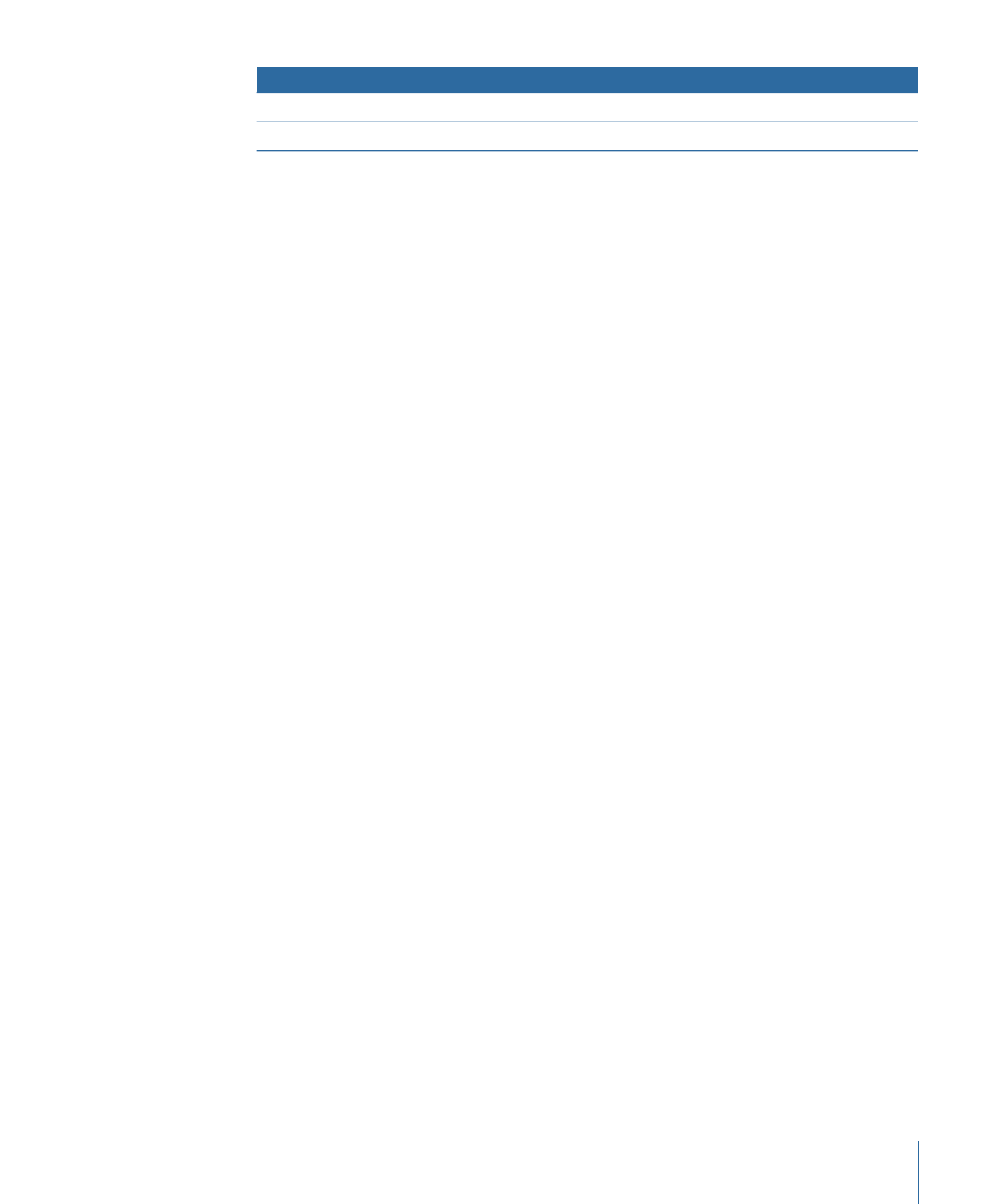
About HDV Video
DVD Studio Pro natively supports many of the HDV video formats currently in use. Native
support means that the files are not reencoded when they are imported into the
appropriate NTSC or PAL HD project. In some cases, however, frames may be set to repeat
during playback to create the HD DVD specification’s required frame rate.
You can edit the following HDV video formats directly in Final Cut Pro and use them
directly in your HD DVD Studio Pro projects without the need to transcode them.
Note: None of these formats are supported in SD DVD projects. For the best results, use
Compressor to convert any unsupported HDV formats to supported HDV, MPEG-2, or
H.264 formats. You can use Compressor to convert these formats (and any other HD-format
video) to an SD format that you can use in your SD projects.
NTSC HD projects natively support the following formats:
• 720p24
• 720p30
• 720p60
• 1080p24
• 1080p30
• 1080i60
81
Chapter 4
Preparing Video Assets
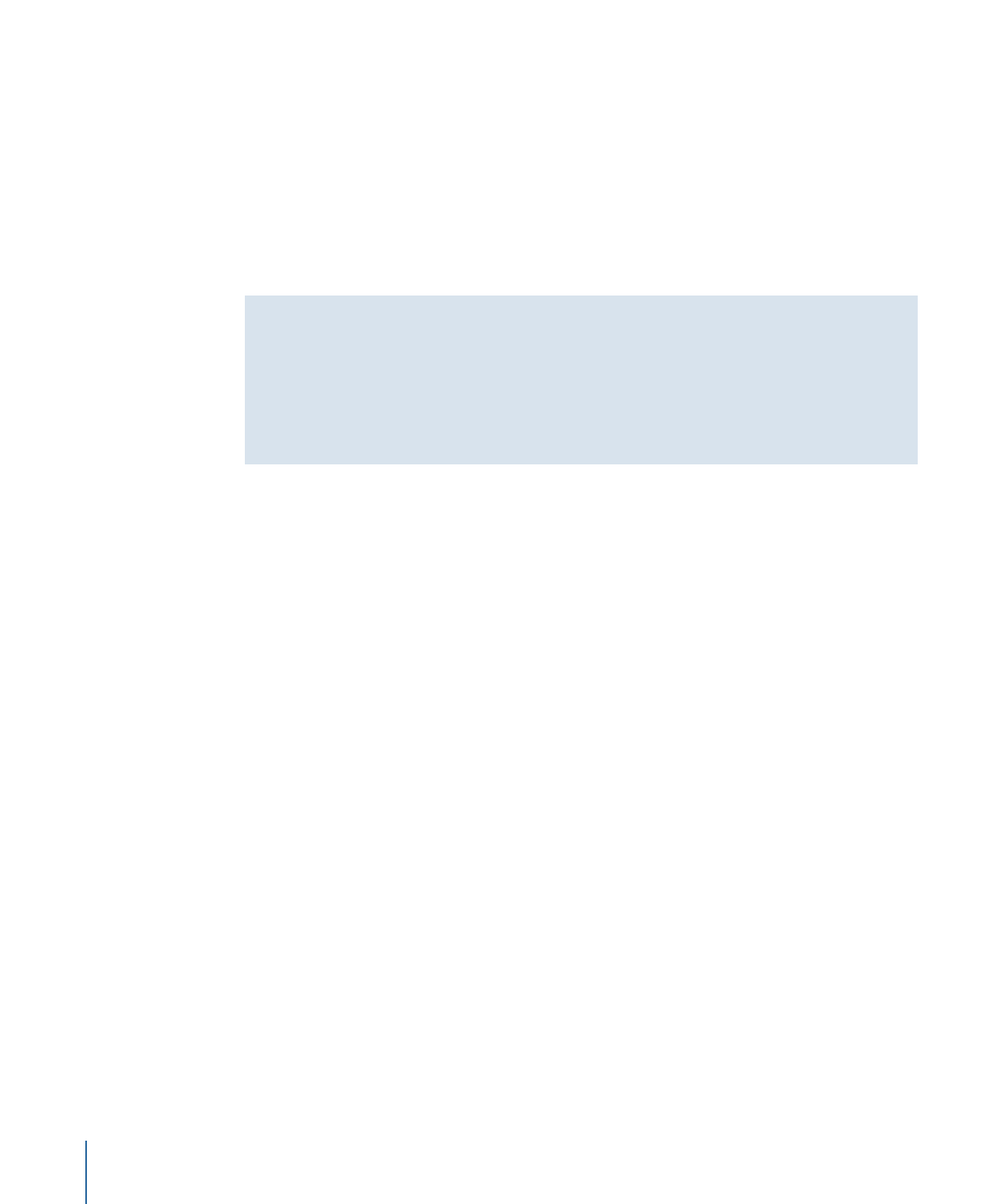
PAL HD projects natively support the following formats:
• 720p25
• 720p50
• 1080p25
• 1080i50
Note: You can import 24 fps and 23.98 fps HDV-format video into PAL projects, but they
are not treated natively and are reencoded to a supported MPEG-2 format.
Using HDV Video from the Final Cut Pro Capture Scratch Folder
The HDV video clips that Final Cut Pro captures from some HDV sources cannot be
imported directly into DVD Studio Pro. Only HDV video clips exported from Final Cut Pro
are formatted correctly for use in an HD DVD project. When the clips are captured, they
may not have legal opening and closing GOP structures. When HDV clips are exported
from Final Cut Pro, the opening and closing GOP structures are made legal.