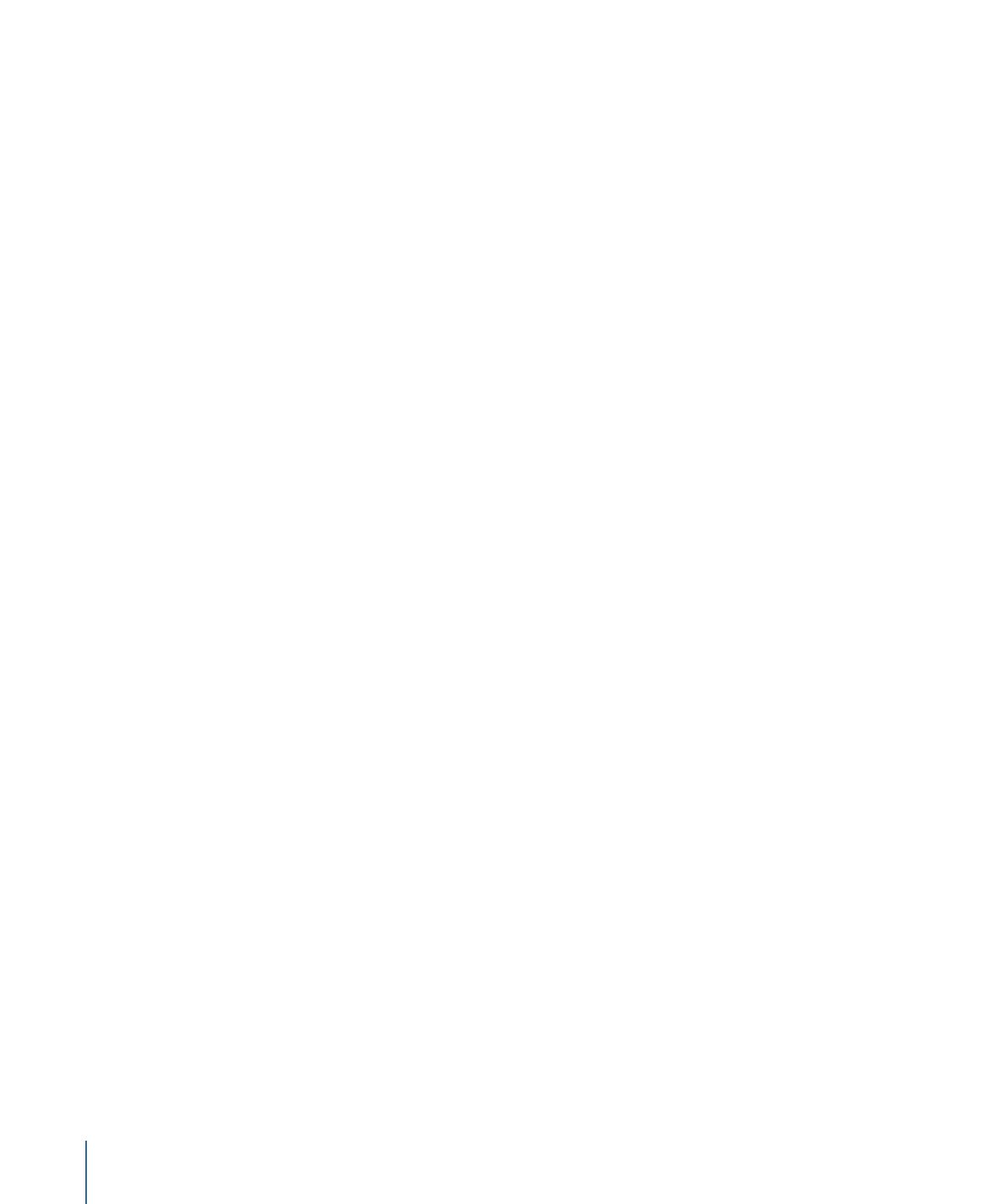
Audio
Slideshows can have either an individual audio clip assigned to one or more of the stills
or one or more audio clips for the overall slideshow.
Important:
If you assign an audio clip to the individual stills or use multiple audio clips
as the overall slideshow audio, all audio clips in the slideshow must be in the same format
(AC-3, AIFF, and so on), have the same bit rate, and have identical resolution.
114
Chapter 7
Preparing Slideshow Assets
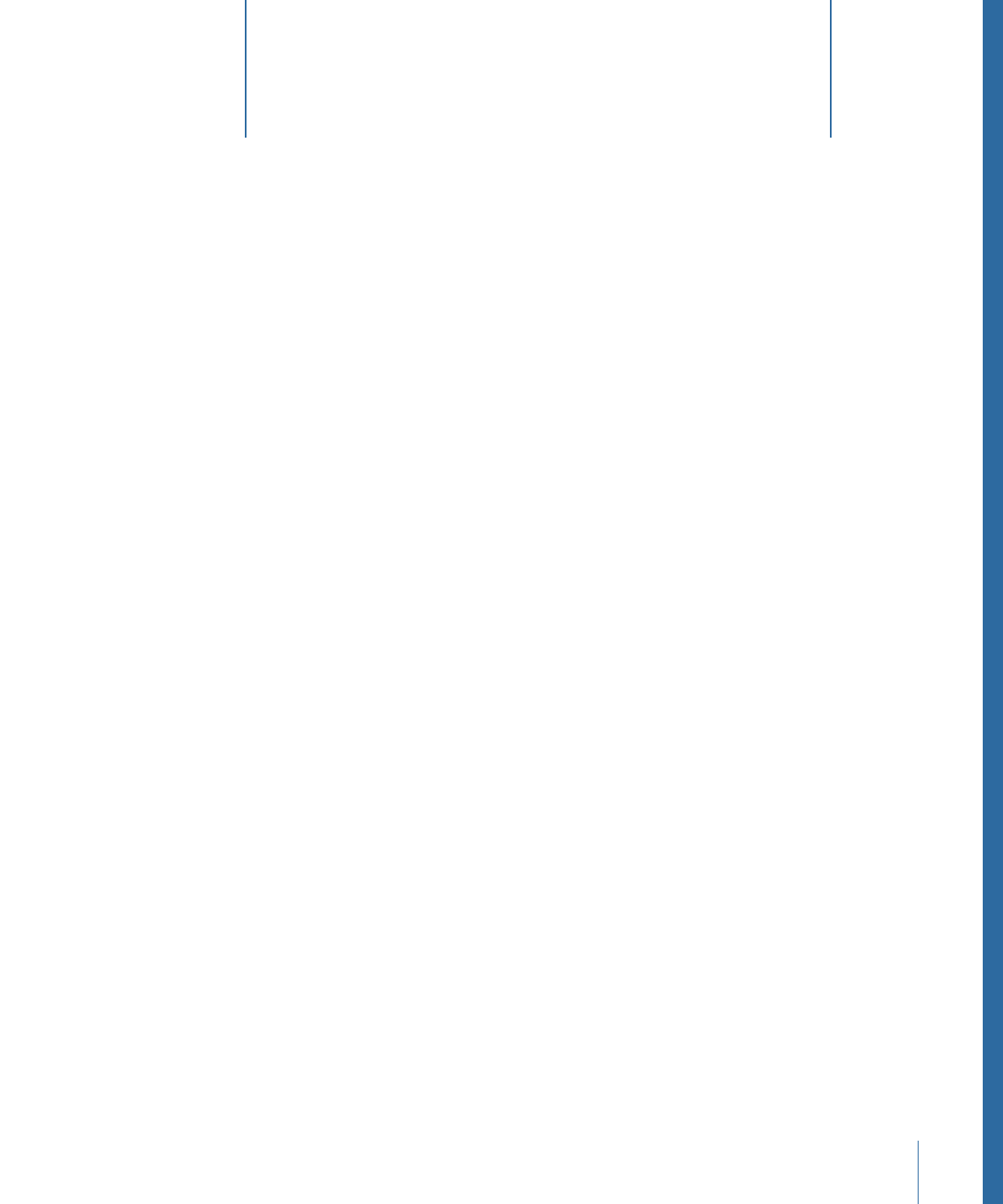
Alpha Transitions make it possible for you to create customized transitions for use in your
DVD Studio Pro menus, tracks, and slideshows.
This chapter covers the following:
•
Introduction to Preparing Alpha Transitions
(p. 115)
•
Transition Asset Folder
(p. 116)
•
Asset Movie
(p. 117)
•
Asset Matte Movie
(p. 118)
•
Background Matte Movie
(p. 119)
•
About Alpha Transition Durations
(p. 119)
•
About NTSC and PAL Alpha Transitions
(p. 120)
Introduction to Preparing Alpha Transitions
All DVD Studio Pro transitions have a start and end frame, based on where the transition
is being used. The standard transitions are able to transform the start and end frame
video, providing the ability to have a variety of effects, such as rotating or blurring, directly
applied to the video. An Alpha Transition does not directly transform the start and end
frame video—it simply transitions from the start to the end based on QuickTime movies
you create.
Creating an Alpha Transition requires from one to three QuickTime movies, depending
on the type of transition you want to create. Some features to consider include:
• Do you want any kind of video other than the start and end frames to appear during
the transition? For example, if you want a spinning DVD to fly across the screen during
the transition, you must have an asset movie that provides the flying DVD image.
• Do you want to see the start and end frames on the screen at the same time during
the transition? In the example with the spinning DVD, maybe you want to see the start
frame around the outside edge of the DVD and the end frame in the DVD’s center. To
see the start and end frames at the same time, you must have a background matte
movie.
115