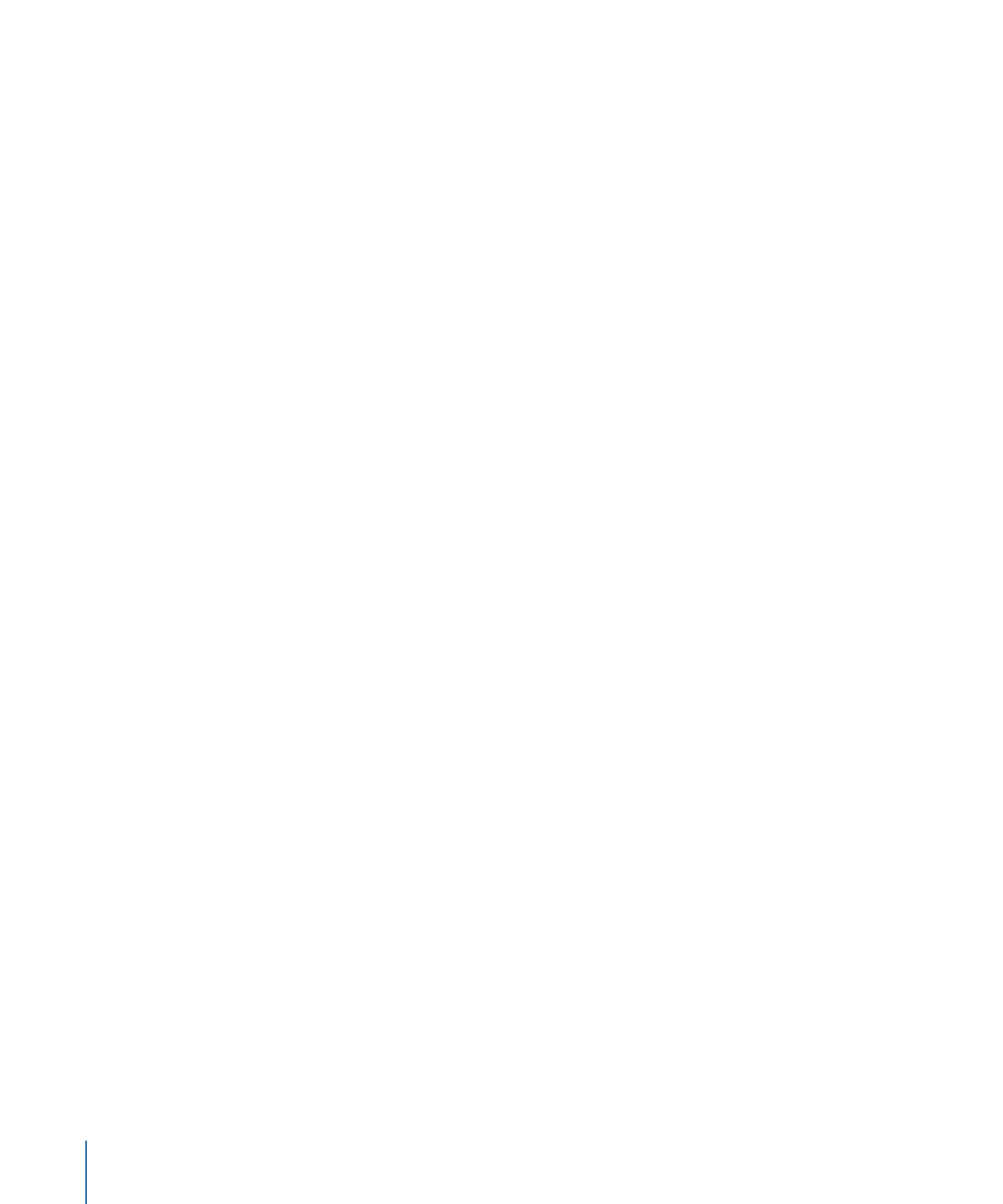
Flattening a Photoshop Layer
When creating graphics within Adobe Photoshop, you may want to add effects such as
bevels, glows, and shadows to a layer, use the transfer modes, or configure layer styles.
These Photoshop effects and modes are not supported by DVD Studio Pro. However, you
can “flatten” them in Photoshop so that they appear in DVD Studio Pro.
Note: Flattening effects is not the same as using the Flatten Image command, which
combines all contents of all layers of a Photoshop file (including effects) into a single
layer.
It’s a good idea to use this procedure on a copy of the original file, just in case something
goes wrong.
To flatten a layer of a Photoshop file
1
Add a new empty layer immediately below the layer with the effects you want to flatten.
2
Either merge or stamp the layer with the effects into the empty layer. Merging deletes
the effects layer, and stamping leaves the effects layer in place (which can be a good idea
if you need to make changes to the layer later on).
• To merge the layer: Select it and choose Layers > Merge Layers (or press Command-E).
• To stamp the layer: Select it and press Command-Option-E.
A bitmap image of the effects layer is placed in the new layer.
98
Chapter 6
Preparing Menu Assets