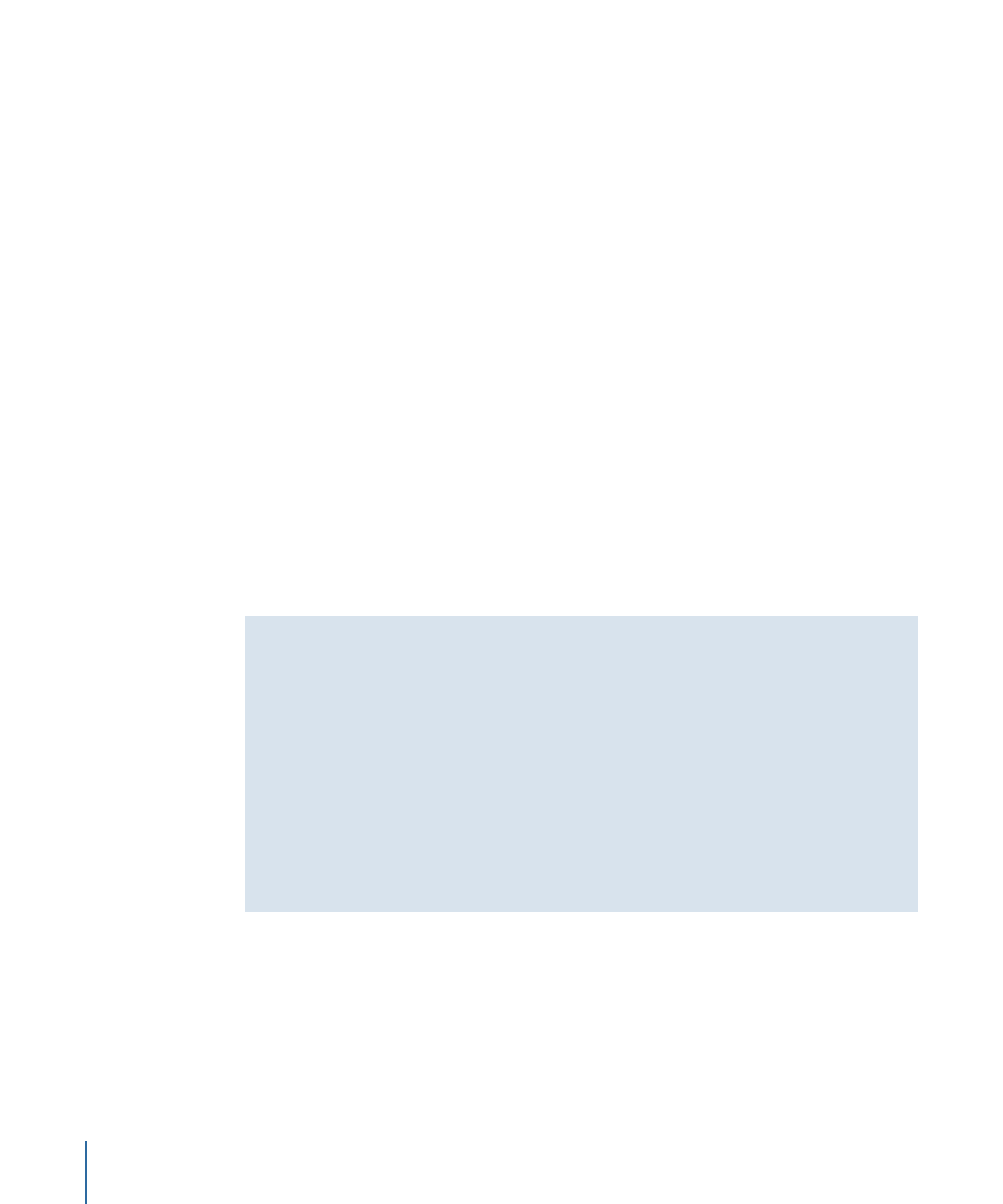
Creating Graphics for Drop Zones and Buttons
Assets used in drop zones and buttons do not need to conform to video aspect ratios
because drop zones and buttons can be resized independently in the horizontal and
vertical directions. Additionally, drop zones and buttons support a graphic’s transparency.
This means you can create a graphic with irregular edges, such as a logo, and when it is
assigned as the asset for a drop zone or button, the transparency will control how the
graphic appears.
Similar to graphics used for shapes, drop zone and button graphics are automatically
scaled to maintain their aspect ratio. If you create a square graphic and import it as an
asset for a drop zone or button, it is scaled so that it remains a square graphic in
DVD Studio Pro. See
Shape Aspect Ratios
for more information.
Note: To force the drop zone or button active area to match the graphic’s aspect ratio,
press Shift while dragging one of its corners.
Getting Good Results Using Assets That Include an Alpha Channel
A video asset, either still or with motion, that includes an alpha channel can be very
effective when assigned as a drop zone’s asset. DVD Studio Pro composites the asset
over the menu background using the alpha channel to control the compositing.
For best results, be sure the video is premultiplied (also known as shaped). Premultiplied
video will have correct soft and anti-aliased edges when used in the Menu Editor. A
video channel that is straight (also known as unshaped) will have incorrect edges when
composited in the Menu Editor.
If the application you are using to create your assets provides a choice, it is best to
choose premultiplied video.
112
Chapter 6
Preparing Menu Assets
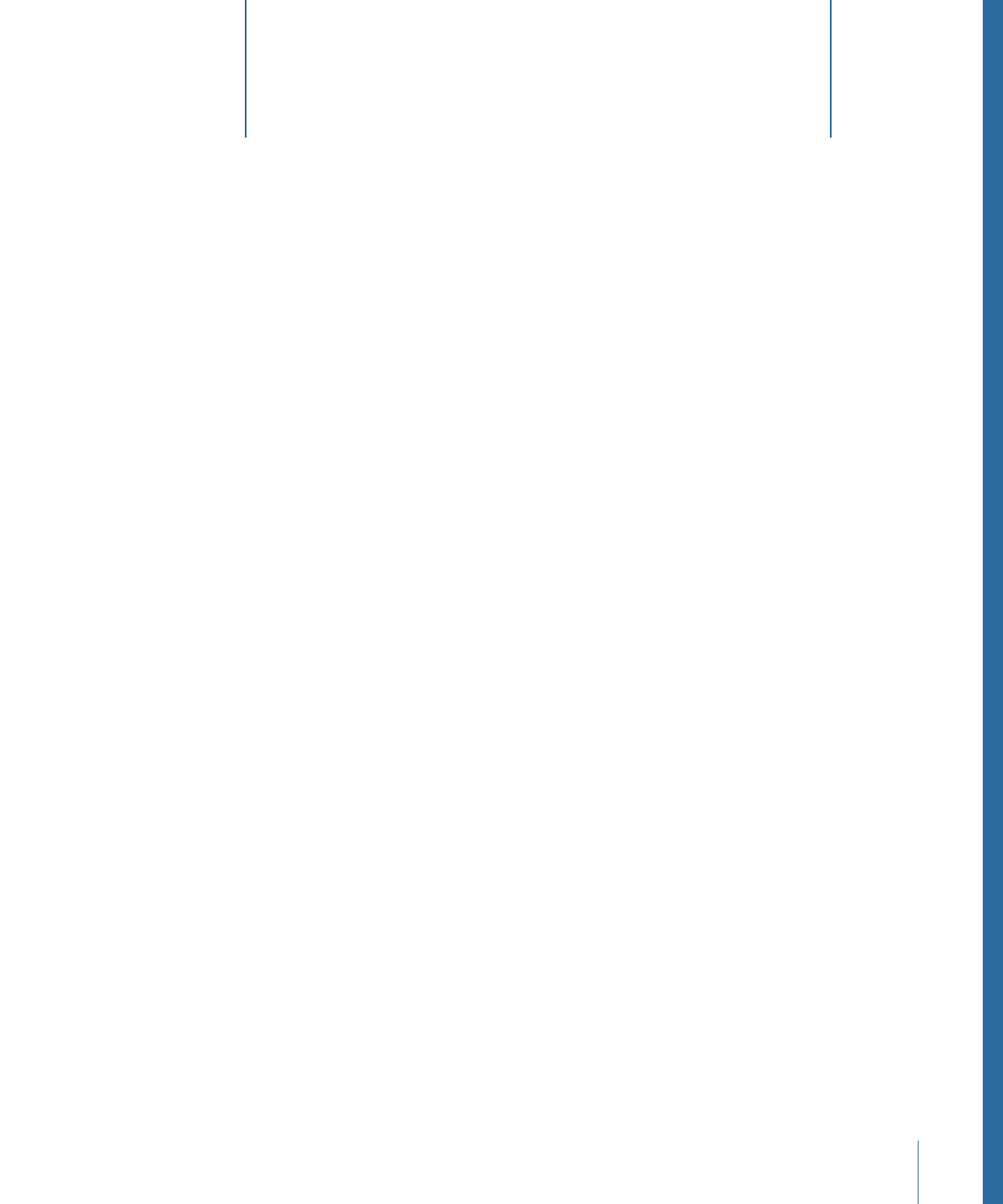
Before you can add a slideshow to a DVD project, you must have correctly prepared
slideshow source material.
This chapter covers the following:
•
Slideshow File Formats
(p. 113)
•
Aspect Ratio and Resolution
(p. 114)
•
Colors
(p. 114)
•
Audio
(p. 114)
Slideshow File Formats
When preparing still images for use in DVD Studio Pro slideshows, most of the same rules
for preparing menu backgrounds apply. These same considerations apply if you intend
to add slides to a track.
DVD Studio Pro lets you use most common image formats in slideshows:
• Photoshop PSD files using the 8-bit RGB mode
Slideshows do not support layer selection, as menus do. The layers visible when the
file was last saved become the visible image of the graphic.
• PICT files
• BMP files
• JPEG files
• QuickTime image files
• Targa (TGA) format files
• TIFF (TIF) format files
Once a still is imported into DVD Studio Pro and you build the project it is assigned to, it
is converted into an MPEG image and, if necessary, automatically scaled to fit the frame
size defined by the slideshow’s resolution and display mode settings.
113