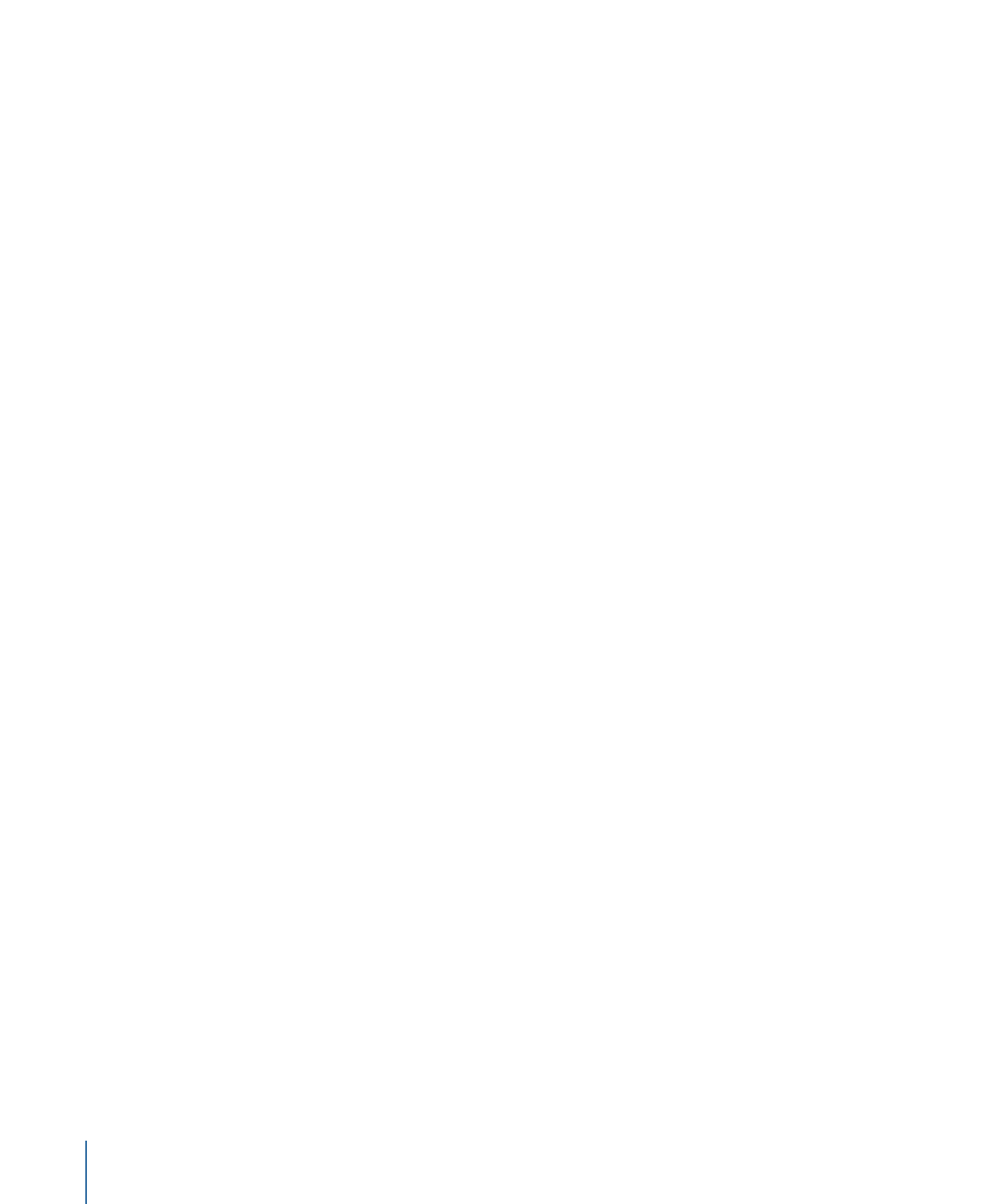
Creating a Menu
Creating a menu involves two basic steps: selecting the background graphic or video,
and setting up the buttons. Selecting the background graphic or video is fairly simple;
the only challenge is when you use multilayer Photoshop files. Setting up the buttons
involves identifying where they are located by drawing boxes over them, and then setting
up their actions (what happens when they are activated) and the colors to display for
their different states.
DVD Studio Pro gives you two ways to create menus: the standard method, which uses
overlays and allows you to use shapes, templates, and add text; and the layered method.
• The standard method: The standard method is usually preferred. It is the most flexible,
allowing you to mix overlays with shapes, to use either stills or videos as the menu
background, and to include audio. You can also use the templates and styles included
with DVD Studio Pro for quick and consistent menu creation.
• For more information on overlays, see
Creating Overlays
.
• For a description of shapes, see
Creating Shapes
.
• For information on the templates and styles feature, see
Using Templates, Styles, and
Shapes to Create Your Menus
.
• For information on motion menus and setting the loop point, see
Creating Video for
Motion Menus
.
• The layered method: The layered method uses layers in a Photoshop (PSD) file to describe
each button’s possible states. Layered menus can also use overlays in addition to the
Photoshop layers. This method cannot be used with motion menus and cannot include
audio.
• For more information on overlays, see
Creating Overlays
.
96
Chapter 6
Preparing Menu Assets
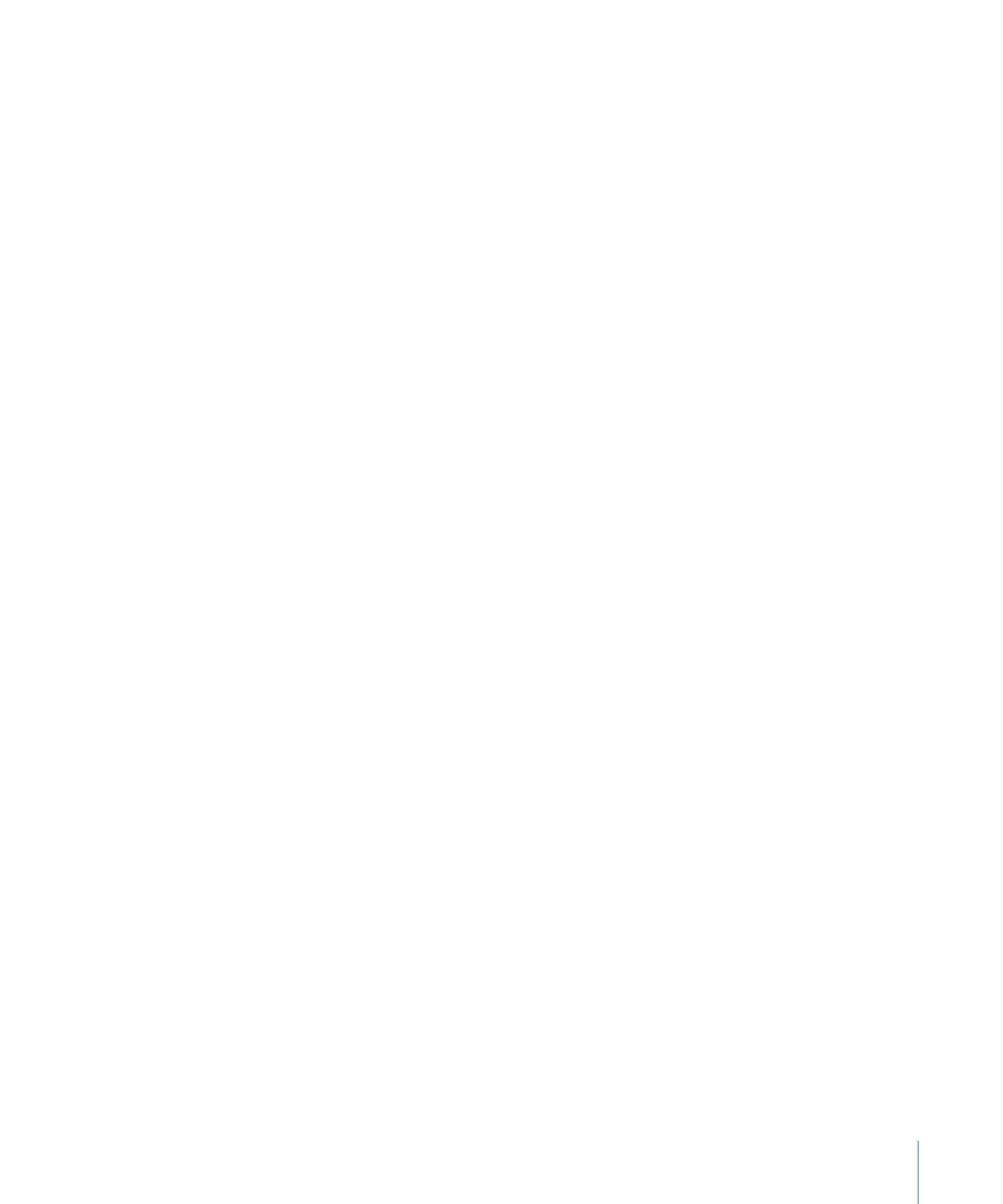
• For a description of creating layered menus, see
Creating a Layered Menu
.
An easy source for menu backgrounds are frames grabbed from a track’s video. By setting
a marker on the frame you want, you can choose to save that frame as a TIFF file that can
then be imported and used as a menu background. You can also open the file in a graphics
program and add effects and text before using it as your menu’s background. See
Grabbing
a Still Image from Your Movie
for more information.