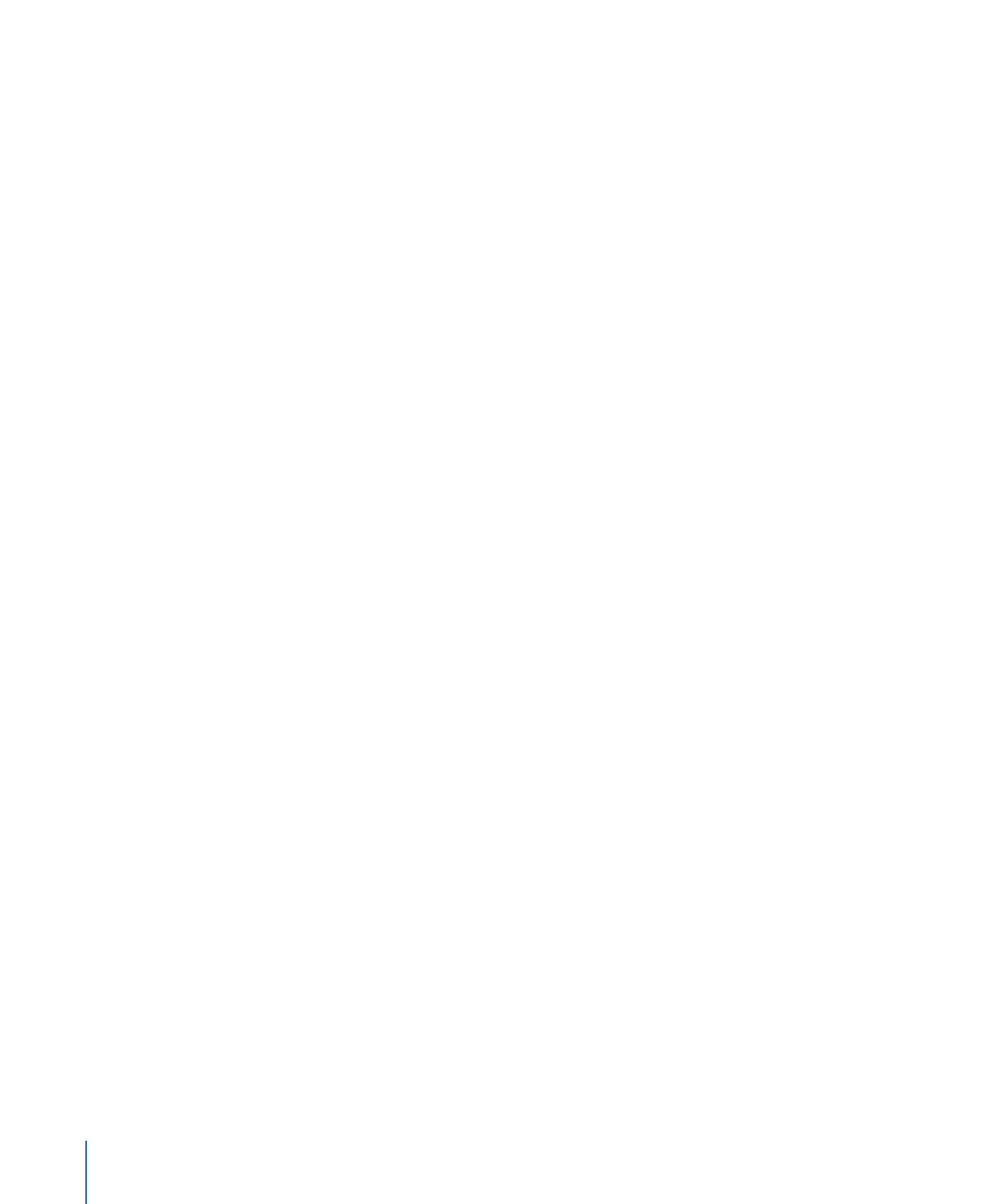
Previewing AC-3 and DTS Audio
In most cases, the best way to verify AC-3 and DTS audio is to burn a disc that you can
play on a DVD player with suitable audio support. If you play the audio on your computer
using its built-in audio support, the following happens:
• When you play AC-3 audio from the Assets tab, one of the editors (Track, Story,
Slideshow, or Menu Editor), or the Simulator, the audio is automatically converted to
two-channel stereo for playback through your computer.
• Because there is no DTS decoder on your computer, you cannot hear DTS audio when
played from the Assets tab, one of the editors (Track, Story, Slideshow, or Menu Editor),
or the Simulator.
You are able to add an external AC-3 or DTS decoder to your computer to listen to your
surround sound audio from the Assets tab, one of the editors (Track, Story, Slideshow, or
Menu Editor), or the Simulator.
To configure DVD Studio Pro to use an external audio monitor
1
Choose DVD Studio Pro > Preferences.
2
Click the Simulator icon to show the Simulator preferences.
3
Choose your external audio monitor device from the Playback Output section’s Audio
pop-up menu.
Common choices include Built-in Audio, for normal system audio, and Built-in Audio
(S/PDIF), which uses your system’s optical digital audio output (if available) to output the
audio to an external AC-3 or DTS decoder.
4
Click Apply.
See
External Video and Audio Monitoring
for more information.
Another option is to build your project and use the Apple DVD Player. Similar to
DVD Studio Pro, you can configure DVD Player to use an external audio monitor.
90
Chapter 5
Preparing Audio Assets
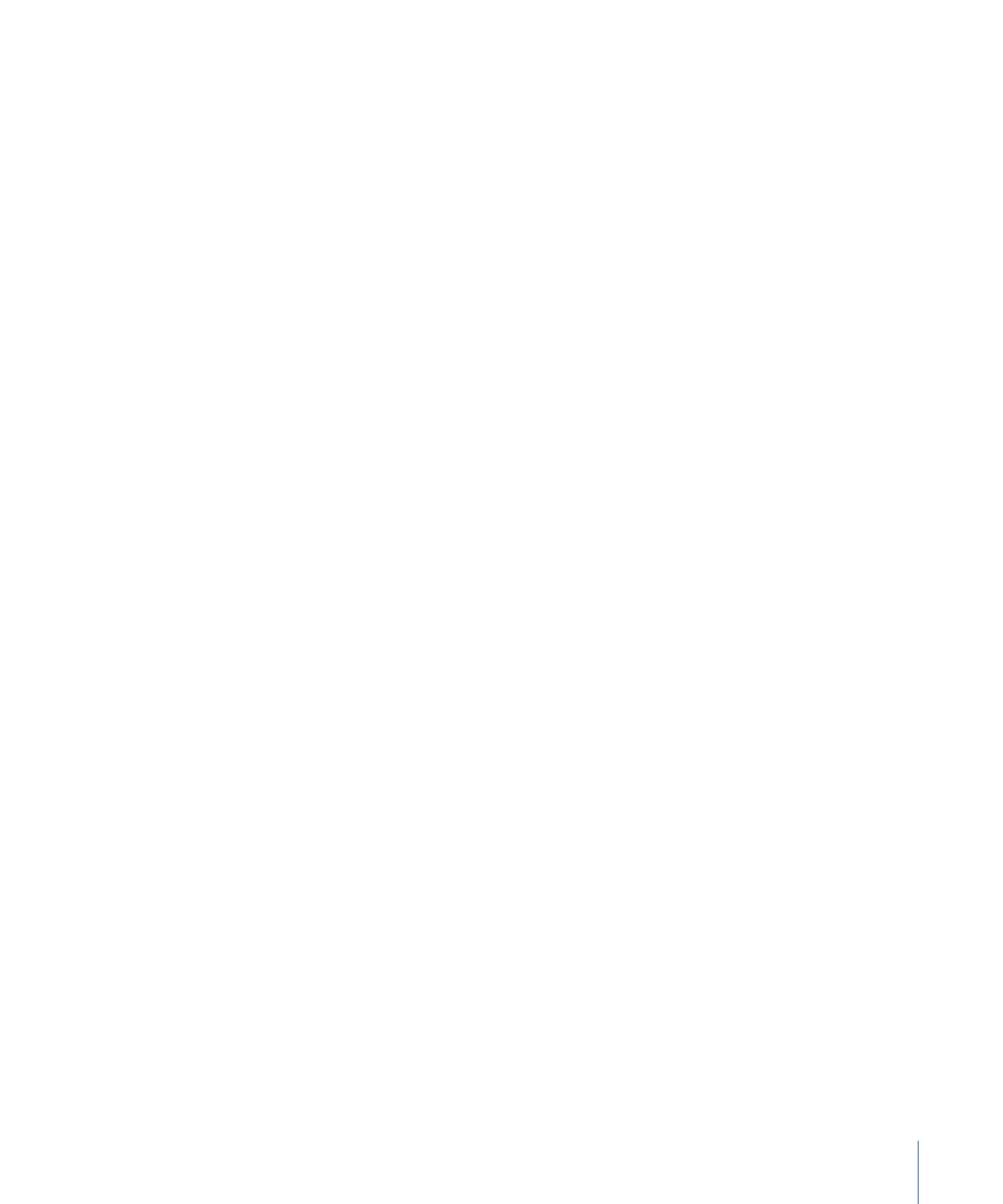
To configure DVD Player for external audio decoder support
1
Open DVD Player.
2
Choose DVD Player > Preferences.
3
Click the Disc Setup icon to show the Disc Setup pane.
4
Choose the external audio device to use from the Audio Output pop-up menu.
5
Click OK.