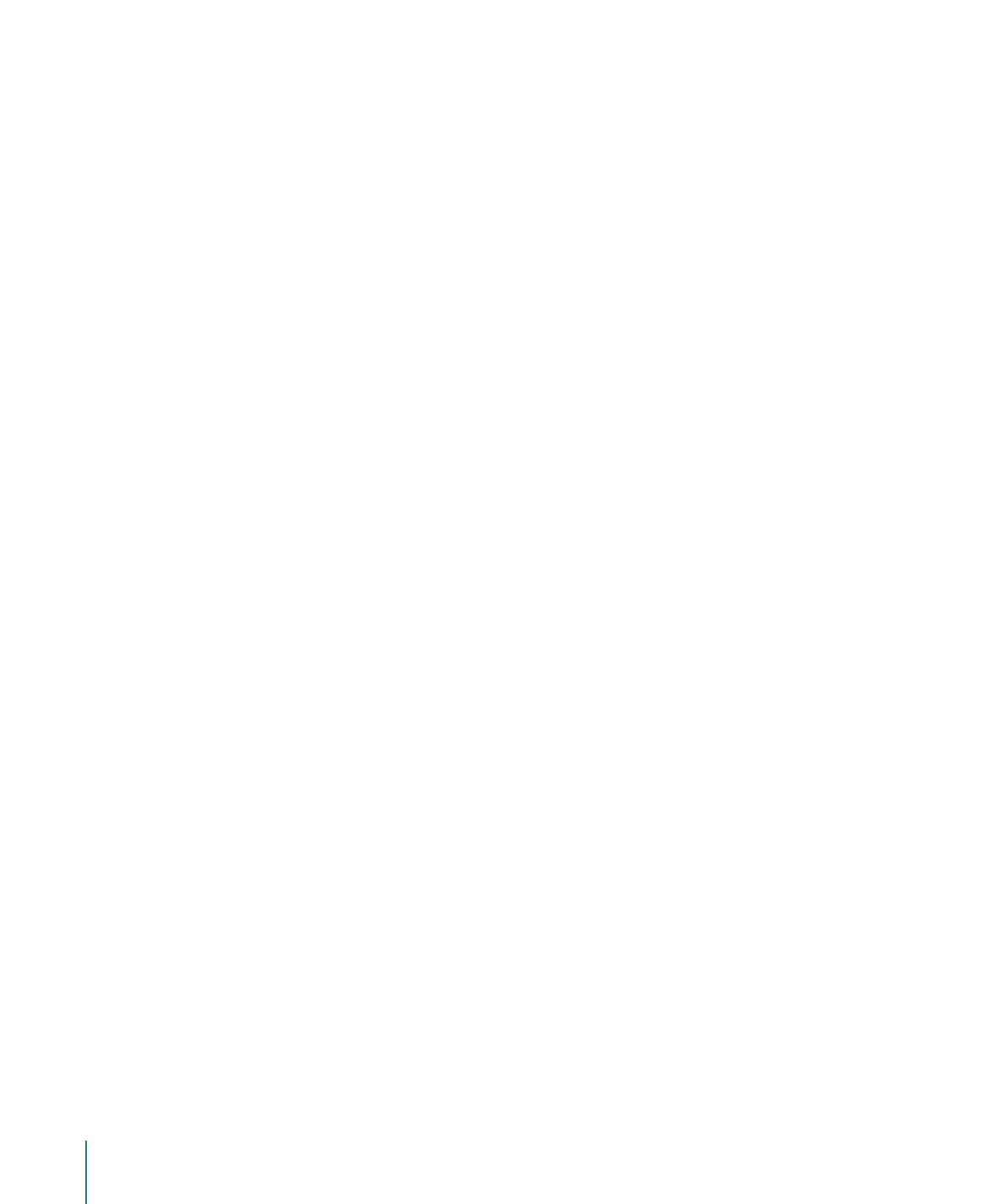
General DVD Limitations
Following are some general limitations you may run into while authoring your DVD project
with DVD Studio Pro. Most of these limitations are due to DVD-Video specification
requirements.
Note: With the exception of the number of buttons on a menu, the same limits apply to
both SD and HD projects.
Project
Following are the limitations within a DVD Studio Pro project.
• Maximum number of tracks, stories, and slideshows in a project: 99
• Minimum number of menus in a project: 0
• Minimum number of tracks or slideshows in a project: 1
Menus
Following are the menu-related limitations.
• Maximum number of menus in a project: 10,000
• Menu aspect ratio support: 4:3 and 16:9 menus can be used in the same project.
• Maximum number of buttons on an SD-based DVD 4:3 menu: 36
• Maximum number of buttons on an SD-based DVD 16:9 menu: 18, unless Pan Scan &
Letterbox is selected, which then sets the maximum to 12
• Maximum number of buttons on an HD-based DVD 4:3 menu: 48
• Maximum number of buttons on an HD-based DVD 16:9 menu: 24, unless Pan Scan &
Letterbox is selected, which then sets the maximum to 16
Tracks
Following are the track-related limitations.
• Maximum number of video streams in a track: 9
• Minimum number of video streams in a track: 1
• Maximum number of audio streams in a track: 8
• Maximum number of subtitle streams in a track: 32
• Maximum number of cell markers in a track: 255
• Maximum number of chapter markers in a track: 99 (Each chapter marker is also a cell
marker.)
• Maximum combined number of chapter markers and individual chapter end jump settings
in a track: 106 (See
Setting Chapter Marker End Jumps
for more information.)
• Maximum number of buttons on an SD-based DVD 4:3 track’s button highlight marker: 36
42
Chapter 2
Planning Your Project
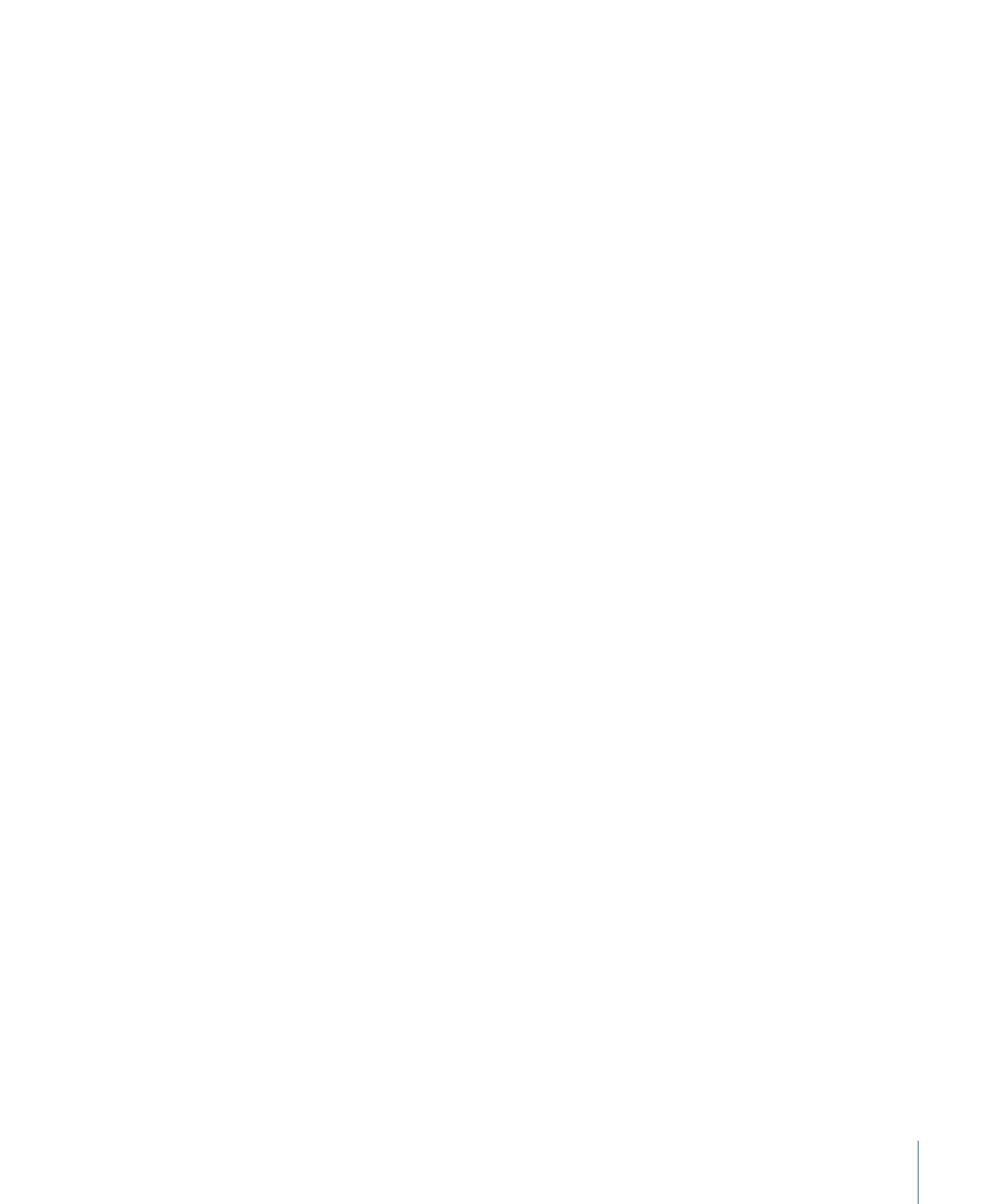
• Maximum number of buttons on an SD-based DVD 16:9 track’s button highlight marker: 18,
unless Pan Scan & Letterbox is selected, which then sets the maximum to 12
• Maximum number of buttons on an HD-based DVD 4:3 track’s button highlight marker: 48
• Maximum number of buttons on an HD-based DVD 16:9 track’s button highlight marker: 24,
unless Pan Scan & Letterbox is selected, which then sets the maximum to 16
Stories
Following is the story-related limitation.
• Maximum number of segments: 98 (must all be from the same track)
Slideshows
Following are the slideshow-related limitations.
• Maximum number of slides in a slideshow: 99
• Minimum number of slides in a slideshow: 1
Scripts
Following are the script-related limitations.
• Maximum number of scripts in a project: 10,000
• Maximum number of command lines in a script: 124
• Minimum number of command lines in a script: 1
43
Chapter 2
Planning Your Project
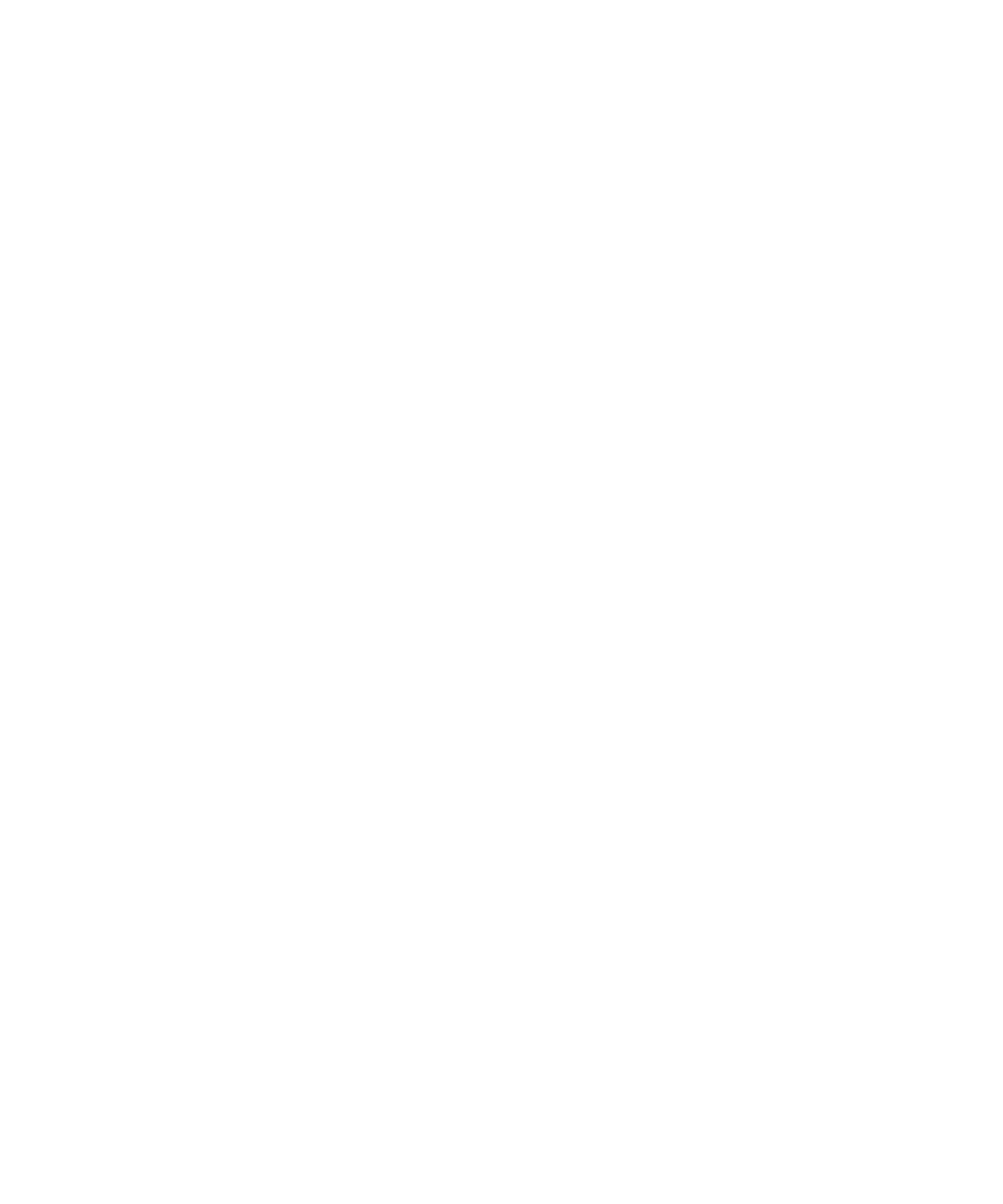
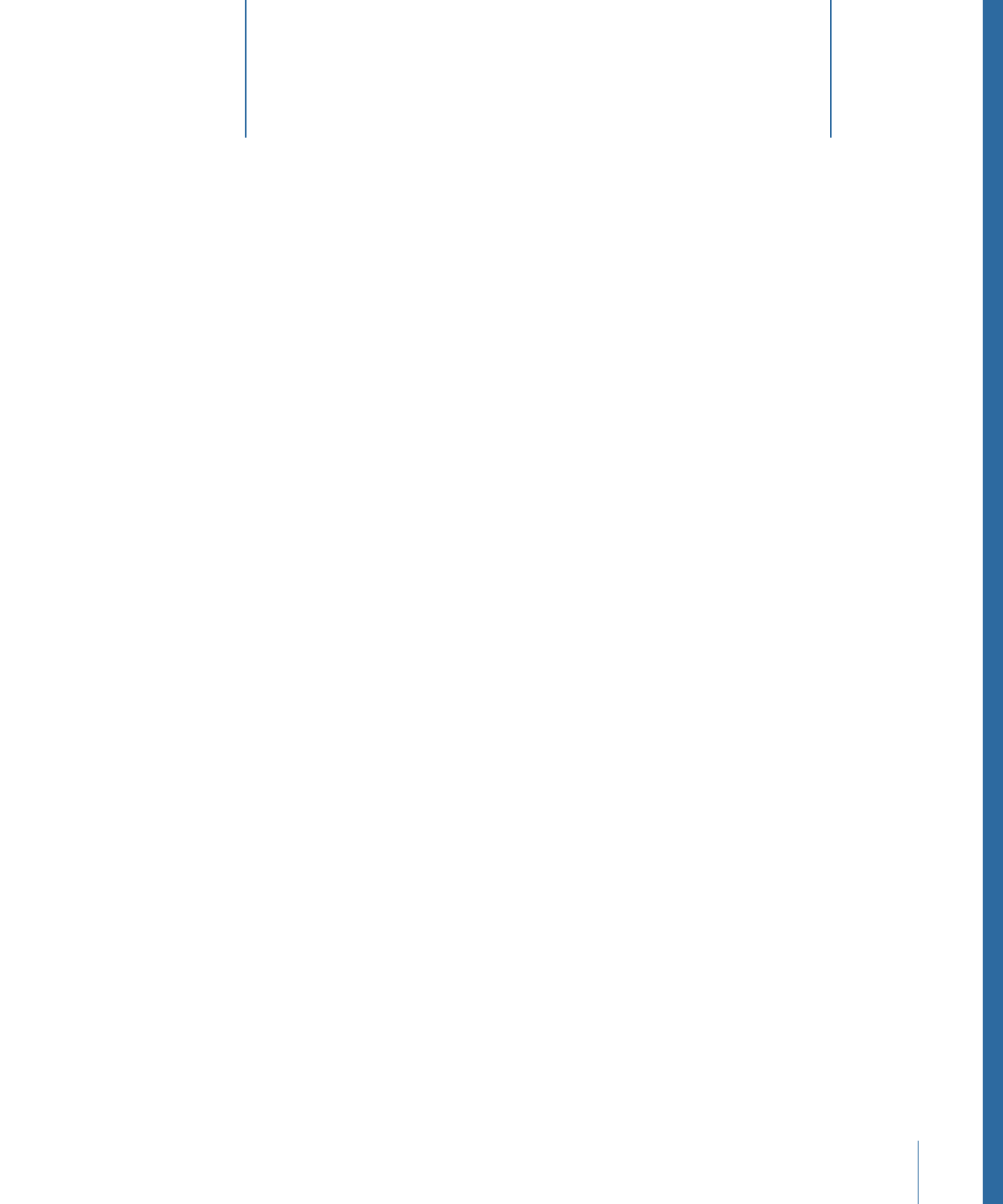
While investigating other DVDs, you may decide to include similar specialized features
in yours.
This chapter covers the following:
•
Creating a Simple DVD
(p. 45)
•
Creating a Play One or Play All Project
(p. 47)
•
Grabbing a Still Image from Your Movie
(p. 50)
•
Adding Easter Eggs to Your Menus
(p. 51)
Creating a Simple DVD
While DVD Studio Pro is capable of creating complex projects, you may find yourself
needing to create a very simple project that does nothing more than start playing when
you insert the DVD into a DVD player—with no menus and no viewer interaction at all.
This could be a disc that plays in a standalone kiosk or a DVD daily whose only purpose
is to distribute a video track for approval.
To create a simple DVD
1
Choose File > New (or press Command-N) to create a new project.
By default a new project contains Menu 1 and Track 1.
2
Select the Menu 1 tile in the Graphics tab and press Delete.
3
Control-click the Track 1 tile, then choose First Play from the shortcut menu.
This sets the project to automatically start playing this track once the DVD is inserted into
a DVD player. (By default, DVD Studio Pro sets Menu 1 as the First Play element.)
4
Drag the movie from the Library or a Finder window to the Track 1 tile in the Graphics
tab.
This not only imports the movie but assigns it to Track 1.
5
Select the Track 1 tile in the Graphics tab so that the Track Inspector appears.
45