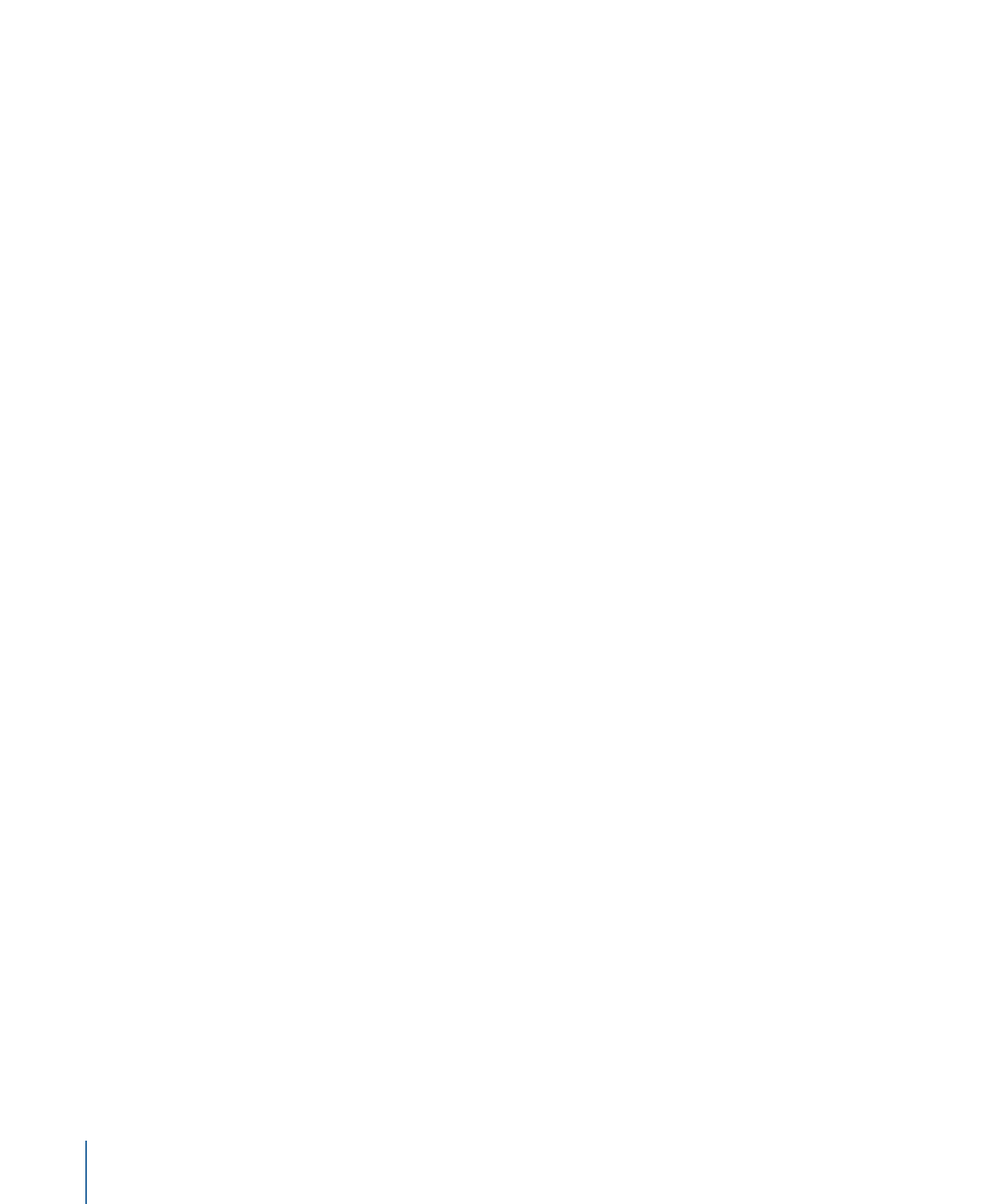
Connecting an External Video Monitor
When simulating your project on your computer’s video monitor, you do not see video
exactly as a viewer would when playing the video using a set-top DVD player connected
to an NTSC or PAL monitor. There are two primary differences:
• Pixel aspect ratio: Computer monitors always use square pixels, while SD video uses
rectangular pixels. When viewed on the computer’s monitor, the Simulator scales the
pixels to make them fit the 4:3 or 16:9 aspect ratio, which can affect the video
appearance.
• Color space: Computer monitors generally use RGB color space for their displays while
most monitors used to view DVDs use the YUV color space.
The advantage of connecting an external video monitor is that, depending on the monitor
you connect and whether your project’s assets are already encoded for use on a DVD,
you are able to see the video as the viewer would see it.
The external video monitor uses the second monitor as configured in the Displays pane
of System Preferences. You must set the resolution and refresh rate to match the external
monitor. There are two common approaches to connecting an external video monitor:
• Connecting a video monitor to your computer’s S-Video output (if present)
• Connecting a second monitor to your system (if supported)
For example, you could connect an NTSC or PAL monitor to the S-Video output of a
PowerBook G4 system.
Note: When connected to an NTSC or PAL monitor, this video output provides only an
approximation of what the video will look like when burned to a disc and played on a
DVD player. Due to rendering, rescaling, and interlacing issues, you should not rely on
this output as a true representation of the video quality, especially with SD projects.