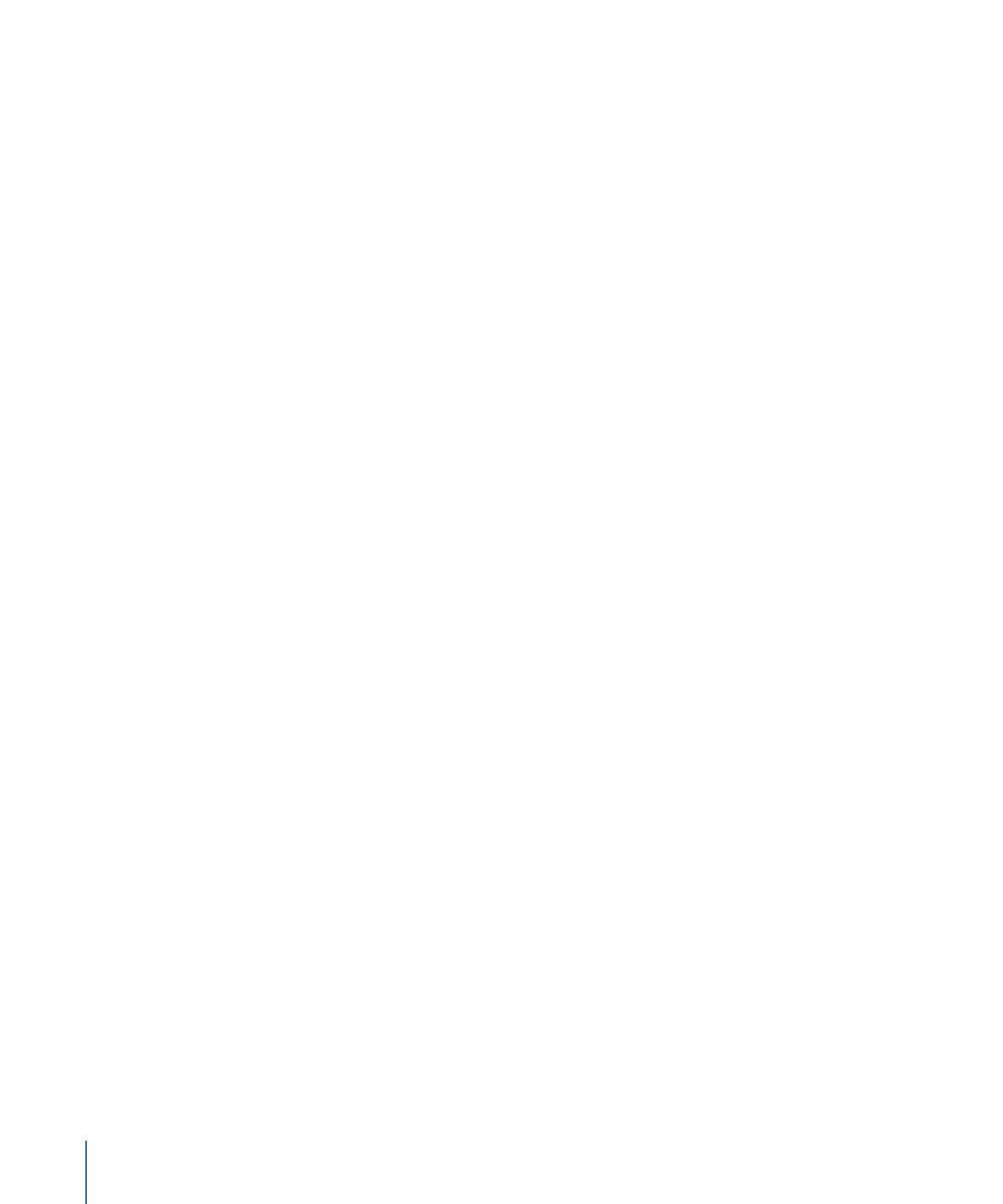
Authoring with DVD Studio Pro
You use DVD Studio Pro to orchestrate your video, audio, and graphics material into an
interactive DVD-Video title, complete with menus, buttons, subtitles, and alternate
languages or soundtracks.
DVD Studio Pro gives you complete control over every aspect of your DVD and lets you
view its elements and simulate your DVD in real time as you create it.
You can easily create menus, add buttons, and specify the actions that occur when the
buttons are activated. You can define powerful linking and scripting functionality with
just a few clicks. And the Inspector gives you a complete picture of all the characteristics
of any item in your project.
Authoring in DVD Studio Pro consists of these basic steps:
Stage 1:
Setting the DVD and Video Standard
You can use DVD Studio Pro to author traditional SD-based DVDs or HD-based DVDs using
either NTSC or PAL frame rates. It is important to set this before importing your assets
because these settings control what happens when QuickTime assets are imported.
Stage 2:
Importing Assets
Import your video, audio, graphics, and subtitle assets into DVD Studio Pro. If they are
not already DVD-compliant, the integrated MPEG encoder automatically encodes them.
Stage 3:
Creating Menus
Create one or more menus to define the structure and navigation of your DVD. The menus
can rely completely on the supplied templates and styles or can use your own graphics.
22
Chapter 1
Overview of Using DVD Studio Pro
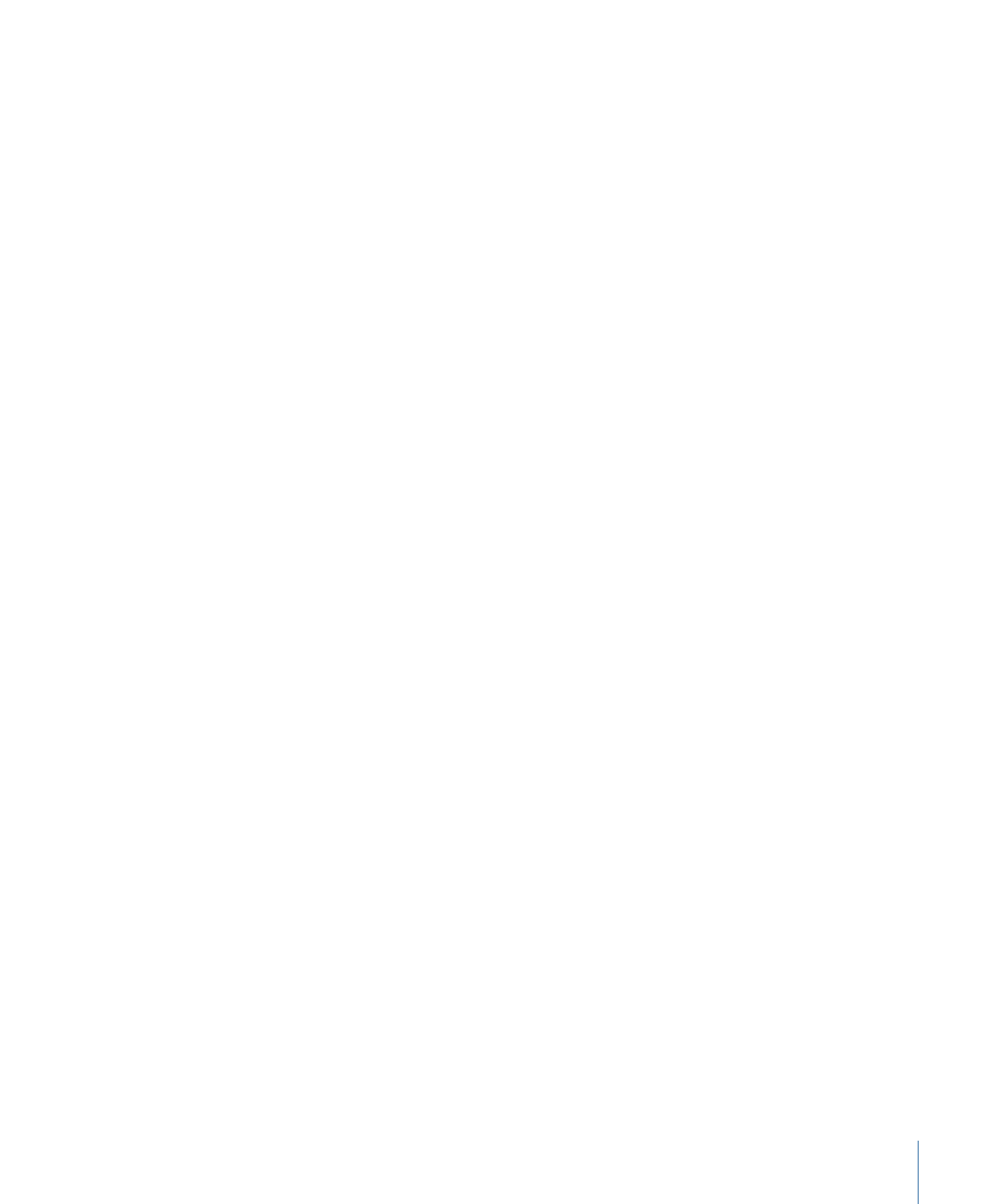
Stage 4:
Adding Buttons to the Menus
Add one or more buttons to your menus. The display mode (4:3, 16:9 Letterbox, and so
on) and DVD standard (SD DVD or HD DVD) determine the maximum number of buttons
each menu can have. Each button can initiate a wide variety of actions, the most common
being to open a different menu, play a track, or run a script. This hierarchy of menus and
buttons gives you tremendous flexibility in constructing an “interactive” program in which
the viewer has numerous options to choose from.
Stage 5:
Creating Tracks and Slideshows
Create one or more tracks, each consisting of one or more video streams, audio streams,
subtitle streams, chapter markers, and stories. Create one or more slideshows, each
consisting of still images and, optionally, audio. Tracks and slideshows can also be created
by dragging assets to the Menu Editor and choosing options from the Drop Palette.
Stage 6:
Linking the Project Elements
Set up the various actions and links that will make your project work as it should when
viewed. For example, you can set what happens when a DVD player first starts playing
the disc, what happens when a track finishes playing, and what happens if the player sits
idle at a menu for a specific amount of time.
Stage 7:
Simulating Your Project
View your elements and test your project as you go using the real-time DVD Simulator
built in to DVD Studio Pro. This process allows you to verify the links between the project
elements.
Stage 8:
Building and Burning Your Project
Build the completed project and either send it to a replication facility or burn a DVD on
your own system.