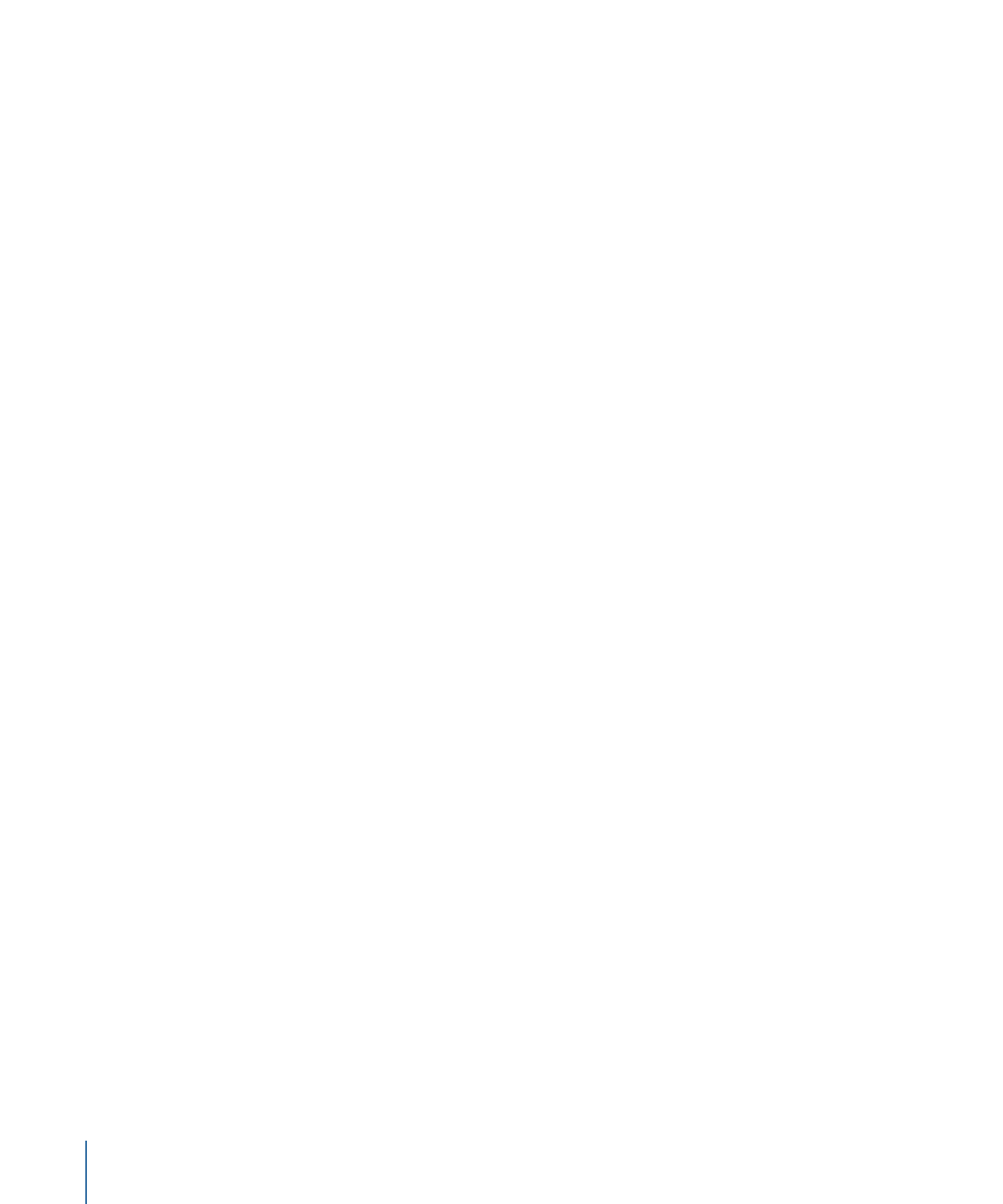
Verifying Button Connections
Each button’s Target setting (set in the Button Inspector) states its connection. Sometimes,
however, the names of the various project elements can make it easy to choose a target
that is not the one intended. For this reason, it’s important to verify the connections are
correct. There are two ways you can do this:
• Double-clicking the button in the Menu Editor: If you double-click a button that is
connected to a different menu, the Menu Editor automatically switches to show that
menu. If you double-click a button connected to a track, story, or slideshow, the
appropriate editor opens to that element and the Viewer prepares to play it (all you
need to do is click its play button).
• Simulating the menu: You can simulate the menu by either Control-clicking in the Menu
Editor, then choosing Simulate from the shortcut menu, or Control-clicking the menu
in the Outline or Graphical tab, then choosing Simulate from the shortcut menu. This
forces the Simulator to start at this menu instead of the First Play connection, as it does
when started from the toolbar.