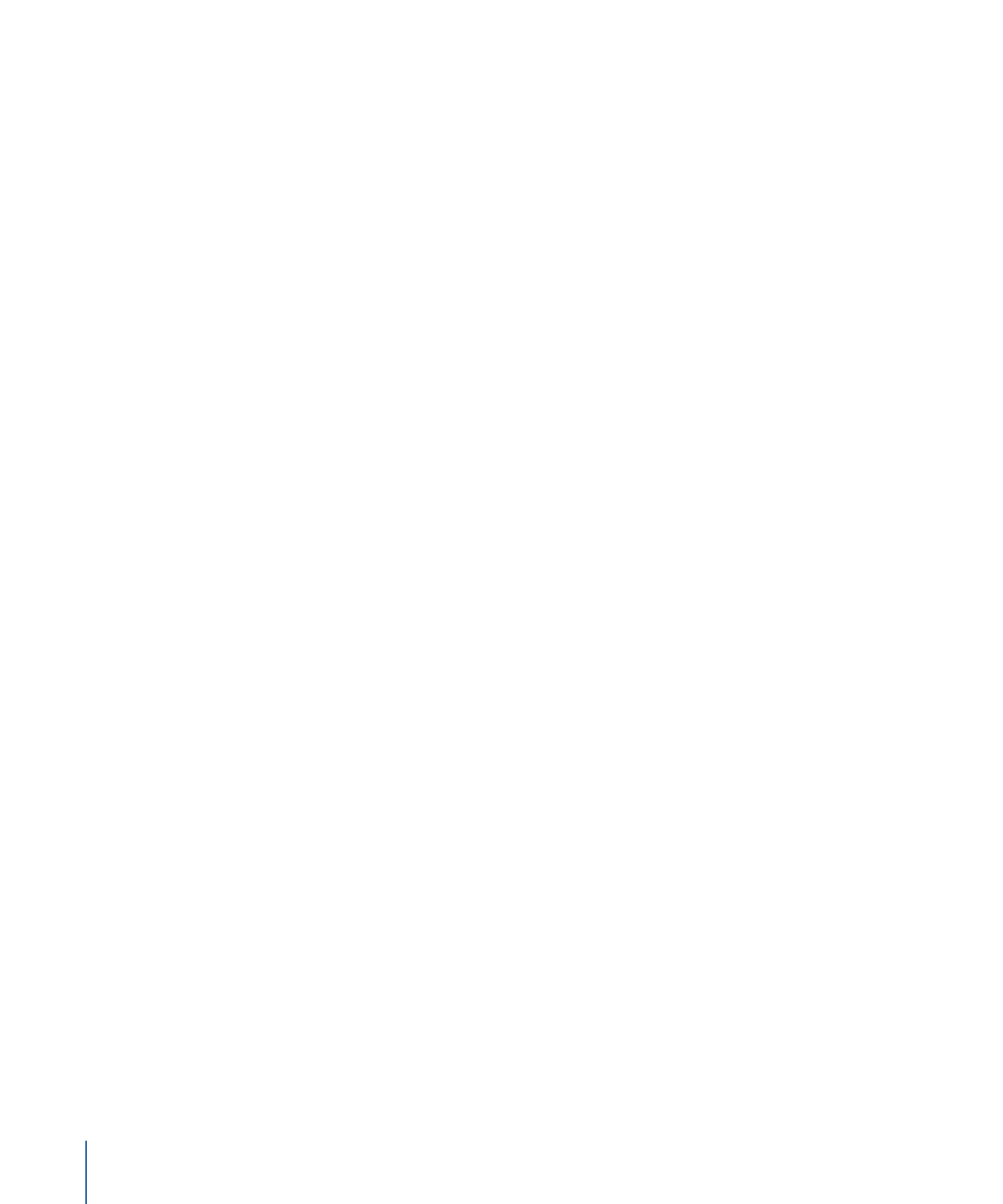
Opening a Menu
To work with a menu, you need to open the Menu Editor for that menu. You can do so
from the Outline tab, the Graphical tab, or within the Menu Editor.
To open a menu from the Outline tab
1
Click the Outline tab.
2
Click the disclosure triangle next to Menus to display a list of current menus (if they are
not already visible).
3
Select a menu by clicking its name.
The menu appears in the Menu Editor, and the Inspector switches to show the menu’s
settings. If the Menu Editor is not visible, you can double-click the menu’s name in the
Outline tab to make it appear.
To open a menu from the Graphical tab
1
Click the Graphical tab.
2
Select a menu by clicking its tile.
The menu appears in the Menu Editor, and the Inspector switches to show the menu’s
settings. If the Menu Editor is not visible, you can double-click the menu’s tile in the
Graphical tab to make it appear.
To choose a menu in the Menu Editor
µ
Choose the menu to open from the View pop-up menu, located along the top of the
Menu Editor.
The menu appears in the Menu Editor, and the Inspector switches to show the menu’s
settings.