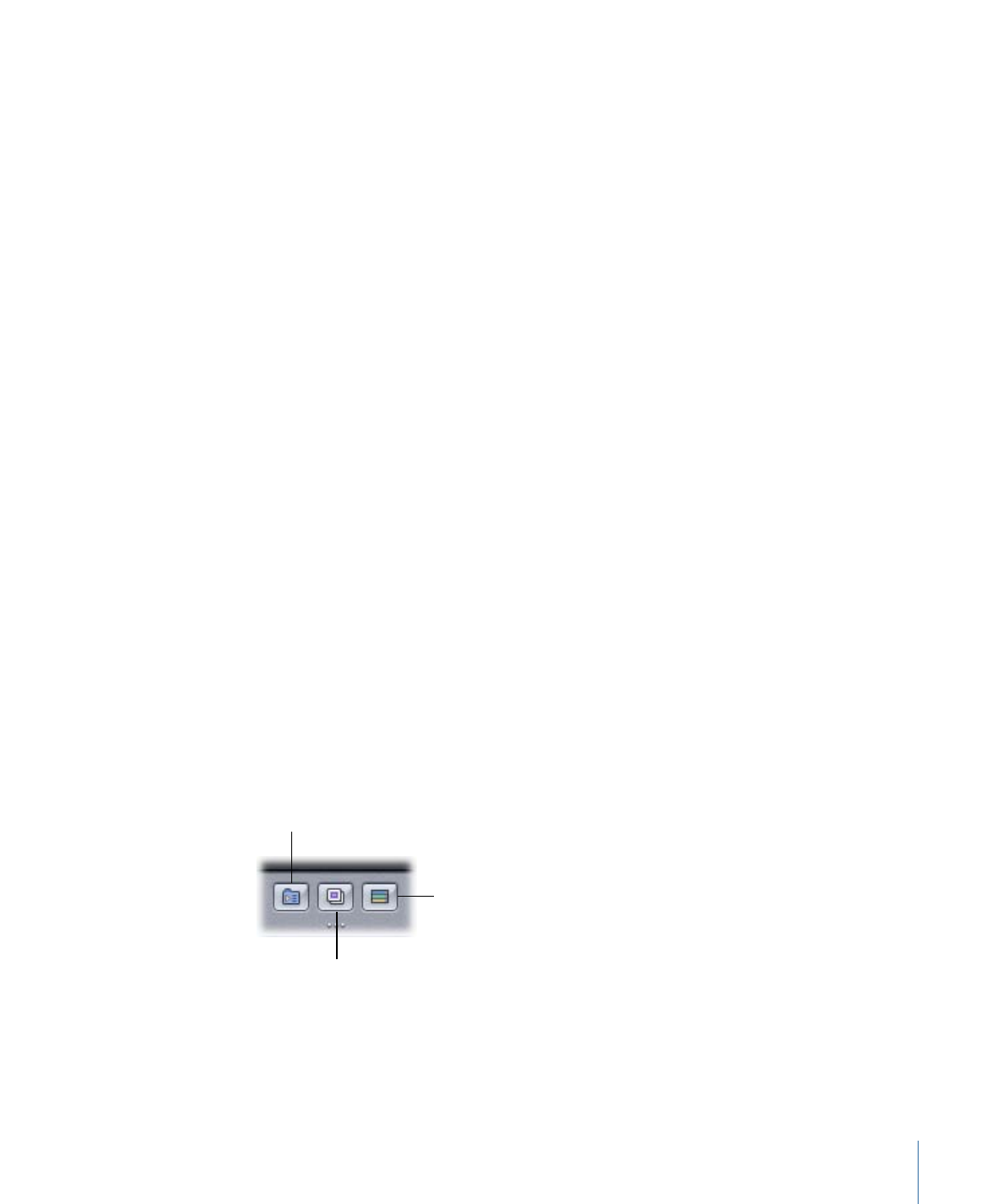
Creating a New Menu
The following describes how to add a new standard or layered menu to your project.
To add a standard menu
Do one of the following:
µ
Choose Project > Add to Project > Menu (or press Command-Y).
µ
Control-click in the Outline or Graphical tab, choose Add from the shortcut menu, then
choose Menu from the submenu.
µ
Click Add Menu in the toolbar.
A new standard menu is added to the project, with the name “Menu _,” where “_” is the
number of that menu. You can rename menus, making it easier to locate specific ones.
To add a layered menu
Do one of the following:
µ
Choose Project > Add to Project > Layered Menu (or press Command-Shift-Y).
µ
Control-click in the Outline or Graphical tab, choose Add from the shortcut menu, then
choose Layered Menu from the submenu.
µ
Click Add Layered Menu in the toolbar.
A new layered menu is added to the project, with the name “Menu _,” where “_” is the
number of that menu. You can rename menus, making it easier to locate specific ones.
You can also create a new standard submenu from an existing menu (standard or layered)
by clicking the Add Submenu button in the Menu Editor.
Creates an empty
slideshow.
Creates an empty track.
Creates a submenu
that uses this menu’s
template.
This creates a new menu based on the original menu, using its background, buttons, and
other settings. This also adds a new button to the existing menu that is linked to the new
submenu.
231
Chapter 12
Introduction to Creating Menus