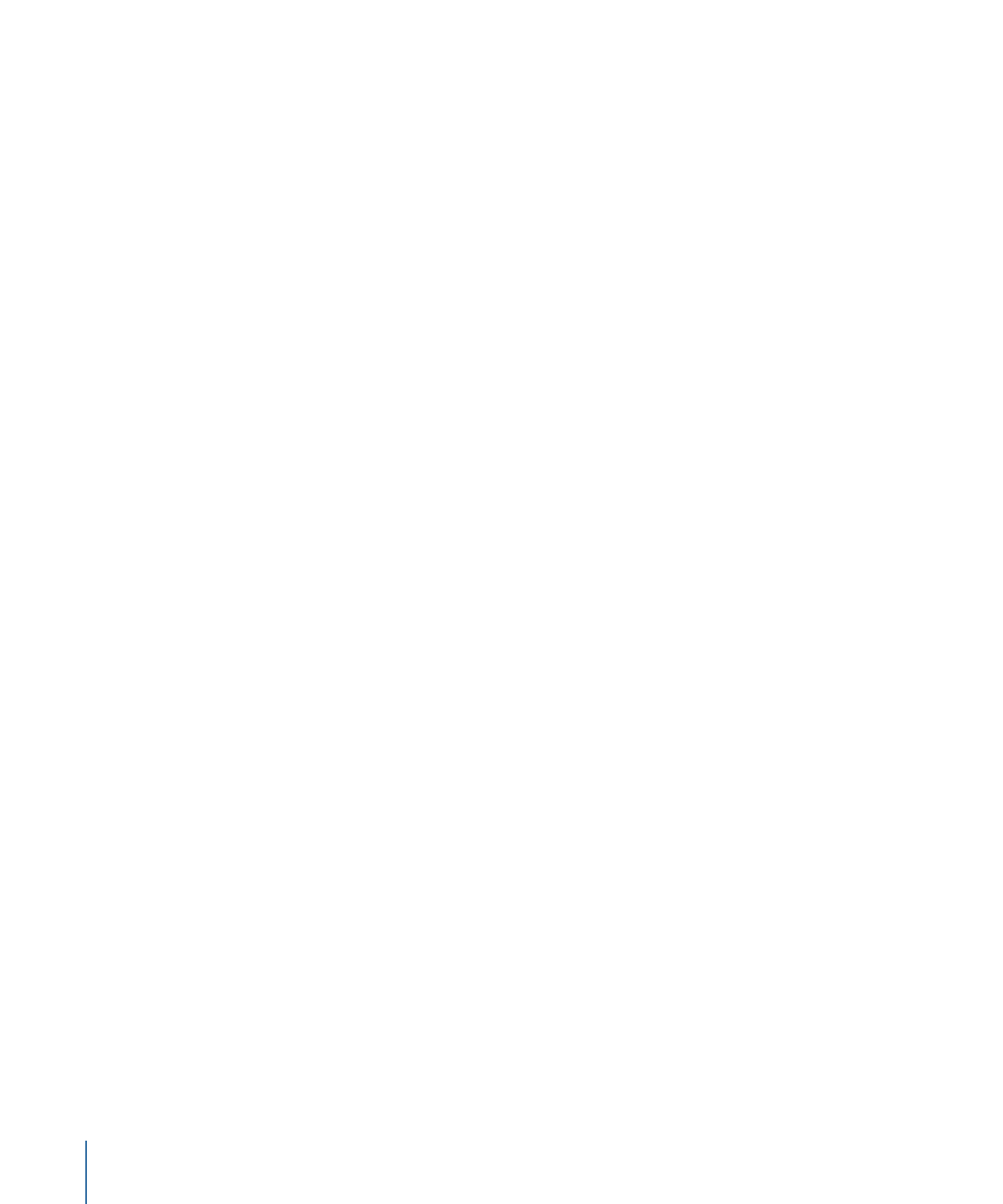
About Chapter Index Menus
When you drag a video asset, track, or slideshow to the Menu Editor, you are given the
option of creating a chapter index menu. A chapter index menu is created automatically
and has buttons linked to the asset’s and track’s markers or the slides in a slideshow. How
the chapter index menu is created depends on the menu already in the Menu Editor:
• If the menu does not contain any buttons, text objects, or drop zones: That menu becomes
the first chapter index menu (with additional chapter index menus added if more
buttons are needed).
• If the menu contains one or more buttons (whether you drag to them or not): A new menu
is created to become the first chapter index menu (with additional chapter index menus
added if more buttons are needed).
238
Chapter 12
Introduction to Creating Menus
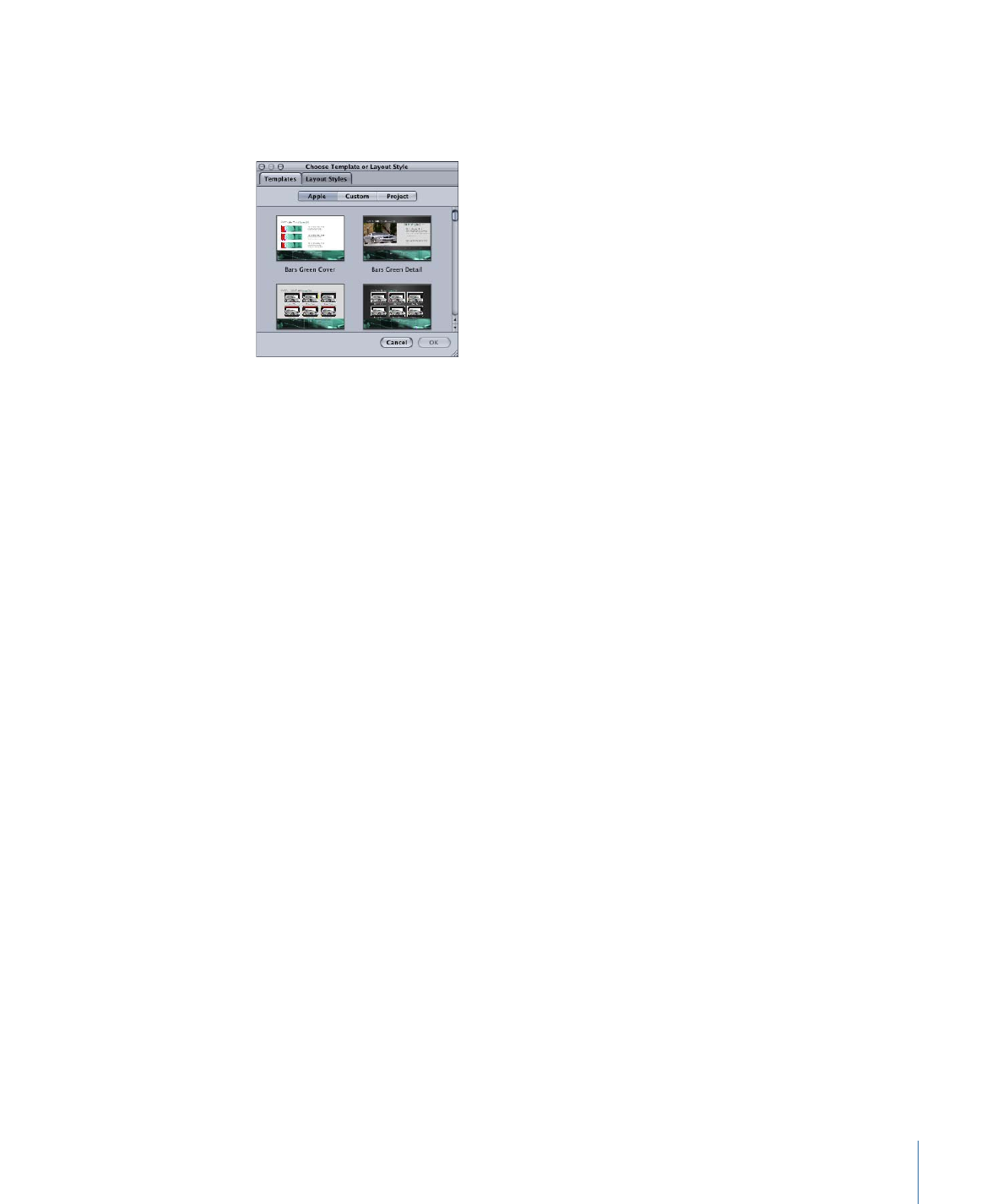
When you create a chapter index menu, a Choose Template or Layout Style dialog appears.
You use this dialog to select a template or layout style to provide the template for what
the menu will look like.
The template or layout style you select defines:
• How many buttons are on a menu
• Where the buttons are placed
• What shape the buttons use
• The navigation between the buttons
• Whether the marker names are used as button text
• Whether the marker’s video is used as a button asset
Templates can also define the menu background, assign an audio asset to the menu, and
add text objects, such as a title.
If there are more markers or slides than buttons on the template or layout style you select,
additional chapter index menus are created.
Templates and layout styles can also include buttons that do not get markers assigned
to them. These are special-purpose buttons that you can use to provide navigation
between the chapter index menu and other menus in your project.
Once the chapter index menu (or menus) are created, you need to configure the navigation
between each of them and the other menus in your project. For example, you would
need to provide a way to access the main menu from each chapter index menu, as well
as access to the chapter index menus from the main menu. DVD Studio Pro can
automatically configure the navigation if you use the correct special-purpose buttons.
See
Applying Templates or Layout Styles to a Menu with Buttons
for information on how
button attributes affect the creation of chapter index menus.
Additionally, you can modify any aspect of the chapter index menu that the template or
layout style you chose defined. For example, you can move the buttons around, change
their shapes, and add additional ones.
239
Chapter 12
Introduction to Creating Menus
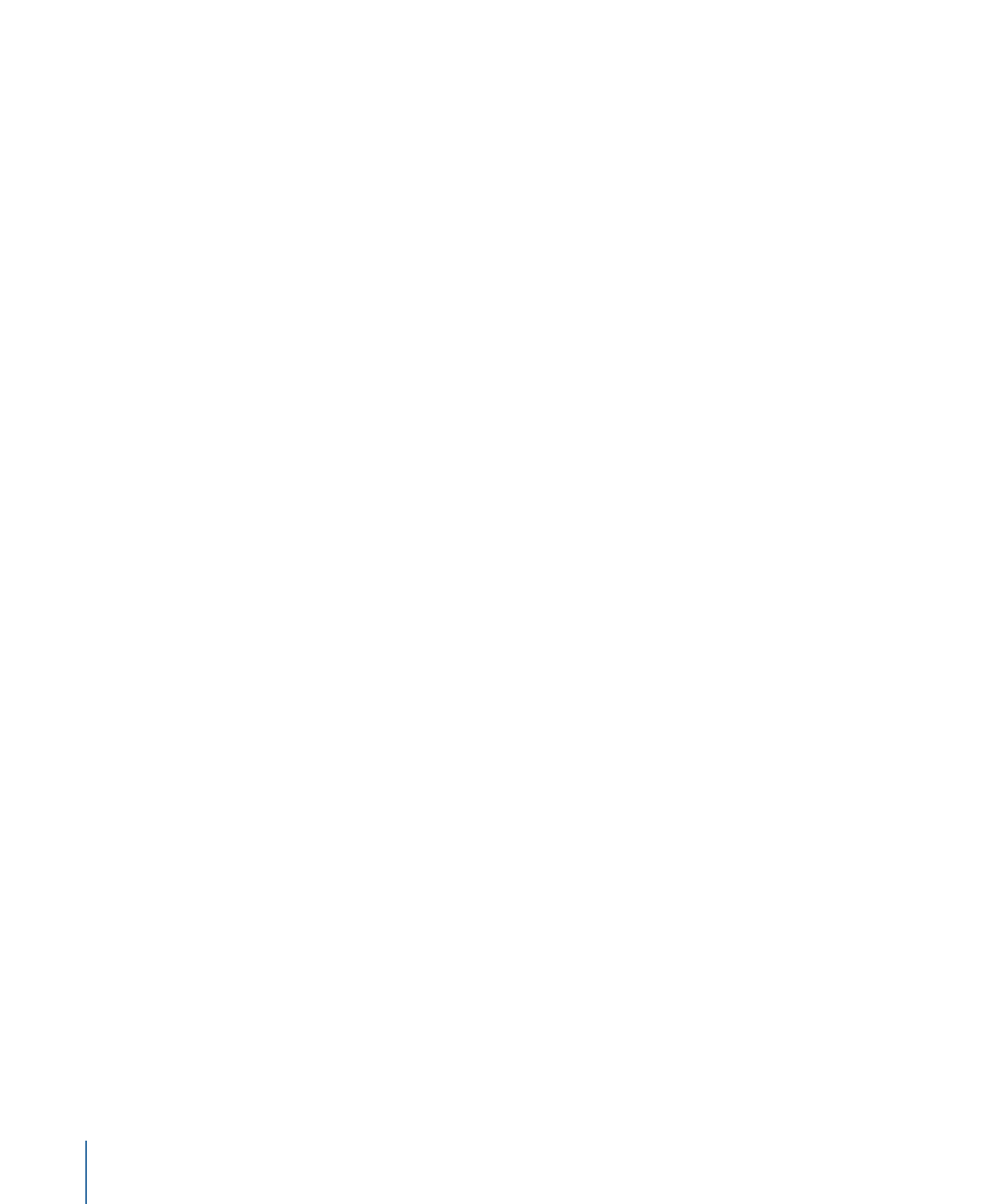
DVD Studio Pro includes several templates and layout styles you can choose from, and
you can also create some of your own. See
Using Templates, Styles, and Shapes to Create
Your Menus
to learn more about templates and styles.