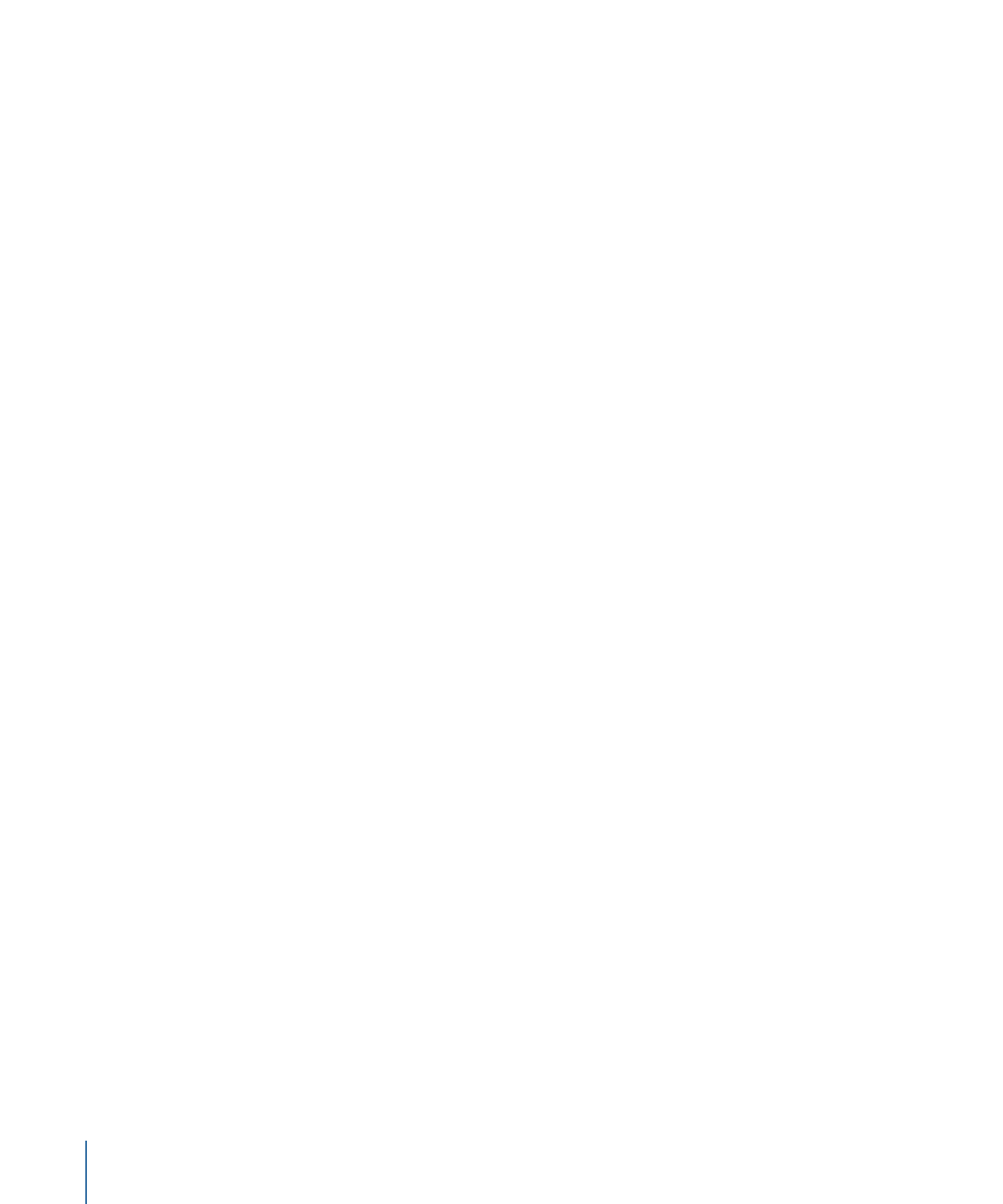
Creating Menus for HD Projects
Creating menus for HD projects is not much different from creating menus for SD projects.
The most common issue is understanding how the HD-based DVD menus handle
background video assets with respect to their resolutions.
There is a Resolution setting in the General pane of DVD Studio Pro Preferences that
defines the default resolution of all new menus (and tracks and slideshows) you create.
However, the actual resolution of a menu is usually defined by the background video
asset you assign to it.
For example, if your default resolution as defined by the preferences setting is 1280 x
720p and you create a new menu, its resolution is 1280 x 720p. If you set the menu’s
background video to a 1920 x 1080i asset, the menu’s resolution automatically changes
to match it.
222
Chapter 12
Introduction to Creating Menus
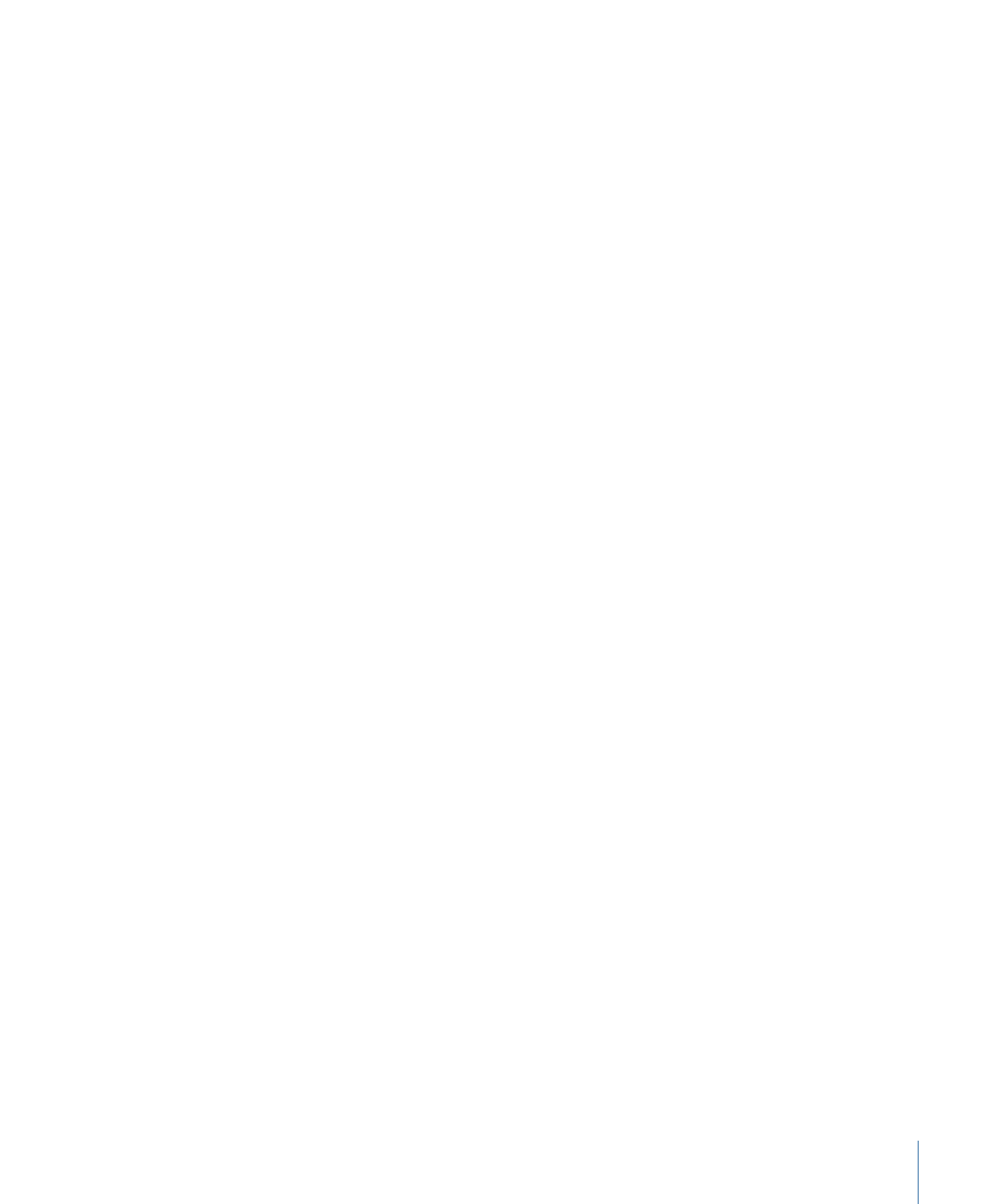
If you set a menu’s background asset to something that is non-standard, for example, a
still that is 800 x 600, the menu’s resolution changes to the highest resolution that is
smaller than the non-standard size (in this example, full D1, which is 720 x 480 for NTSC
or 720 x 576 for PAL), and the image is scaled to fit. If you set a menu’s background to
something that is smaller than full D1, it is scaled up to the full D1 size.
Note: As with SD-based DVD menus, when a menu’s background asset does not match
the 4:3 or 16:9 display mode, the empty areas are filled with the menu background color,
as defined in the Menu pane of DVD Studio Pro Preferences.
You must also be aware that the limit on the number of buttons your menu can have is
different than with SD-based DVD menus. Menus using the 4:3 aspect ratio can have up
to 48 buttons. Menus using the 16:9 Pan-Scan or 16:9 Letterbox modes can have up to
24 buttons. Menus using the 6:9 Pan-Scan & Letterbox modes can have up to 16 buttons.