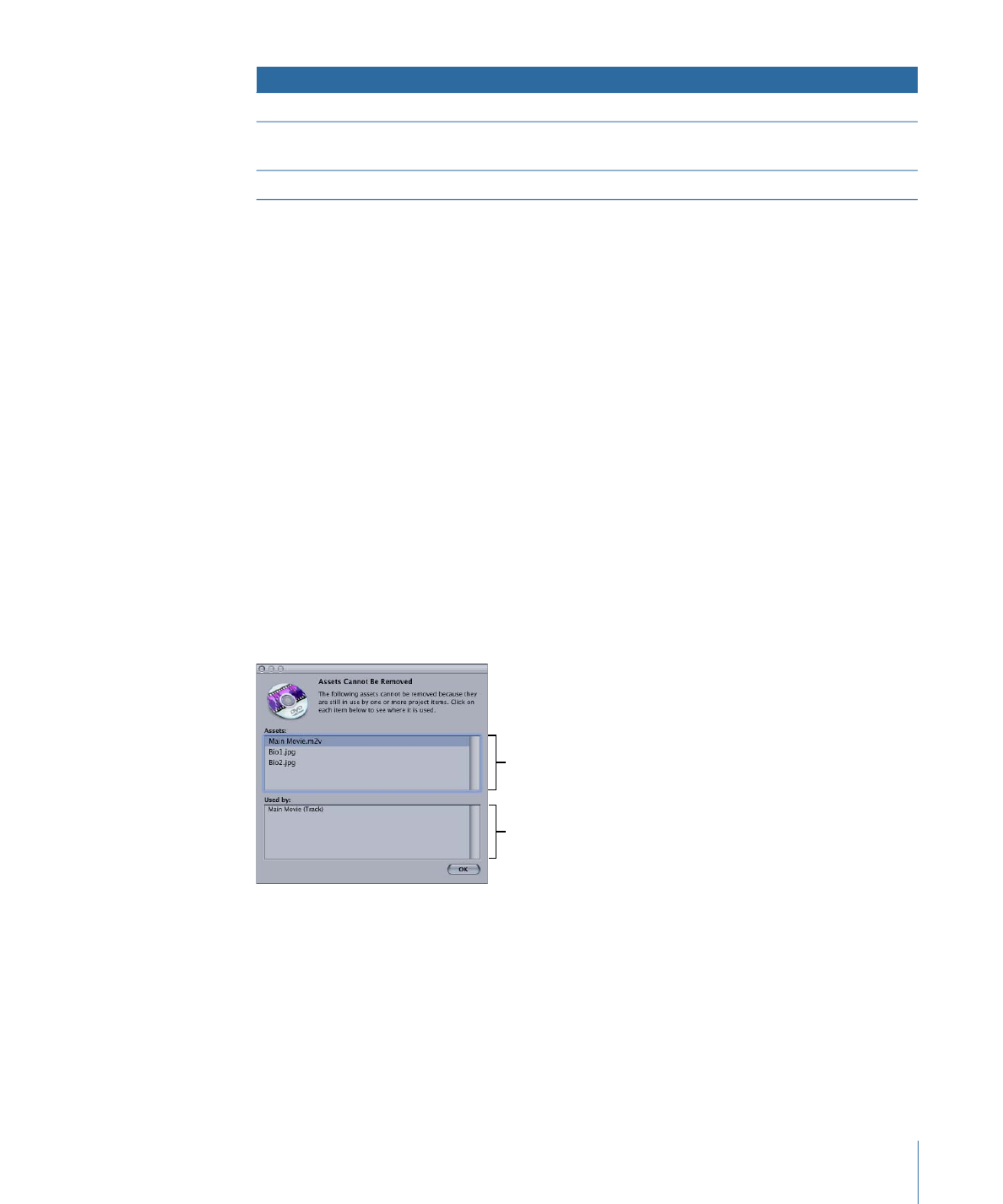
Removing Selected Assets
If you no longer need assets in a project, you can remove them from the Assets tab.
Important:
The Assets tab only contains links to the actual asset files. Removing an asset
from the Assets tab does not actually delete the asset’s file from your hard disk.
To remove assets from the Assets tab
1
Select one or more assets to remove.
2
Do one of the following:
• Choose Edit > Remove Asset (or press Delete).
• Control-click in the Assets tab, then choose Remove from the shortcut menu.
• Click the Remove button in the Assets tab.
You cannot remove assets that are currently in use by the project. If you try to do so, an
error message appears listing the selected assets that are in use and which project element
is using them.
List of assets that
cannot be removed
Locations that use the
asset you select in the
above assets list
You can click an asset in the list to see which elements use it, or use the Up Arrow and
Down Arrow keys to scroll through the assets list.