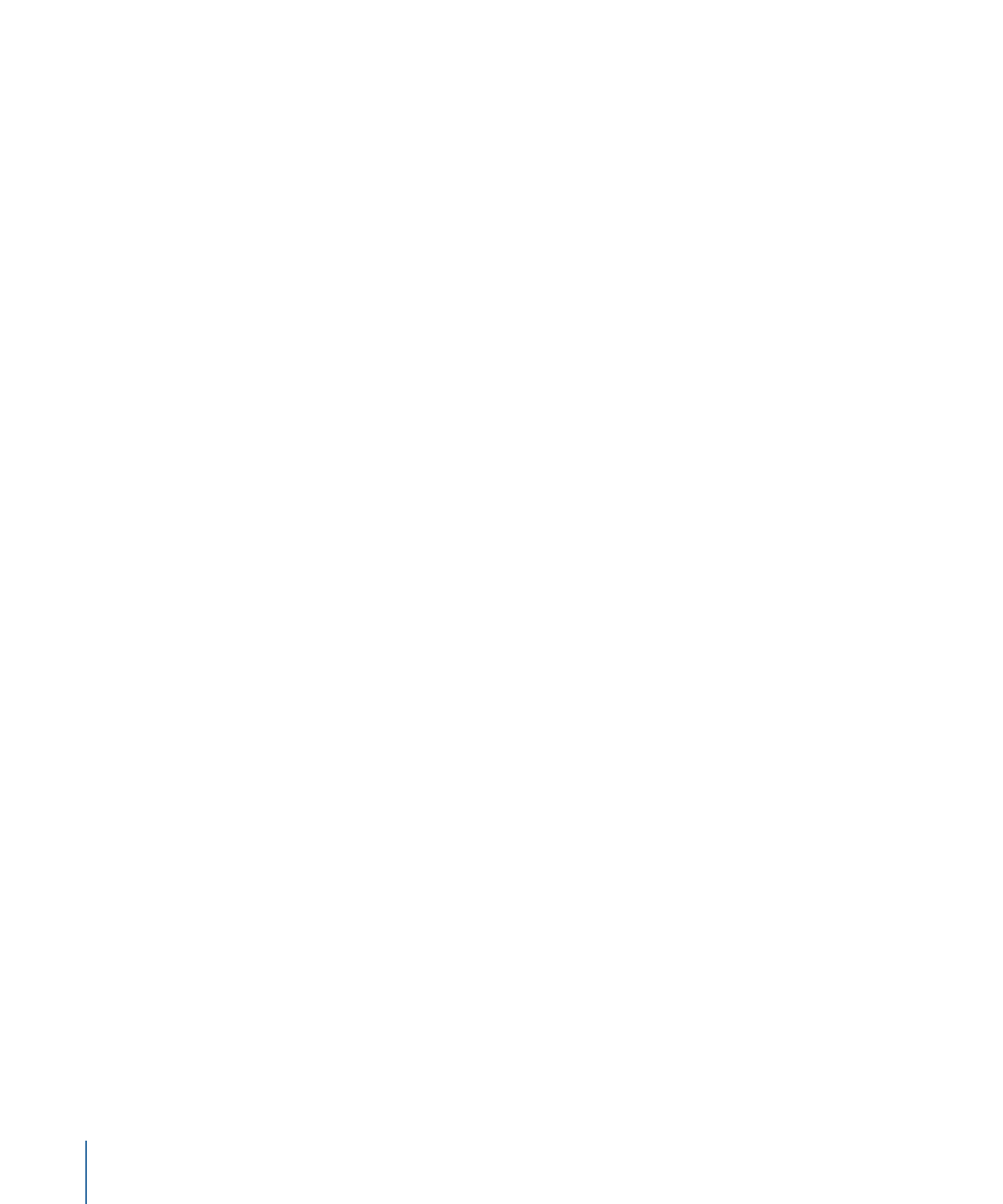
Opening Assets in Their Editor
You can open a selected asset in a different application. This can make it easier for you
to update the asset.
Note: See
Using Motion, LiveType, and Soundtrack Pro Projects
for information on opening
Motion and LiveType projects.
To open an asset in a different application
Do one of the following:
µ
Choose File > Asset > Open In Editor or File > Asset > Open With.
µ
Control-click the asset to be opened in the Assets tab, then choose Open In Editor or
Open With from the shortcut menu.
Open In Editor and Open With have the following differences:
• Open In Editor: Choose this if you want to open the asset using its registered application
(exactly as would happen if you double-clicked the asset in the Finder).
• Open With: Choose this if you want to select the application to open the asset. This is
useful when the registered application for that asset type is not the application you
want to use.
With still assets, you can edit and save them using the selected application, and
DVD Studio Pro automatically refreshes the assets.
With audio and video motion assets, you may find that you are unable to resave the assets
once you have edited them. To ensure you can resave the audio or video motion assets,
close the DVD Studio Pro project once you have opened the asset in its application.