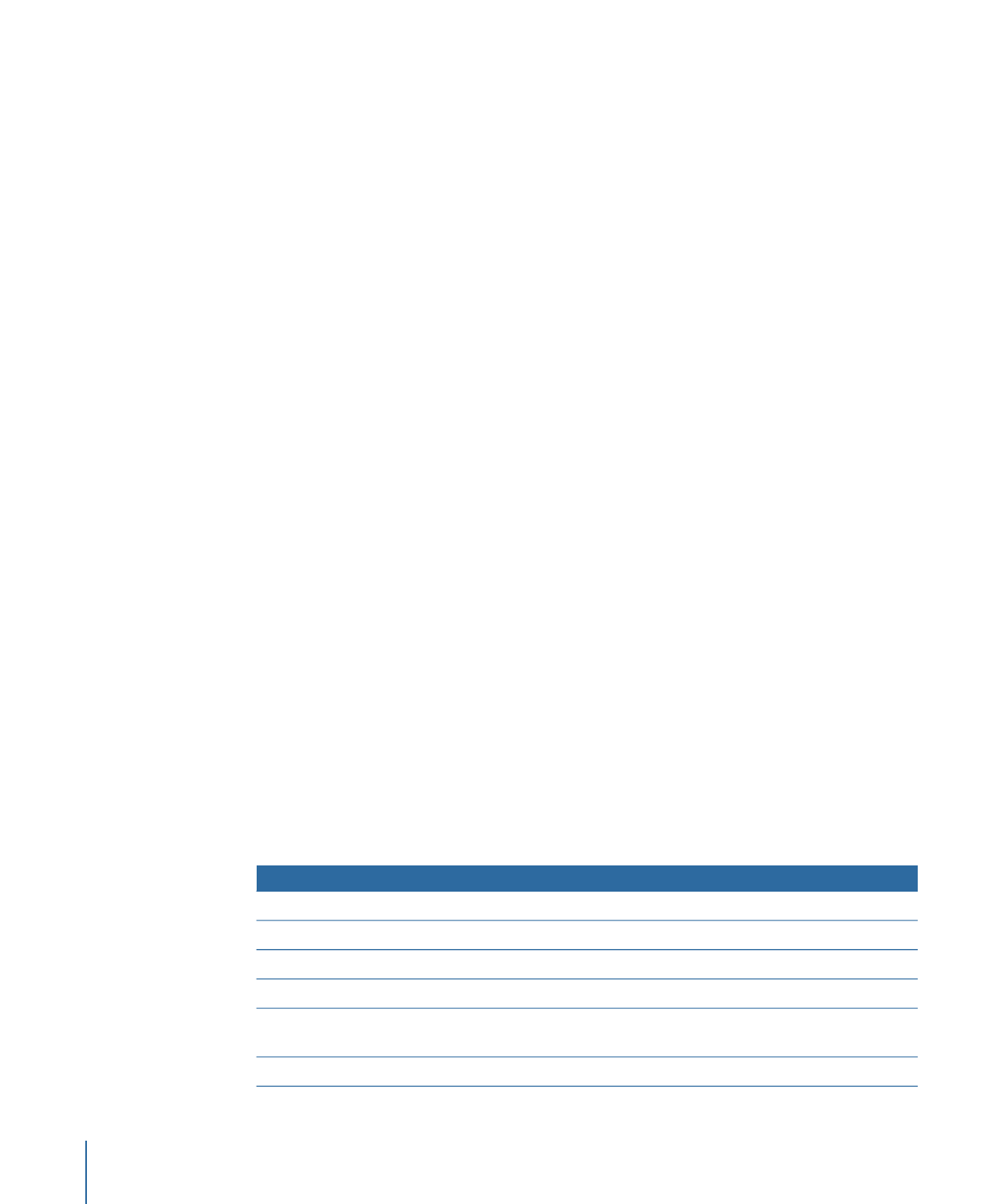
Dragging Assets to the Outline and Graphical Tabs
You can drag video, audio, and still images to the Outline and Graphical tabs. How the
assets are used depends on where you drag the assets. The only difference between
dragging to the Outline or Graphical tab is that only the Outline tab has section titles for
each element type. The following tables list the supported actions.
Note: Most of the following actions work with the Outline tab’s By Type and By VTS
displays. The exceptions are dragging assets to the Tracks and Slideshows sections,
because the By VTS display does not have these sections. Additionally, with the By VTS
display, all menus created by dragging assets to the Menu section of a VTS are
automatically assigned to that VTS. See
Showing the VTS Editor
for more information on
the By VTS display.
The following table lists the actions when you drag assets to an empty area or the disc’s
name.
Action
Assets
Creates a track and adds the video to stream V1.
One video asset
Creates a track for each and adds the video to stream V1.
Multiple video assets
Creates a track and adds the audio to stream A1.
One audio asset
Creates a track for each and adds the audio to stream A1.
Multiple audio assets
Creates a track and adds the video to stream V1 and the audio to
stream A1.
One video/audio asset pair
Creates a menu and sets the still image as its background.
One still image
210
Chapter 11
Importing and Managing Assets
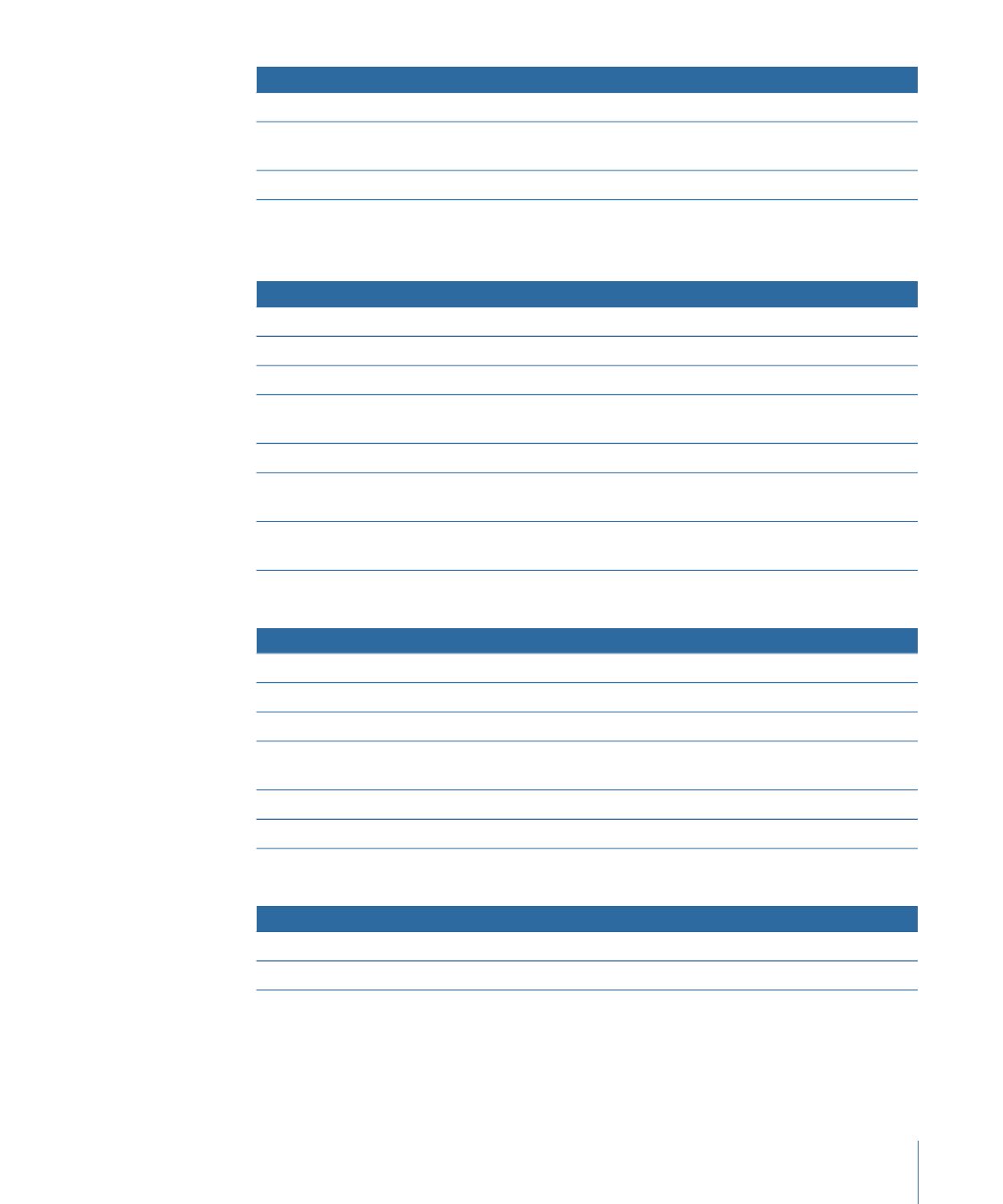
Action
Assets
Creates a slideshow and adds the still images to it.
Multiple still images
Creates a standard menu and sets the file as the background with
all layers selected.
One multiple-layer PSD file
Creates a slideshow and adds the still images to it.
One folder
The following table lists the actions when you drag assets to the Menus section title in
the Outline tab.
Action
Assets
Creates a menu and sets the video as its background.
One video asset
Creates multiple menus and sets the video as their backgrounds.
Multiple video assets
Creates a menu and assigns the audio to it.
One audio asset
Creates a menu and sets the video as its background and assigns
the audio to it.
One video/audio asset pair
Creates a menu and sets the still image as its background.
One still image
Creates multiple menus and sets the still images as their
backgrounds.
Multiple still images
Creates a standard menu and sets the file as the background with
all layers selected.
One multiple-layer PSD file
The following table lists the actions when you drag assets to a specific standard menu.
Action
Assets
Sets the video as the menu’s background.
One video asset
Assigns the audio to the menu.
One audio asset
Assigns the audio to the menu.
Multiple audio assets
Sets the video as the menu’s background and assigns the audio to
it.
One video/audio asset pair
Sets the still image as the menu’s background.
One still image
Sets the file as the menu’s background with all layers selected.
One multiple-layer PSD file
The following table lists the actions when you drag assets to a specific layered menu.
Action
Assets
Sets the still image as the menu’s background.
One still image
Sets the file as the menu’s background with all layers selected.
One multiple-layer PSD file
The following table lists the actions when you drag assets to the Tracks section title in
the Outline tab.
211
Chapter 11
Importing and Managing Assets
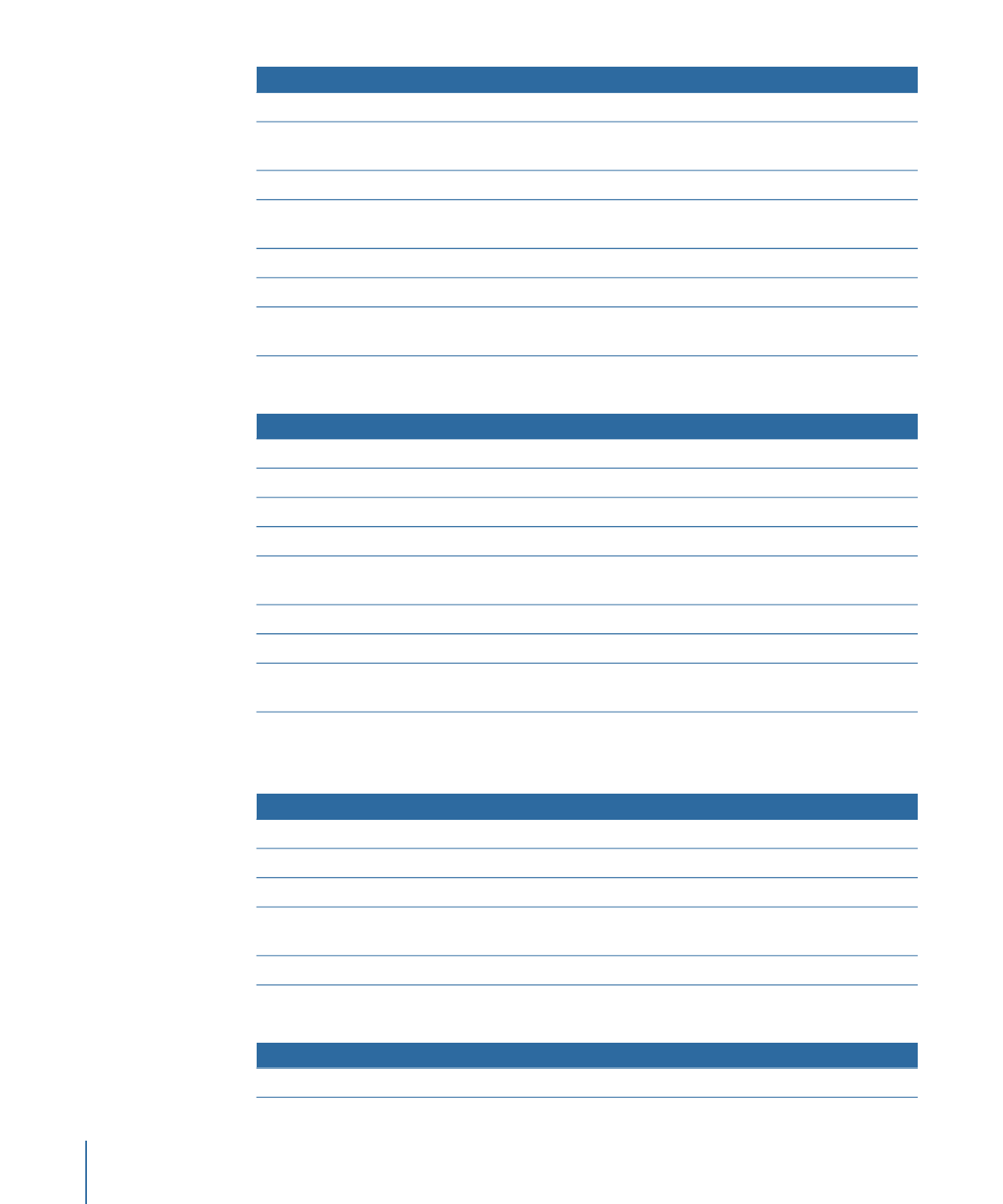
Action
Assets
Creates a track and adds the video to stream V1.
One video asset
Creates a track for each video asset and adds the video to stream
V1 on each track.
Multiple video assets
Creates a track and adds the audio to stream A1.
One audio asset
Creates a track and adds the video to stream V1 and the audio to
stream A1.
One video/audio asset pair
Creates a track and adds the still image to stream V1.
One still image
Creates a track and adds the still images to stream V1.
Multiple still images
Creates a track and adds the still image to stream V1, using only
the layers set as visible in Photoshop.
One multiple-layer PSD file
The following table lists the actions when you drag assets to a specific track.
Action
Assets
Adds the video to stream V1, at the end of any existing video.
One video asset
Adds the videos to stream V1, at the end of any existing video.
Multiple video assets
Adds the audio to stream A1, at the end of any existing audio.
One audio asset
Adds the audios to stream A1, at the end of any existing audio.
Multiple audio assets
Adds the video and audio to streams V1 and A1, at the end of any
existing video and audio.
One video/audio asset pair
Adds the still image to stream V1, at the end of any existing video.
One still image
Adds the still images to stream V1, at the end of any existing video.
Multiple still images
Adds the still image to stream V1, at the end of any existing video,
using only the layers set as visible in Photoshop.
One multiple-layer PSD file
The following table lists the actions when you drag assets to the Slideshow section title
in the Outline tab.
Action
Assets
Creates a slideshow and assigns this as its overall audio.
One audio asset
Creates a slideshow and adds the still image to it.
One still image
Creates a slideshow and adds the still images to it.
Multiple still images
Creates a slideshow and adds the still image to it, using only the
layers set as visible in Photoshop.
One multiple-layer PSD file
Creates a slideshow and adds the still images to it.
One folder of images
The following table lists the actions when you drag assets to a specific slideshow.
Action
Assets
Adds the still image at the end of the slideshow.
One still image
212
Chapter 11
Importing and Managing Assets
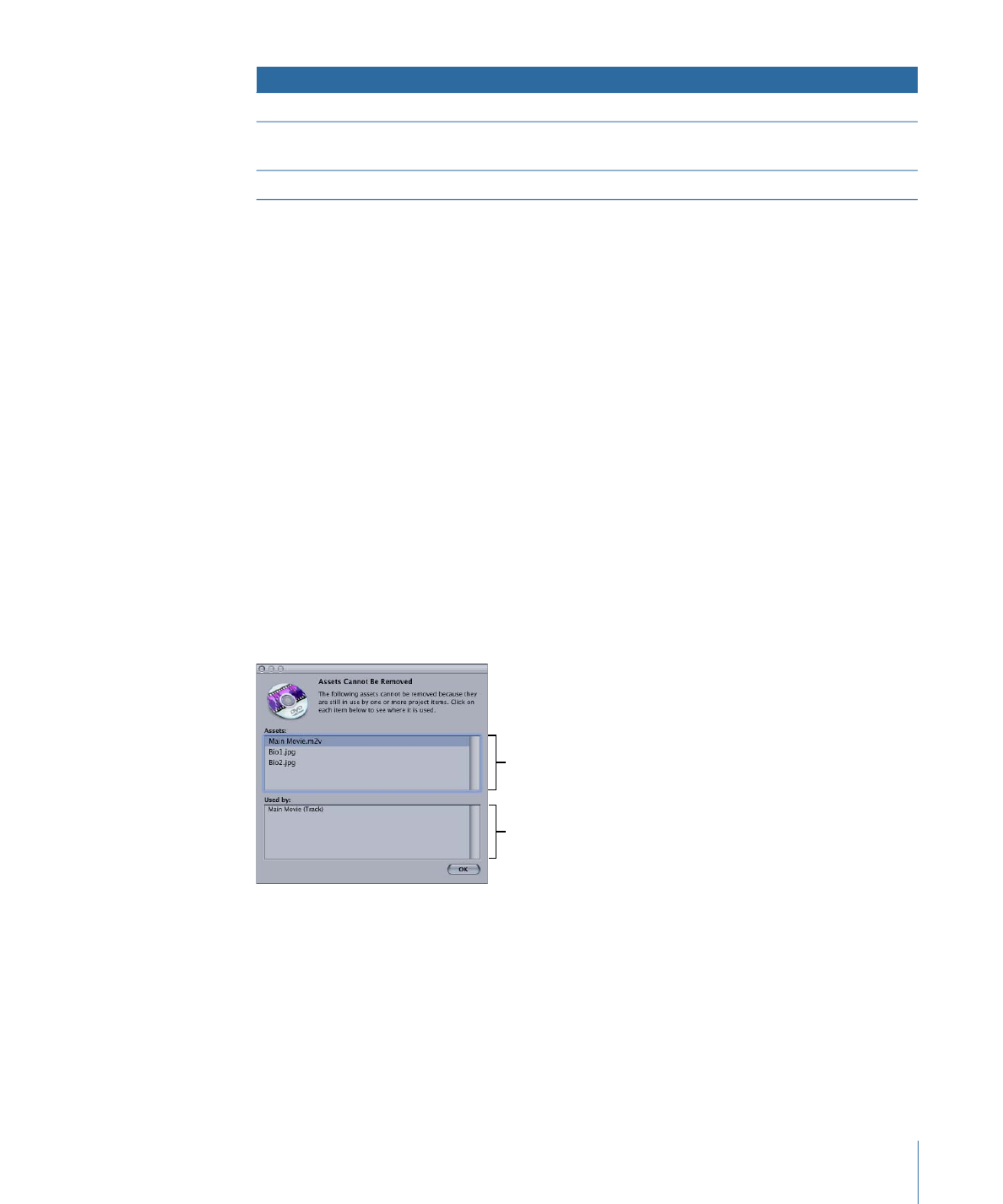
Action
Assets
Adds the still images at the end of the slideshow.
Multiple still images
Adds the still image at the end of the slideshow, using only the
layers set as visible in Photoshop.
One multiple-layer PSD file
Adds the still images at the end of the slideshow.
One folder of images