
Dragging Assets to the Menu Editor
You can drag video, audio, and still images to the Menu Editor. You can drag multiple
assets, but they must all be of the same type (video or still image). You can drag a folder
that contains still images to create a slideshow.
• If you drag the asset to the Menu Editor and drop it immediately: It uses the default action
for that asset type.
• If you drag the asset to the Menu Editor and pause: The context-sensitive Drop Palette
appears so that you can choose the asset’s action. The choices available depend on
the type of asset you are dragging and whether you are dragging it to an empty part
of the Menu Editor, a button, or a drop zone. See
Options in the Drop Palette for
Standard Menus
and
Options in the Drop Palette for Layered Menus
for a complete list
of the actions available.
• If you drag video assets to the Menu Editor: DVD Studio Pro automatically looks for audio
assets with the same base name in the same folder and imports them as well. This does
not happen if you drag a mixture of asset types, such as video and still images.
209
Chapter 11
Importing and Managing Assets
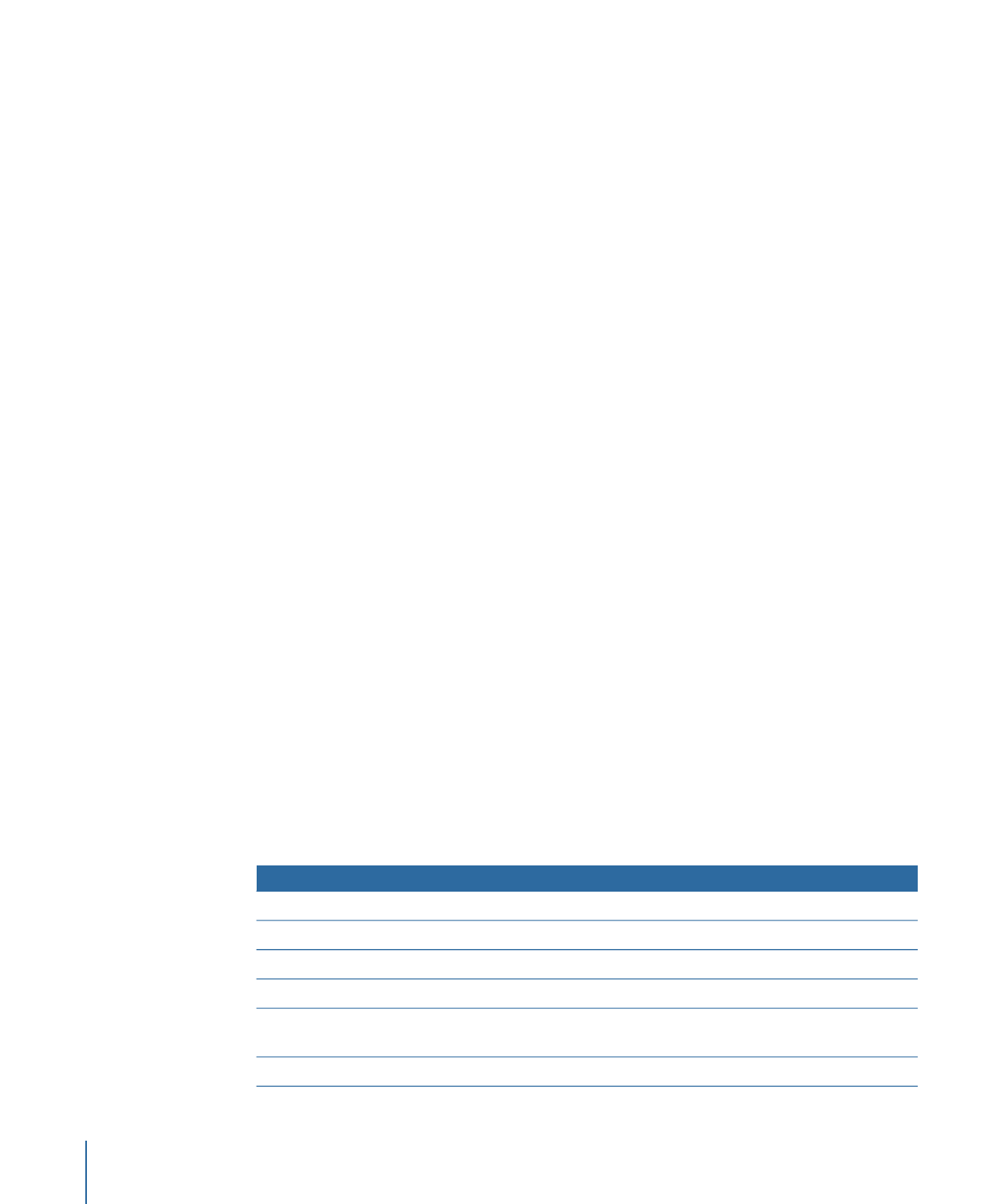
You can also drag templates and styles from the Palette. Any assets used by the template
or style, such as a background video or an asset assigned to a drop zone, are also added
to the list in the Assets tab, in a folder named Templates. See
Using Templates, Styles,
and Shapes to Create Your Menus
for more information on using templates and styles.