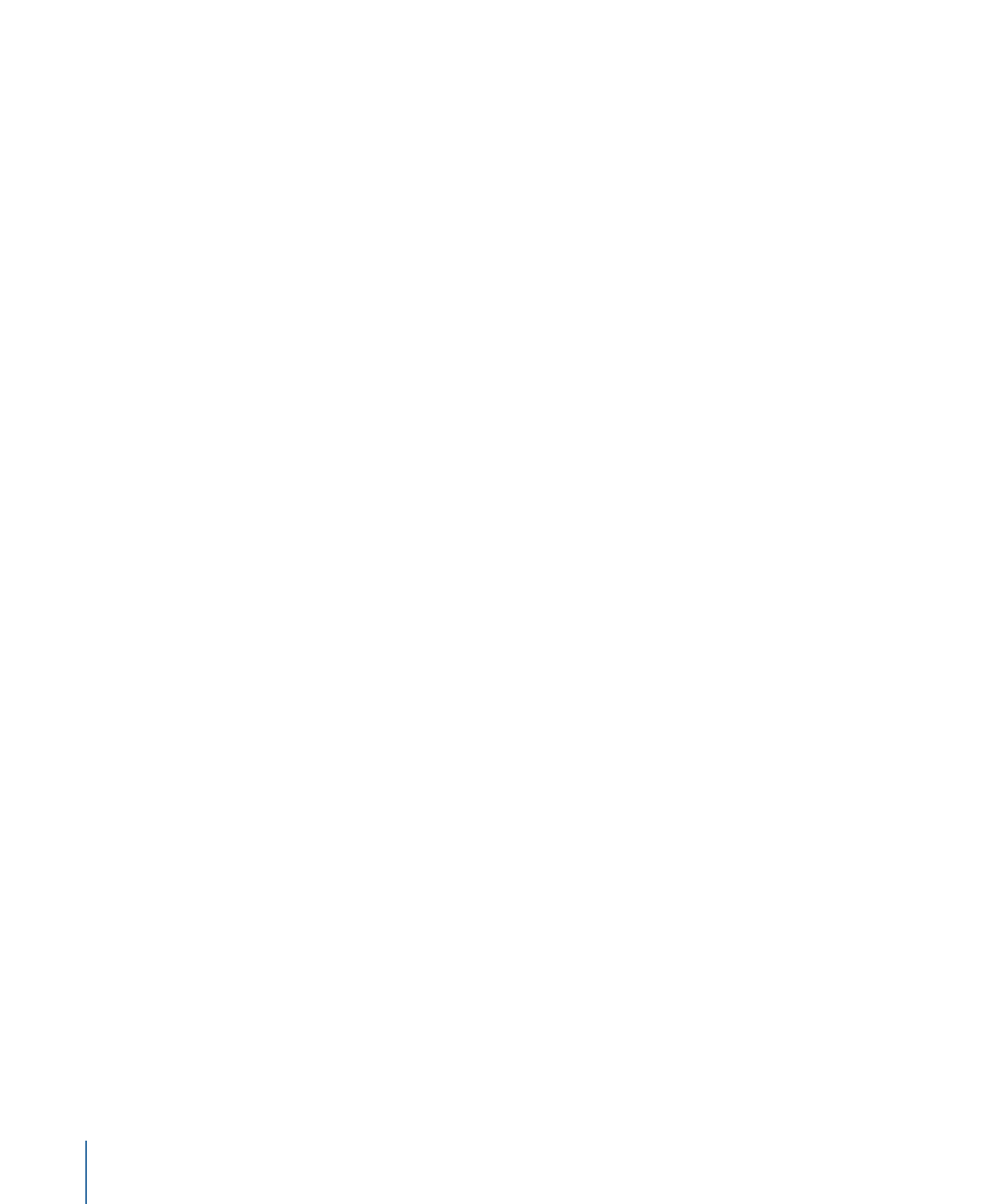
Dragging Assets to the Assets Tab
You can drag one or more assets from the Palette or a Finder window to the Assets tab
and place them directly in folders if desired.
To import assets from the Palette or a Finder window
1
In the Palette or a Finder window, select the assets to be imported.
2
Do one of the following:
• To import them at the root level of the Assets tab: Drag the assets to an empty area of
the tab.
• To import them into a folder in the Assets tab: Drag the assets directly to the folder.
208
Chapter 11
Importing and Managing Assets

If you select a folder in the Finder window and drag it to the Assets tab, the folder and
all recognized asset files in it are added to the Assets tab. Any subfolders within the
imported folder are also imported. A message appears if the folder contains assets that
are not supported by DVD Studio Pro.
The Track pane of DVD Studio Pro Preferences includes a “Find matching audio when
dragging” setting. When this checkbox is selected and you drag a video asset or group
of video assets, DVD Studio Pro automatically looks for audio assets with the same base
name in the same folder, and imports them as well. This does not happen if you drag a
mixture of asset types, such as video and still images. It also does not happen when you
use the Import Asset dialog. You can temporarily override the preferences setting by
holding down the Command key after you start dragging video assets.