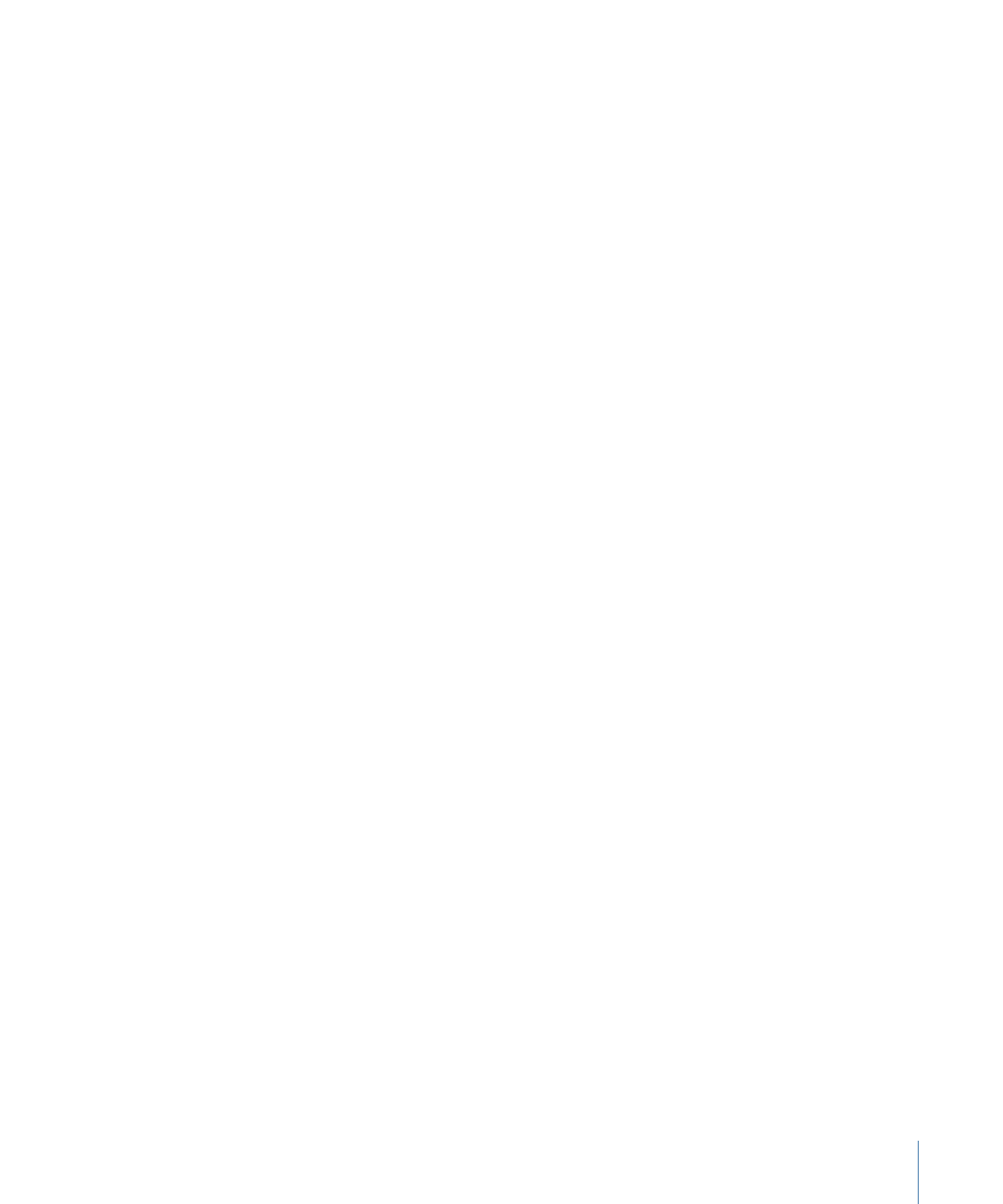
Verifying and Changing Encoding Settings
If your project contains a mixture of 4:3 and 16:9 assets or has some assets you want to
encode differently than others, you must be sure to set the Encoding preferences settings
before you import the assets. You can verify and change the encoding settings on assets
that have been imported.
You can also re-encode a QuickTime asset if you want to try different encoding settings.
To change the encoding settings after importing an asset
1
Do one of the following:
• Select the asset and choose File > Encoder Settings (or press Command-E).
• Control-click the video asset in the Assets tab, then choose Encoder Settings from the
shortcut menu.
Note: The Encoder Settings option in the Assets tab shortcut menu is only available if
the original QuickTime video file is available.
A dialog appears that contains the same settings found in the Encoding preferences pane.
2
Configure the encoder settings and click OK.
When you have the “Background encoding” method selected in Encoding preferences
and you make any changes in this dialog, one of two things happens:
• If you change the bit rate setting: The current file, whether a complete or partially
complete file, is left as is and the encoder starts encoding a new file. This allows you
to compare the quality of the two bit rates. If you decide to continue the encoding of
the partially completed file, you can set the bit rate (and any other settings you might
have changed) to the value it used, and the encoder will continue encoding it.
Note: If the encoded files are being written to the project bundle, they are deleted
whether or not you change the bit rate setting.
• If you do not change the bit rate setting: The original asset is deleted, whether a complete
or partially completed file, and a new encoded file is created. For example, if you want
to see the difference between one-pass VBR and two-pass VBR encoding and want to
keep the files from both encoding sessions, you need to rename or move the completed
one-pass VBR encoded file before re-encoding with the two-pass VBR setting.
If you have the “Encode on build” method selected, these changes will apply once you
build your project.
Note: Changing the encoding settings for an asset does not affect the encoding settings
for other assets.
199
Chapter 11
Importing and Managing Assets
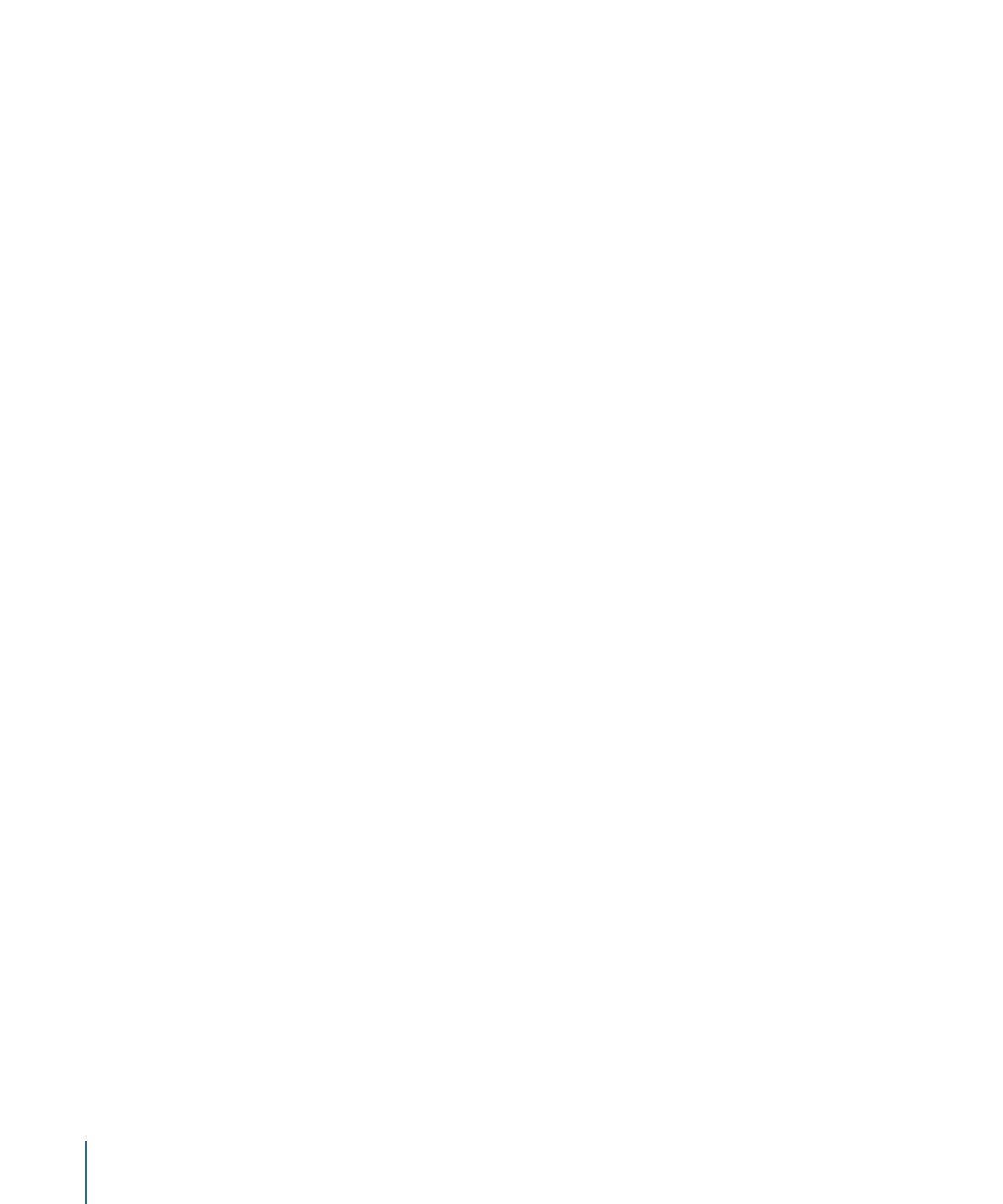
This method of configuring encoding settings for specific assets allows you to customize
how the integrated MPEG encoder gets used in your project. It also makes it possible to
have a mixture of assets with different encoding requirements (such as some that use
the 4:3 aspect ratio and others that use the 16:9 aspect ratio).