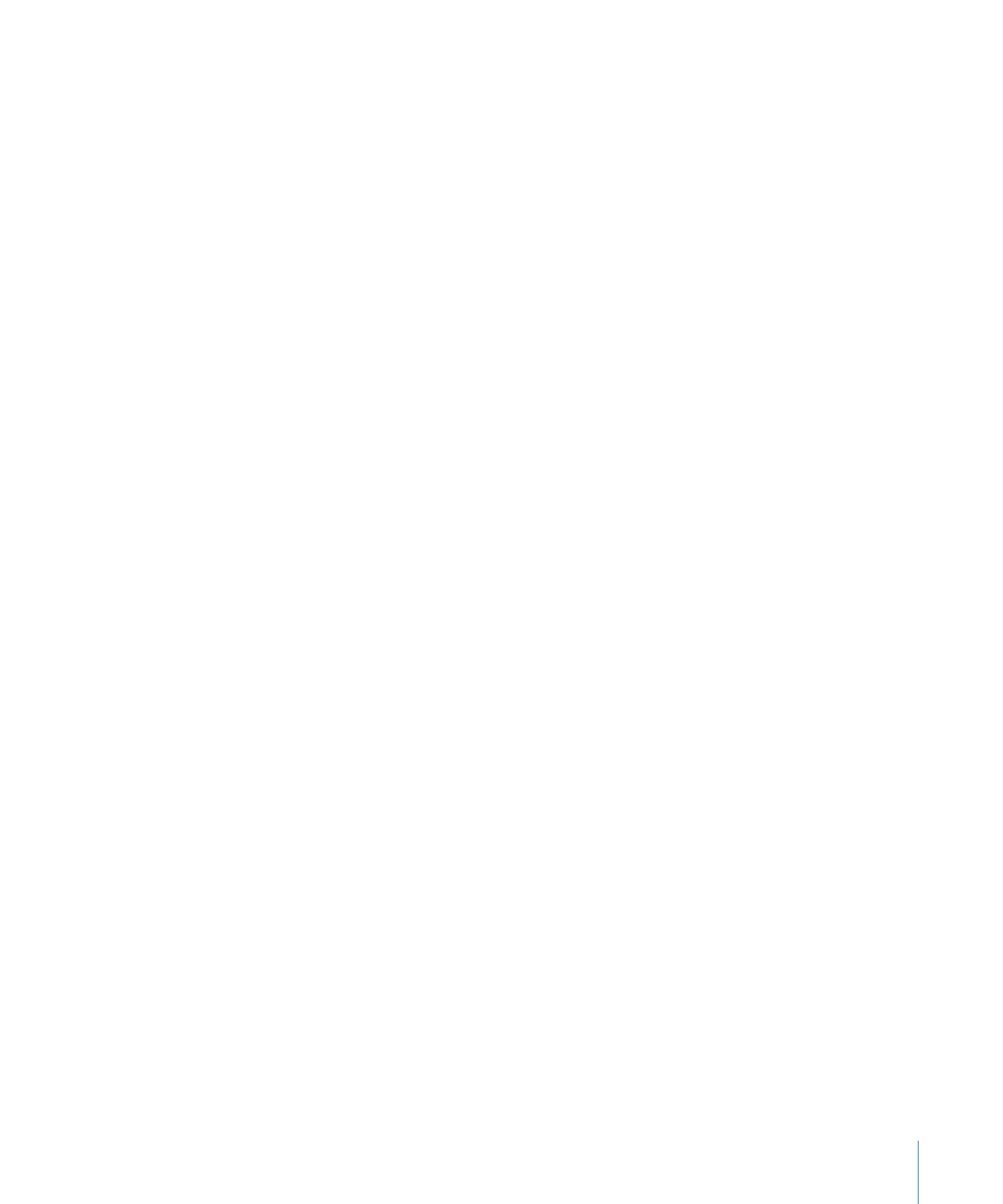
Using Video and Audio Assets That Are Not DVD-Compliant
When you import motion assets (video or audio) that are not DVD-compliant into a
DVD Studio Pro project, the integrated MPEG encoder converts them to be DVD-compliant
(if they are in a supported format). In addition to the general MPEG encoding settings,
the Encoding pane in DVD Studio Pro Preferences includes a setting that controls whether
the encoding begins immediately as a background function or waits until you build the
final project into the VIDEO_TS folder.
There is also a preferences setting in the Destinations pane to control where the encoded
files are saved. See
Destinations Preferences
for more information.
To set the Encoding preferences
1
Choose DVD Studio Pro > Preferences.
2
Click the Encoding icon to open the Encoding pane.
3
Set the encoding method by selecting one of the following:
• Background encoding: The encoding begins as soon as you import the asset. The
encoding takes place in the background, allowing you to continue working on your
project. A progress bar appears in the Status column of the Assets tab. Once the
encoding process finishes, the Status column displays Done. See
Default Columns in
the Assets Tab
for more information.
• Encode on build: The encoding does not start until you complete your project and build
the VIDEO_TS or HVDVD_TS files.
4
Configure the remaining encoding items as needed. See
Using the Integrated MPEG
Encoder
for more information.
5
Click Apply to enable the settings and OK to close the Preferences window.
197
Chapter 11
Importing and Managing Assets
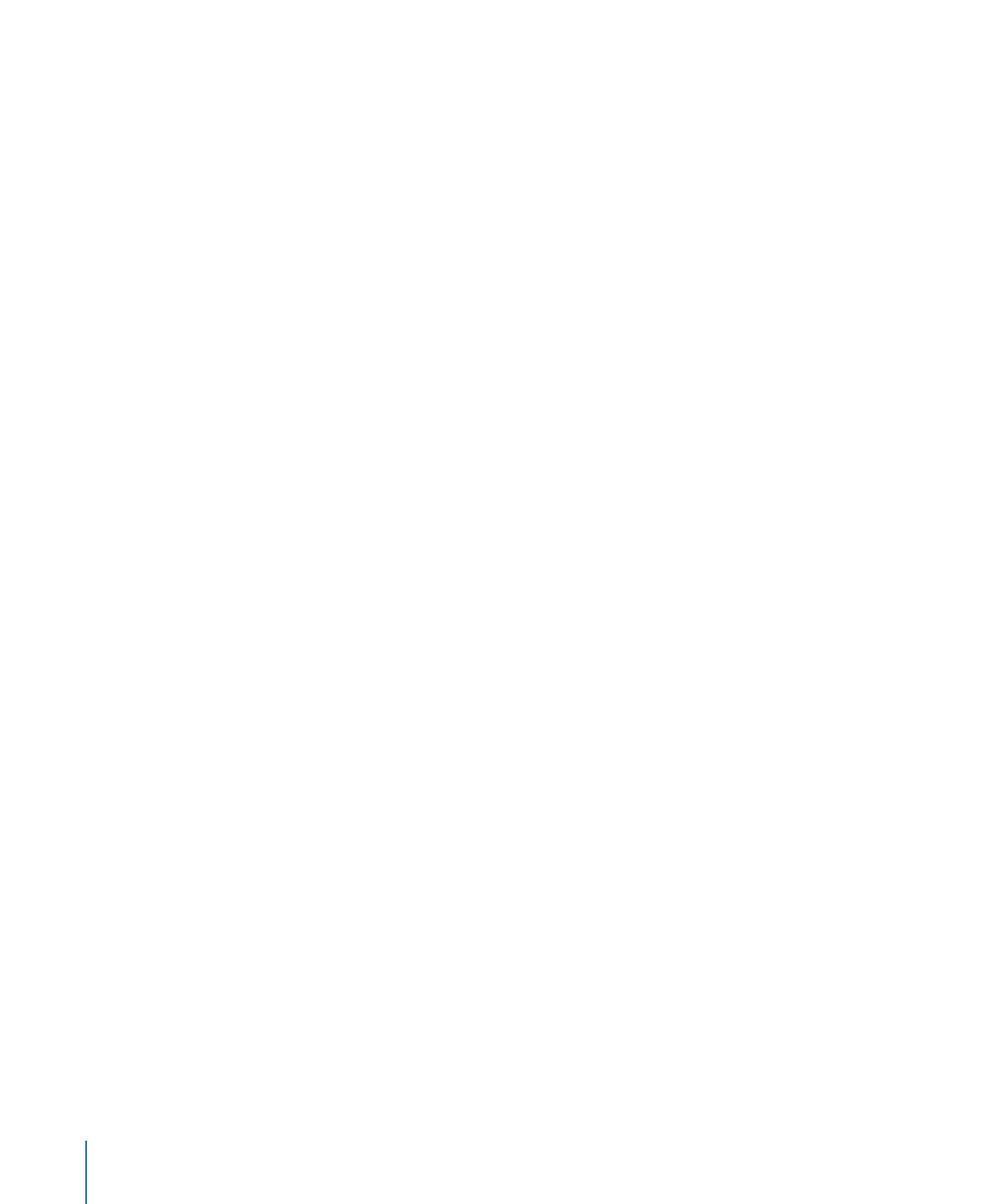
The current encoding settings are applied to assets as soon as they are imported, whether
you choose to start encoding them right away or wait to encode them when you build
your project. Changes you make to the Encoding preferences only affect assets you import
from then on. See
Verifying and Changing Encoding Settings
for more information.