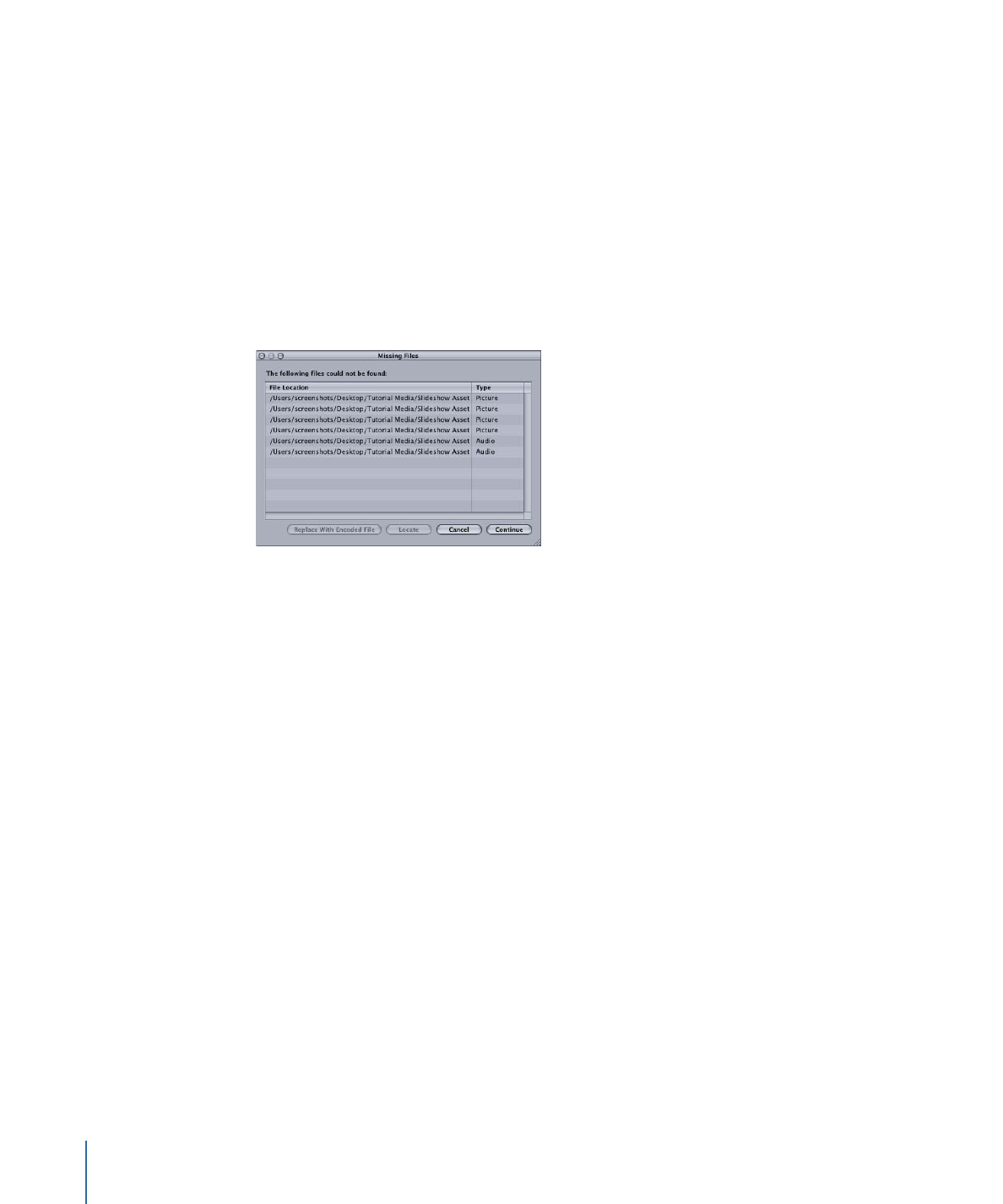
Missing or Renamed Assets
Once you import an asset into a project, it’s important not to move or rename its source
file. A Missing Files window appears if you open a project and DVD Studio Pro cannot
locate an asset in its original location. You can manually locate the asset or cancel the
dialog.
To locate a missing asset when opening a project
1
Select the asset in the Missing Files window.
2
Do one of the following:
• Click Locate and use the file location dialog to find the asset.
• If the asset is a QuickTime file and its MPEG-2 or AIFF encoded version is available, you
can click “Replace with encoded file.” In these cases, the QuickTime version of the asset
is not required, and instead its encoded versions are used by the project. See
Should
You Remove the Original QuickTime Files?
for more information.
If you open the project without locating the assets, or the assets become missing while
the project is open, the names of the missing assets are displayed in red and any elements
in which the assets are used are disabled.
To reconnect an asset to a project
Do one of the following:
µ
Choose File > Asset > Re-Link.
µ
In the Assets tab, Control-click the asset’s name, then choose Relink from the shortcut
menu.
You can only relink assets whose names appear in red.
196
Chapter 11
Importing and Managing Assets
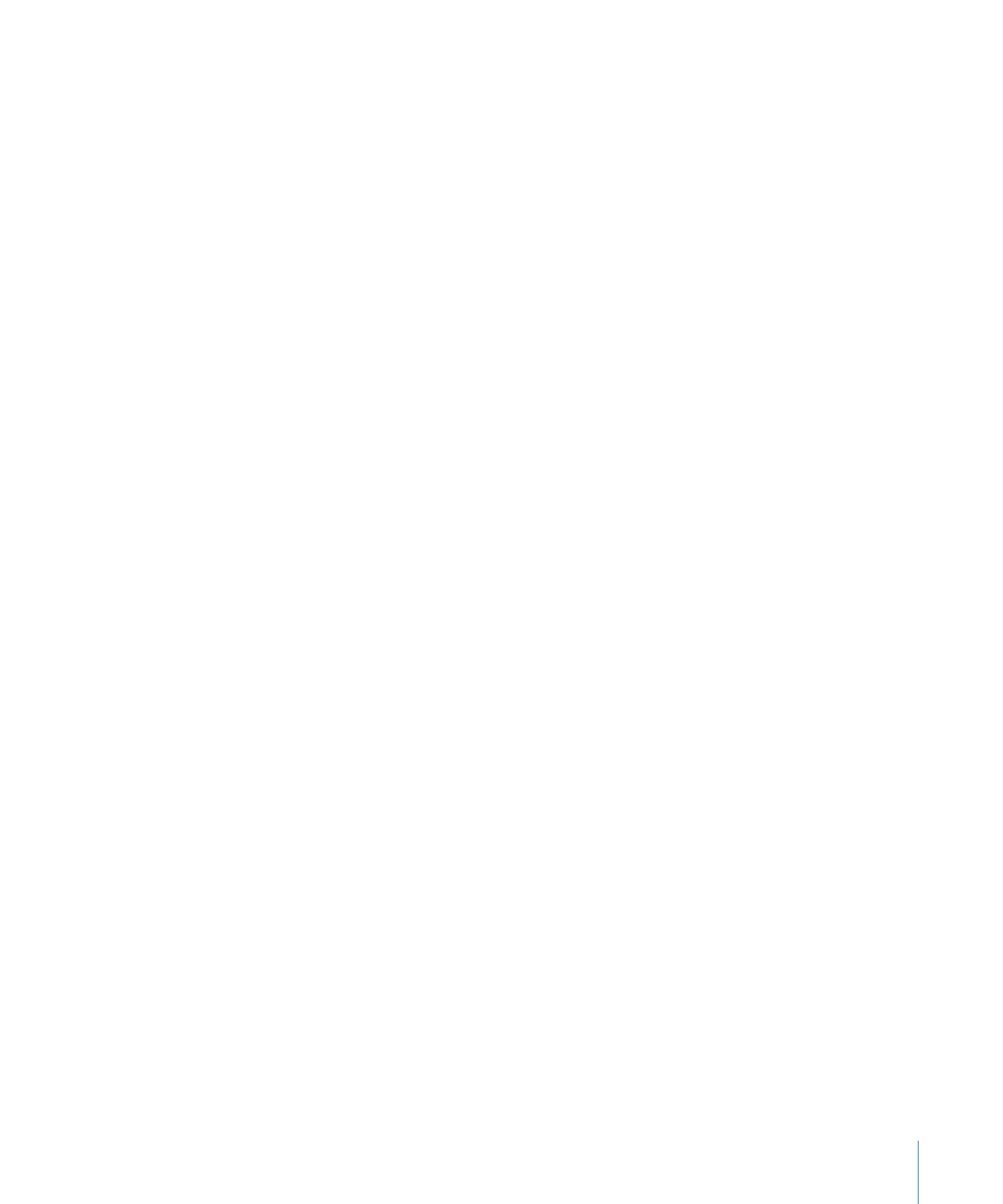
Any elements that use missing assets are displayed in red in the Outline and Graphical
tabs. The elements cannot be opened, either from the Outline tab, the Graphical tab, or
in their editor. If you select an element with missing assets, a dialog appears with three
choices:
• Relink: The Missing Files window opens so that you can locate the missing files.
• Delete Clips/Slides/Assets: The missing assets are removed from the element.
• For tracks: Any clips with missing assets are removed.
• For menus: Any item with a missing asset is set to “not set” as its asset (no items are
removed—only their asset assignment is changed).
• For slideshows: Any missing slides are removed from the slideshow.
• Continue: The element shows as being selected in the Outline and Graphical tabs, but
it is not opened in its editor. This provides the opportunity to delete the element, which
removes it from the project.