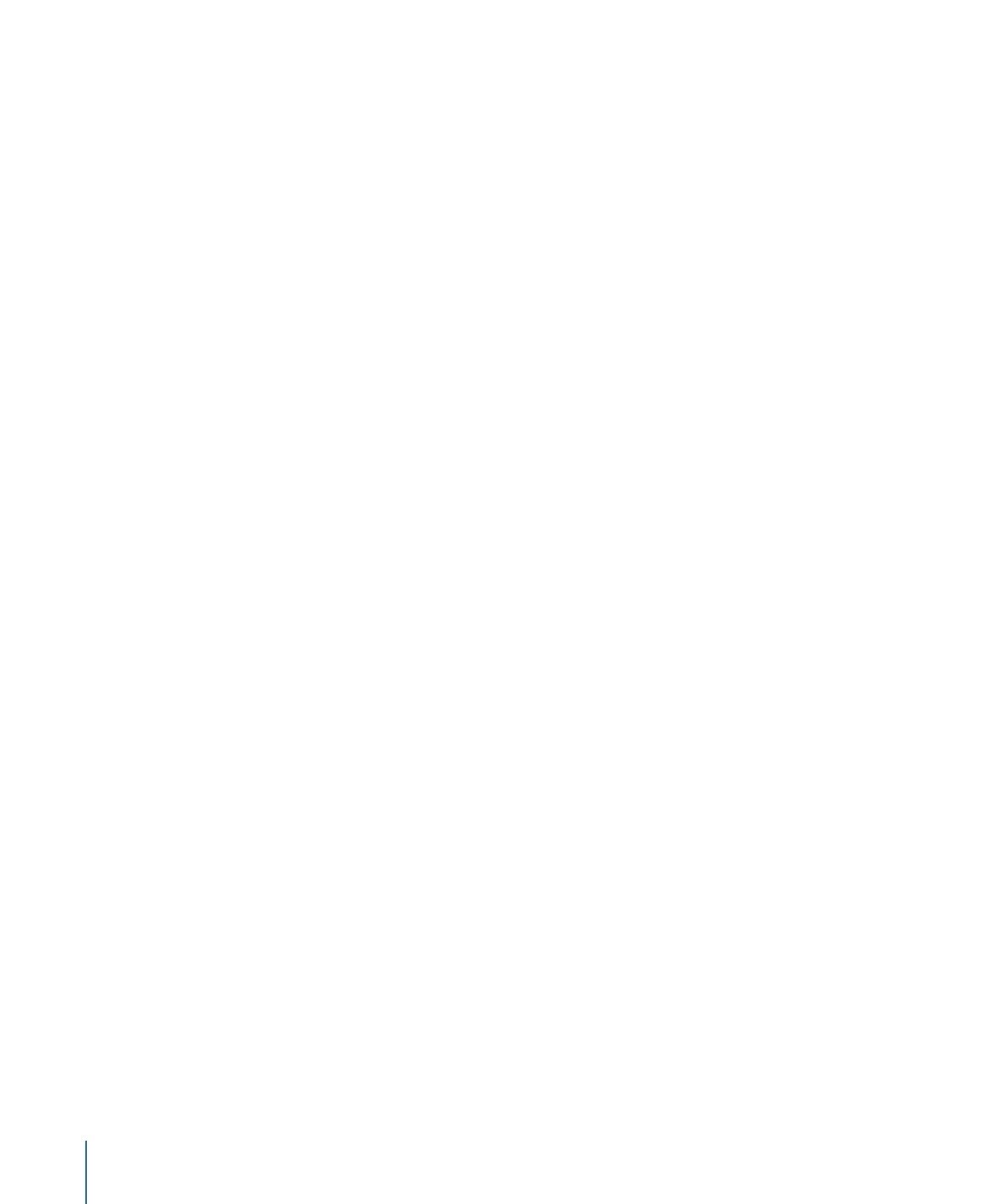
Grabbing a Still Image from Your Movie
DVD Studio Pro includes a feature that allows you to export a still image from a movie in
a track. The still image is saved as a TIFF file that you can use as a menu background or
open in a graphics program. The file matches the movie’s resolution. Anamorphic 16:9
video results in an anamorphic still image using a 4:3 aspect ratio (which works fine as a
16:9 menu background). This feature works with SD as well as HD projects.
The one issue is that the still image must be from an I-frame (MPEG-1 or MPEG-2 video)
or a key frame (H.264 video). This means you may not be able to get a still from the exact
frame you would like.
To create a still image from a movie
1
In the Track Editor, move the playhead to the frame you would like to have a still image
made from.
2
Press M.
This adds a marker to the timeline. The exact position of the marker depends on how
close you are to an I-frame or key frame as well as the Snap To setting in the Track pane
of the DVD Studio Pro Preferences window. You can drag the marker left and right to see
if either of those positions would produce a better still image. (This is easier to do if you
zoom into the timeline.)
3
Click Save Still in the Marker Inspector.
A dialog appears for saving the file.
4
Enter a name for the file (the default name is the marker’s name) and choose the location
to save it to (the default location is in the same folder as the video file).
5
Click Save.
You can import the still image file into this project or open it in a graphics application to
add effects or text.
50
Chapter 3
How Do You Do That?