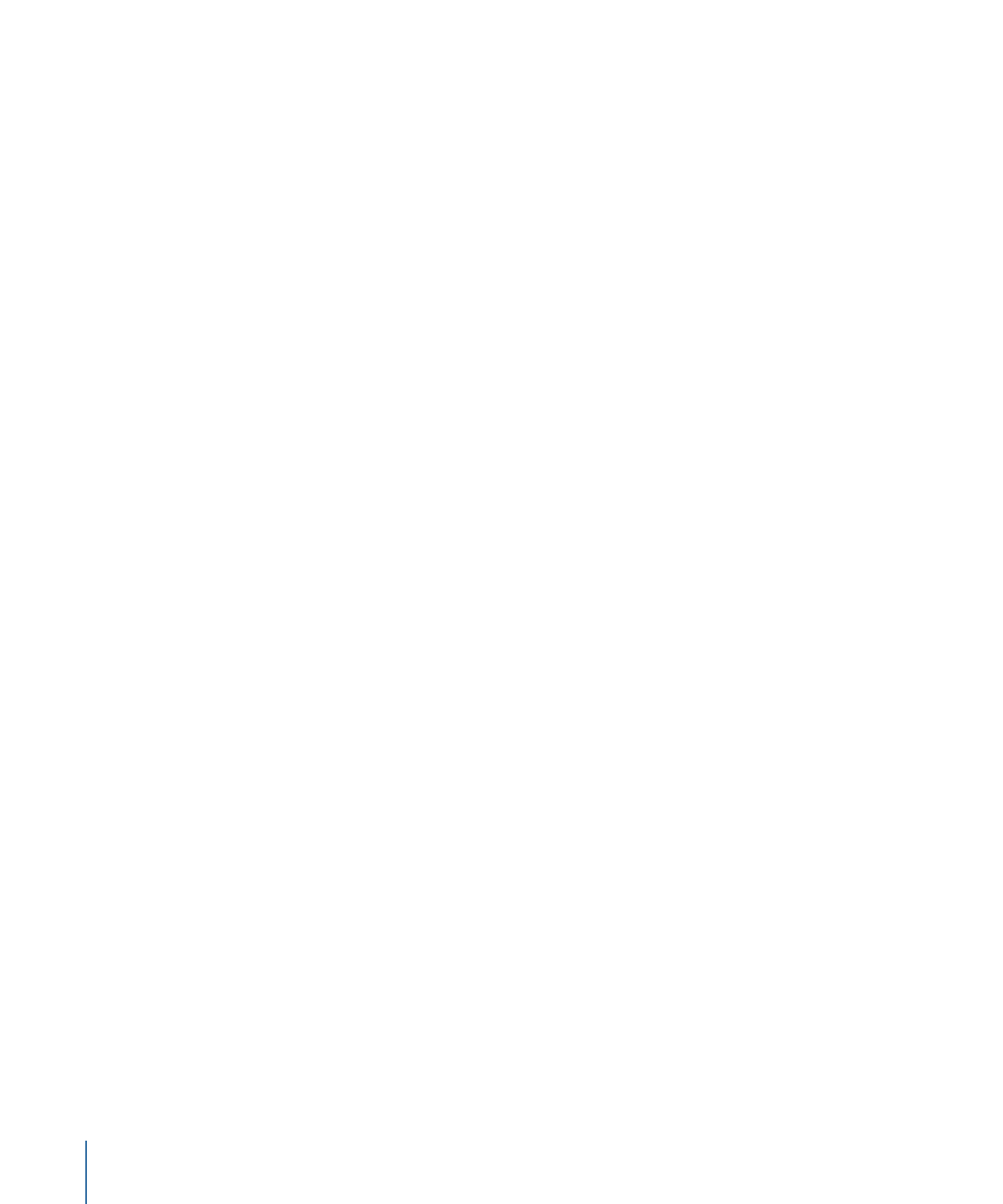
Starting and Stopping the Simulator
You can start the Simulator at any time while creating your project. You should have
sufficient connections set so that navigation is possible between the elements you want
to test. The most important item to have set is the First Play action. If you select the disc
in the Outline tab or click an empty area in the Graphical tab, you can set the First Play
action in the Connections tab or in the Disc Inspector. You can also set the First Play
action directly in the Outline and Graphical tabs. See
Assigning the First Play Element
for
more information.
To start and stop the Simulator from the First Play element
Do one of the following:
µ
Click the disc item in the Outline tab, then choose File > Simulate Disc, or press
Command-Option-0 (zero).
µ
Control-click the Graphical tab’s background, then choose Simulate Disc from the shortcut
menu.
µ
Click Simulate in the toolbar.
The Simulator opens and displays the First Play element. An alert appears if none has
been assigned, and the Simulator starts at the first video stream of the first track.
Stop the simulation by clicking the close button in the upper-left corner of the window
or pressing Command-W.
You can also start the Simulator from a specific element or part of an element, including
tracks, stories and story entries, slideshows and specific slides, or menus and specific
buttons. This is useful when you only want to verify a specific element without going
through the normal project navigation to get to it.
To start the Simulator from a specific element
Do one of the following:
µ
Choose File > Simulate, or press Command-Option-0 (zero). (If no element is selected,
the Simulator starts from the First Play element.)
µ
Control-click the element in the Outline or Graphical tab, then choose Simulate from the
shortcut menu.
µ
Control-click in the element’s editor, then choose Simulate from the shortcut menu.
The Simulator opens and displays the element.
Note: If the element you start the Simulator at has a pre-script assigned to it, the pre-script
is not executed.
554
Chapter 22
Finishing a Project