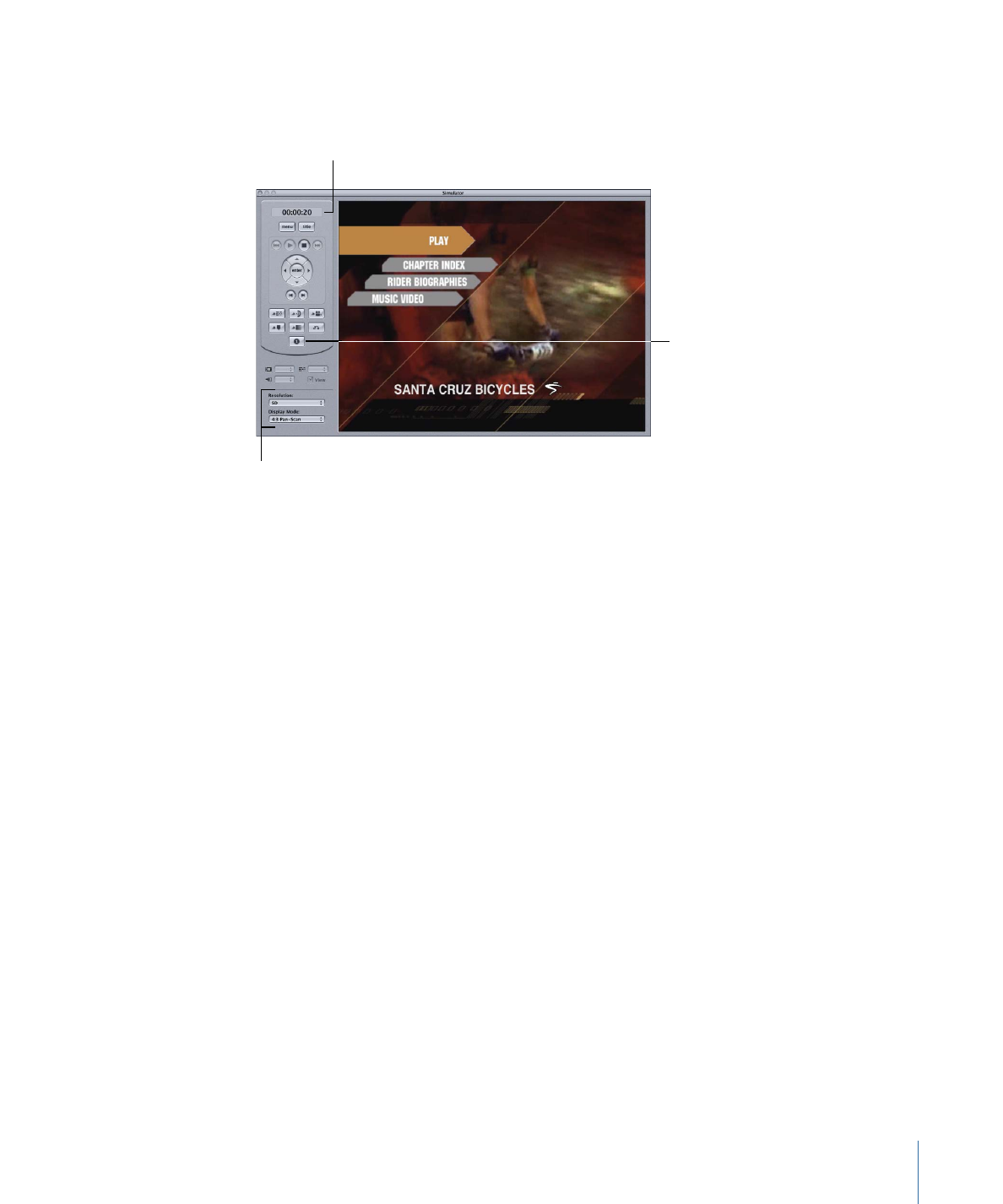
Simulator Window
The Simulator window appears in front of all other DVD Studio Pro windows.
Click the Info button
to open the information
drawer.
Choose the type of
display to simulate.
The timecode of the
current elegment
The area to the left of the video display contains the playback controls you can use to
navigate within your project. Most are similar to controls you would find on a DVD player’s
remote control. You can click the Info button to open a drawer that shows information
about the currently displayed element and the settings within the SPRMs and GPRMs.
You are also able to choose the resolution (SD, HD 720, or HD1080) and the display mode
(4:3 Pan-Scan, 4:3 Letterbox, or 16:9) to simulate when not using an external video monitor.
Note: You can set the default state of these in the Simulator pane of DVD Studio Pro
Preferences.
555
Chapter 22
Finishing a Project