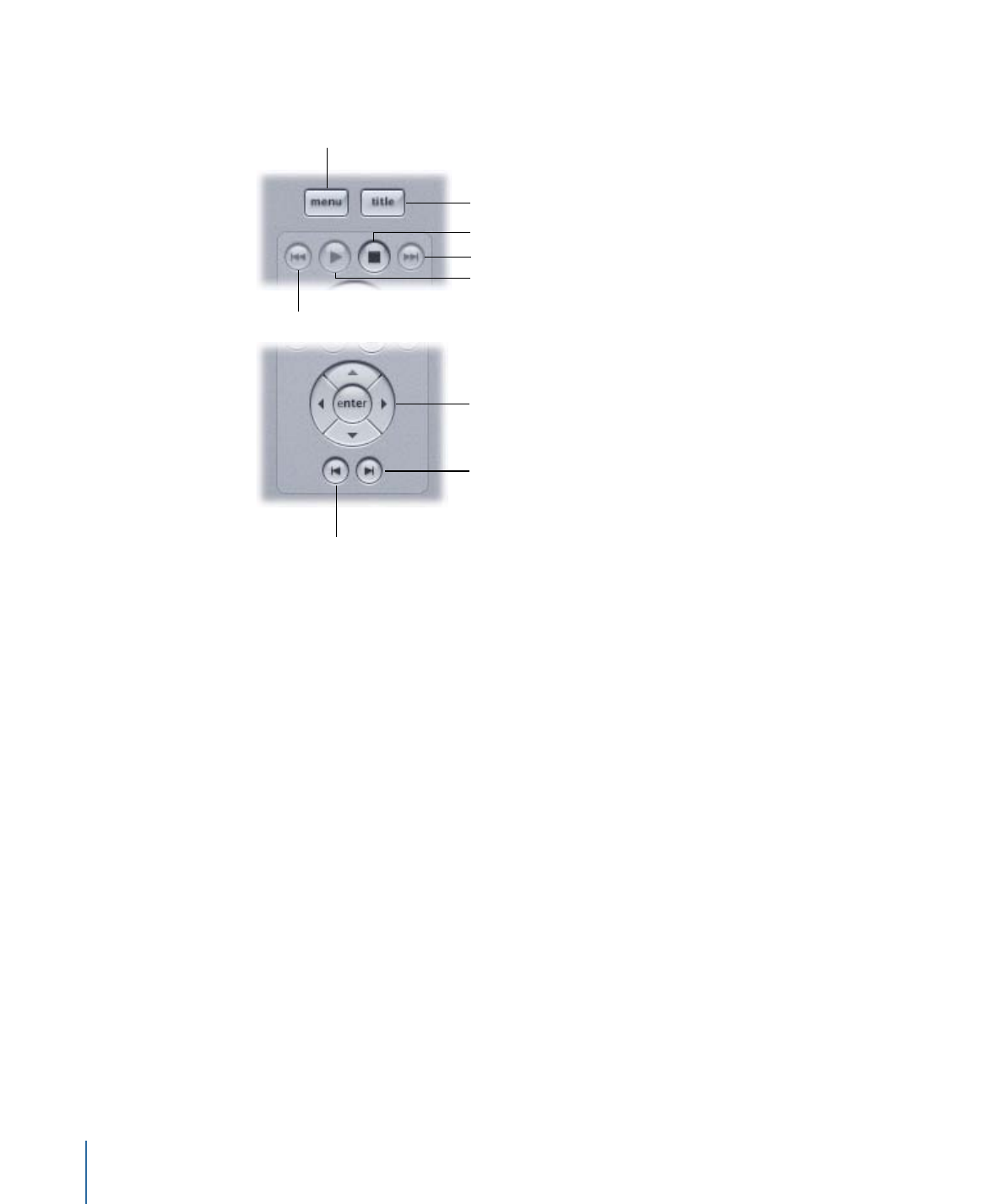
Playback Controls
The playback controls are similar to those found on DVD player remote controls.
Play/Pause
Chapter Skip Forward
Menu
Navigation controls
Track Skip Forward
Track Skip Reverse
Chapter Skip Reverse
Stop
Title
• Menu: Jumps to the element assigned to the Menu button. The assignment can be
different for each track, story, marker, and slideshow.
• Title: Jumps to the element assigned to the Title button.
• Play/Pause: Alternately pauses, then plays the track or motion menu.
• Stop: Stops playback of the project. The jacket picture appears if you have assigned
one to your project. See
About Jacket Pictures
for more information. Click First Play to
restart playback.
• Track Skip Reverse and Track Skip Forward: To the left and right of the Play/Pause button
and Stop button, these buttons skip to the beginning or end of a track, allowing you
to test pre-scripts, display conditions, and End Jump settings.
• Navigation controls: Allow you to navigate through the menus as you would with the
arrow buttons on a remote control. (You can also use the pointer and click the menu
buttons directly.) Press the center button to activate the currently selected button.
• Chapter Skip Reverse and Chapter Skip Forward: Skip to the previous or next chapter
marker or still while playing a track or slideshow.
556
Chapter 22
Finishing a Project