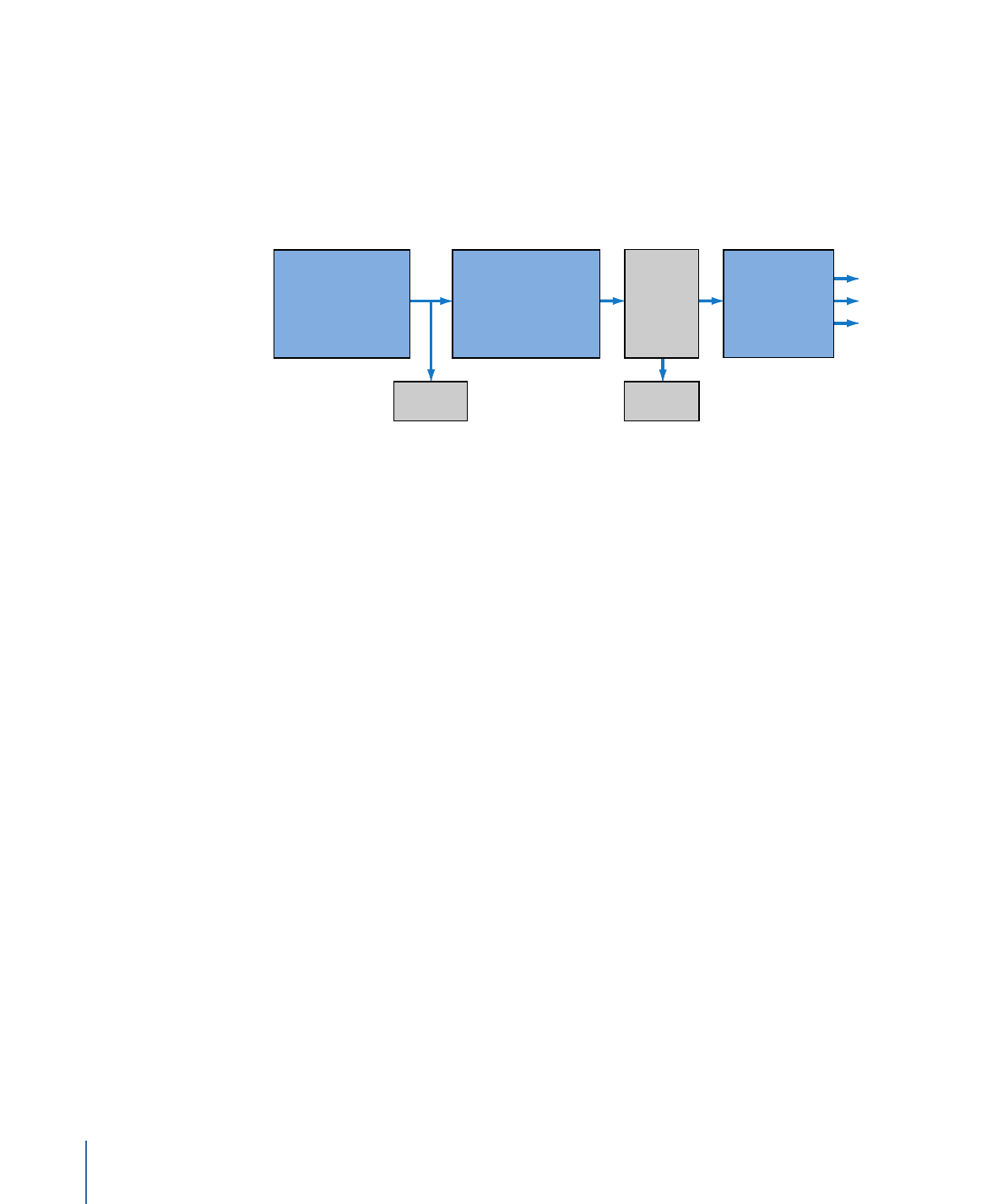
Burning a Project
Burning is a simple one-click step that creates a DVD from your project. You simply click
Burn in the toolbar or press Command-Option-B to start the process. Your system’s DVD
burning drive is checked to see if suitable recordable media is present—if not, a dialog
appears, prompting you to insert a blank disc. And that’s it. The process starts and there
are no more decisions to make. This is a good choice if you do not require special settings,
such as selecting the drive to write to.
Burning a project creates a VIDEO_TS or HVDVD_TS folder just as with the build process.
It is written to the location specified in the Destinations pane in DVD Studio Pro
Preferences. This makes it possible to burn additional discs (using Format) without needing
to recreate the VIDEO_TS or HVDVD_TS folder.
If your system has multiple drives that can burn DVDs, the burn process uses the first
general type drive it finds. If none are found, it then looks for an authoring drive. You
cannot use the burn process to write to a DLT or disk image.
If you want to make several DVDs of your project, you can use Burn to create the first
disc, and then save time by using Format to create the additional DVDs. This avoids having
DVD Studio Pro recreate the VIDEO_TS or HVDVD_TS folder for each disc.
550
Chapter 22
Finishing a Project