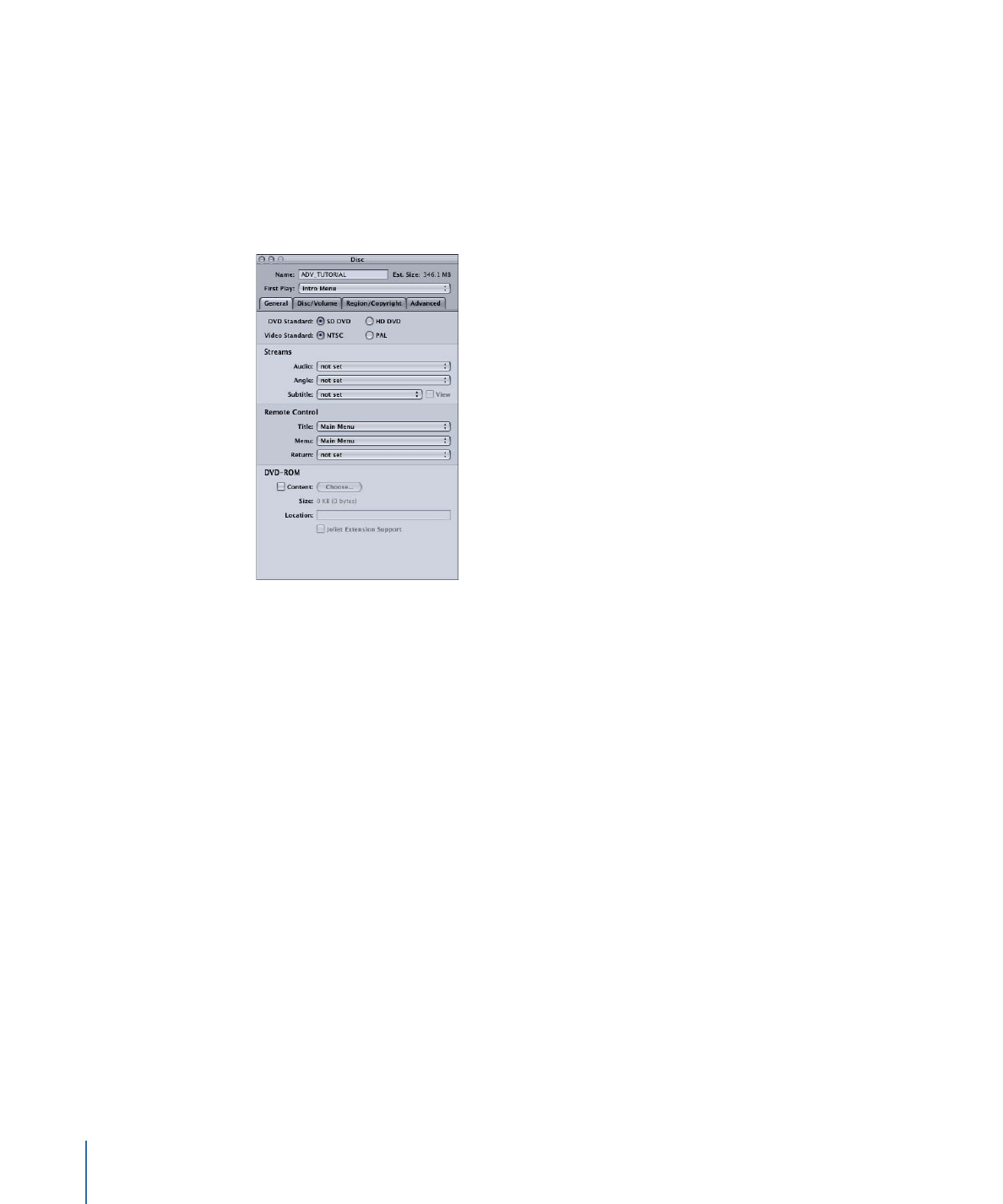
General Tab in the Disc Inspector
All of the settings in the General tab except the DVD-ROM settings must be set before
building a project.
Standard Settings
• DVD Standard: Shows the DVD standard for this project.
• SD DVD: When set to SD DVD, you can convert the project to HD-based DVD by
clicking the HD DVD button.
• HD DVD: When set to HD DVD, however, you cannot change the project back to SD
DVD. See
Setting the DVD Standard
for more information.
• Video Standard: Select the type of video used in this project, NTSC or PAL. This must
be set before you import any video assets. See
Setting the Video Standard
for more
information.
Streams
• Audio: You can choose an audio stream that will serve as the initial active stream,
overriding the DVD player’s setting. The default setting is “not set,” which lets the DVD
player control the stream setting.
Note: The word Empty in parentheses after a stream number indicates that that stream
is currently empty.
• Angle: You can choose a video stream that will serve as the initial active stream,
overriding the DVD player’s setting. The default setting is “not set,” which lets the DVD
player control the stream setting.
560
Chapter 22
Finishing a Project
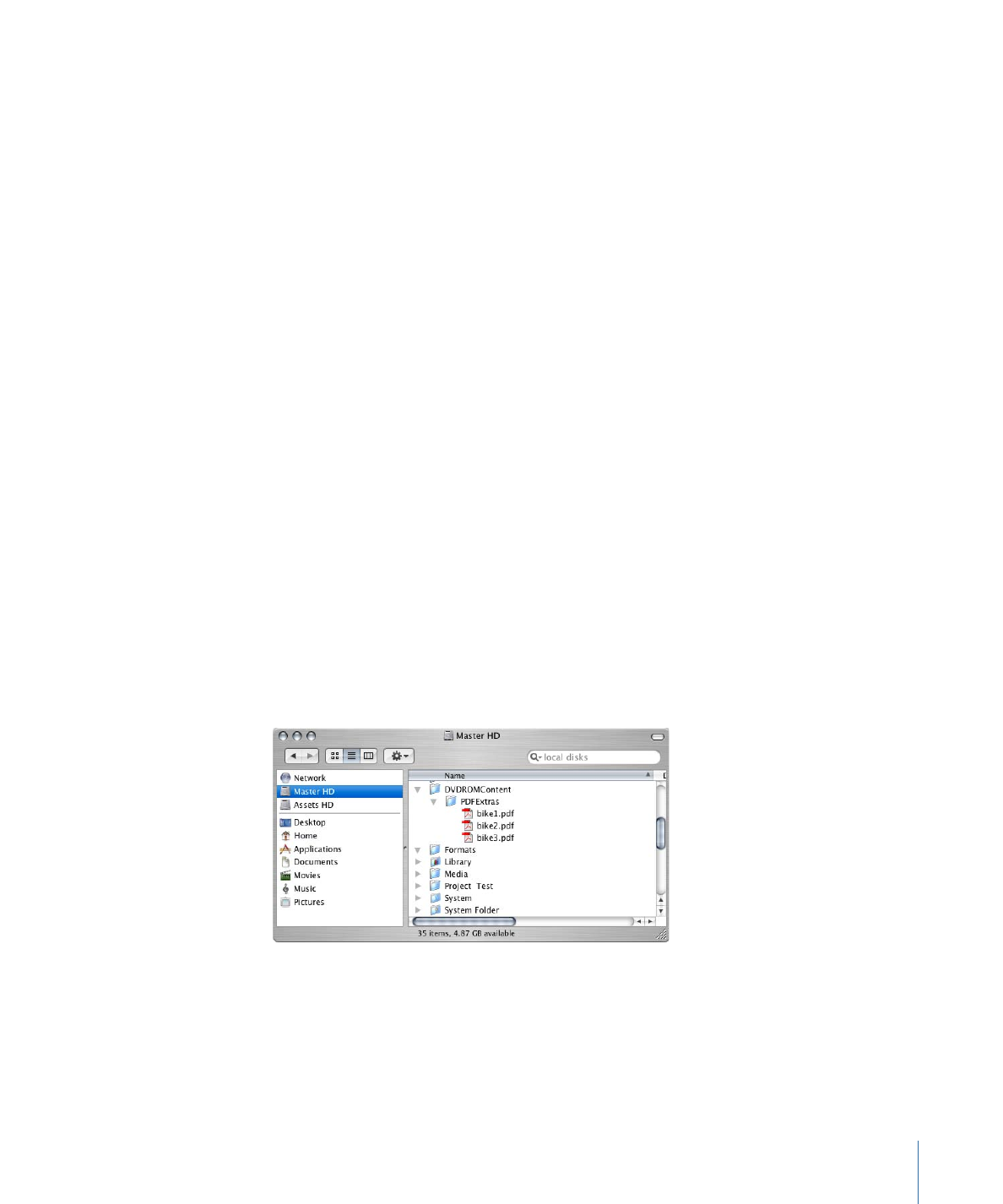
• Subtitle: You can choose a subtitle stream that will serve as the initial active stream,
overriding the DVD player’s setting. You can also force the subtitle stream to appear
by selecting its View checkbox. The default setting is “not set,” which lets the DVD
player control the stream setting.
Remote Control
• Title, Menu, and Return: You can set the Title, Menu, and Return remote control settings,
which correspond to a DVD player’s remote control buttons. See
Remote Control
Settings
for details on setting these buttons.
DVD-ROM
See
About DVD-ROM Discs
for details on using these settings and creating DVD-ROM
discs.
• Content: Specifies whether this is a DVD-Video or DVD-ROM title. Selecting Content
enables the DVD-ROM content settings (Location and Joliet Extension Support).
• Size: Shows the size of the files the folder chosen as the Location contains. This size
uses the same convention as used by DVD media—one MB is equal to 1,000,000 bytes.
The size is also shown in actual bytes.
• Location: This setting is active only when you select Content. The Location setting lets
you choose the folder to include as the DVD-ROM contents for the disc. All files and
folders at this location (but not the actual folder specified with the Location setting)
are added to the root of the DVD.
For example, if you want several PDF files to be in a folder named PDFExtras at the root
of the DVD, you would have to create the PDFExtras folder, place the PDF files in it,
then place that folder in the folder you specify as the Location (DVDROMContent in
the example below).
• Joliet Extension Support: This setting is active only when you select Content. Selecting
Joliet Extension Support affects the filenames allowed in the DVD-ROM content when
using red laser media. See
Joliet Volume
for more information.
561
Chapter 22
Finishing a Project